This screen is used to receive Order Entry line items drop-shipped from the vendor directly to the customer. You must have created a Drop Ship sales order in Project Orders to be able to process this type of receipt. Canceled purchase orders or purchase orders with any canceled lines may not be processed in this screen.
From the Main Menu, go to Distribution/Purchase Order/Processing/Receive OE Drop Shipments
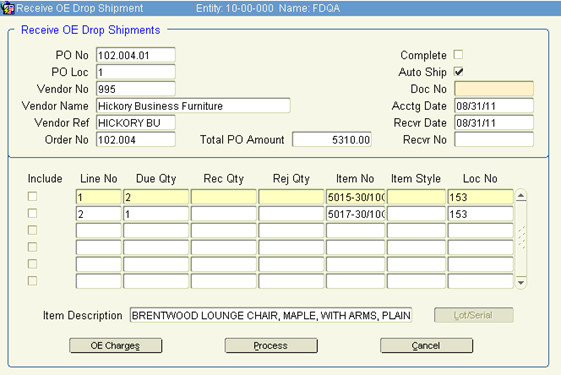
1. The system prompts you to specify your search or to display all available entries. Choose the option that suits you best.
2. Once the information is displayed, check the Complete box. This indicates the PO is being received complete, or allows the user to enter receipts via an exception.
3. By default ‘Auto Ship’ is checked. This facilitates the receipt and shipment of the items upon Processing. You may uncheck this box to process these line(s) through Order Fulfillment.
4. Enter a shipment document or invoice number in Doc No.
5. Verify that the accounting and receiving dates are accurate (current dates).
6. If necessary, you may modify Rec Qty to reflect an accurate quantity. If there are items that were rejected, indicate that.
7. Click Process to complete the process.
8. In the Complete Receiver screen, make sure the Receiver Complete button is selected, and click Process. The system will prompt you once the process has been successfully completed. The system will automatically fill, pick, pack, and close the sales order line. These items are now ready for invoicing.
9. Click OK, then either continue to receive additional drop shipments, or click Exit to leave the screen.