From the Main Menu, go to CRM\Contacts Management\ Maintenance\ Company\ Company Location.
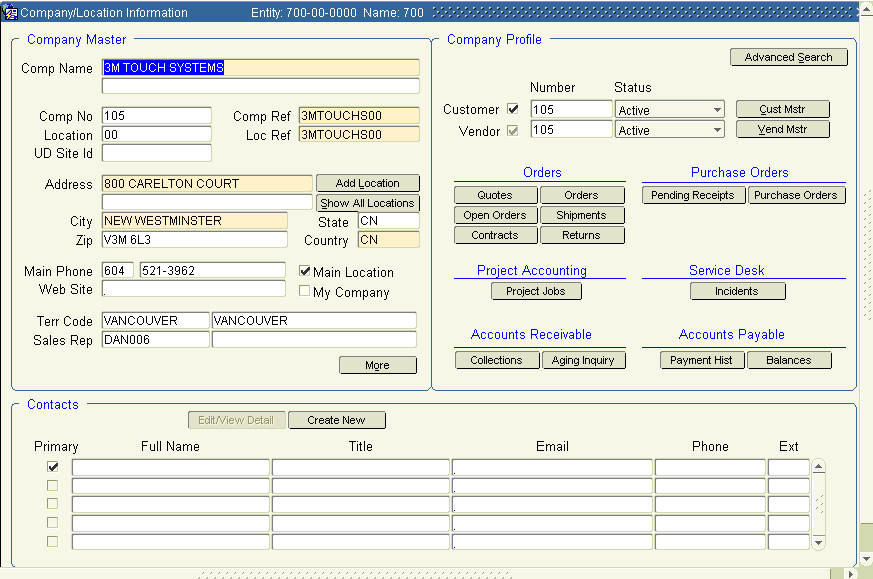
1. Use the query function to see if the company and location are already in the system.
a.
Click  to activate query mode.
to activate query mode.
b. Place your cursor in the field you want to use for the query and enter the first few letters and/or numbers, followed by the % sign.
c.
Click  to execute the query.
to execute the query.
d. If the company/location you've queried for appears, the company/location is already set up. Review record for accuracy.
e.
If it doesn't appear, click  and proceed to step 2 to enter the record.
and proceed to step 2 to enter the record.
2. Type information about the company in the following fields, using the tab key to move from field to field:
Comp Name Enter the company name in the first line. The second line may be used for additional name or the department.
Comp No System assigned Company number.
Comp Ref Company Reference: Use an alphanumeric value consisting of eight alpha and two numeric positions (alpha=first eight characters of the company’s name; numeric=sequential number ensuring uniqueness for common company names, such as “West Shore” or “Lakeside”). This value determines the sort order of many reports (and consequently, the way you look up information), so decide to begin with the first or last name and then maintain consistency. If a contact name will be used more than one time start numbering the comp ref field ie AMERICAN00 and the next new company will be AMERICAN01, etc.
Location Assigned by the system. Any vendor used on a project order must have a Location of 00.
Loc Ref Location Reference: If you want to use this to define a different location ie a city, building # etc, name you may do so in this field, or another option is you can just do a double query on the name and city if you have multiple contacts with the same name.
We recommend you make this field the same as the Comp Ref field on your main 00 location as this is used on the Customer Listing report, AR Aging etc and determines the alphabetic sort order on these reports.
You should set up one loc ref of 00 for vendors you pay expenses to (such as paying electrical bills). When processing vendor invoices, if you don't enter a unique loc ref for the vendor you are paying, it defaults to 00. Loc Ref is not required for voucher entry.
UD Site Id If this company/location existed in your prior system, you may enter the previous account number to provide a cross-reference from that system to Khameleon. If the company/location is new and did not exist in your prior system, then ignore this field.
Addr Type the street address.
City/State/Zip Enter the appropriate address information
Country Enter the country the company resides.
Phone Enter the main phone number (no hyphen), or leave this field blank and enter the phone number in the Contacts section.
Terr Code This is a required field! If it is not populated, you will be prompted to do so in order to Create a Customer as outlined below.
Sales Rep This is a required field. From the list of values, select the sales representative who calls on the client. If it is not populated, you will be prompted to do so in order to Create a Customer as outlined below.
Main Loc This box is automatically checked if this is the first location. You may change it to another location if necessary.
My Company This box is checked only for ‘your’ company. Customers and Vendors do not have this box checked.
Carefully review the data you've entered. If correct, click  to save. If not, return to any field that needs modification. When finished, click save.
to save. If not, return to any field that needs modification. When finished, click save.