Voucher before Receipt
Khameleon has two options if you wish to be able to process vouchers for invoices, related to POs that have not been received.
● Voucher Before Receipt and Hold – Khameleon will allow you to enter vendor invoice against Purchase Orders that have not been received, but these invoices will be logged in the system in the Accounts Payable Invoice Control Log. When the related PO and items are received, Khameleon will automatically create a voucher batch that should be updated to record the voucher for payment.
● Voucher Before Receipt and Pay – Khameleon uses the same functionality as Voucher Before Receipt and Hold, but with the option to ‘Pay’ checked, Khameleon creates a voucher for processing and payment.
These are options in the Accounts Payable Control record that may be set by your system administrator
To create a voucher against a PO that has not been received, you will not be able to enter the PO Number, that list is only for POs that have been received. Enter the voucher header information as necessary. You will need to know the vendor number the invoice is for. Once all required information is entered, click the ‘PO Receipts’ button in the lower left.
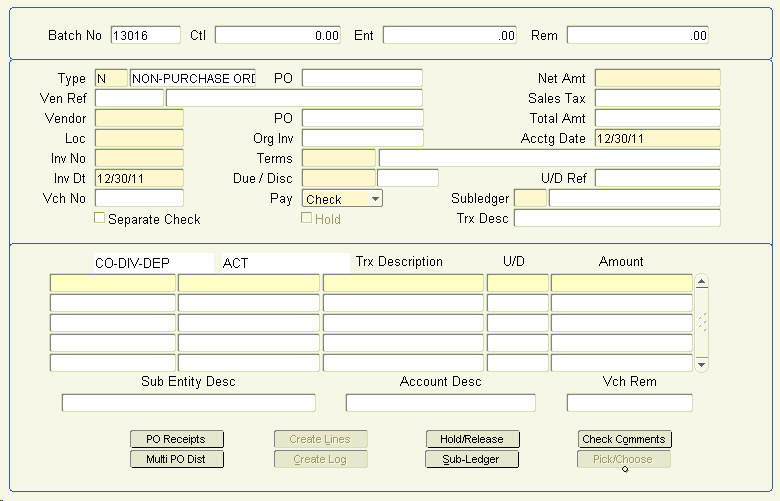
The following window appears:
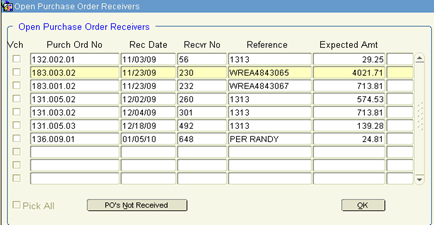
Click the button ‘PO’s Not Received’.
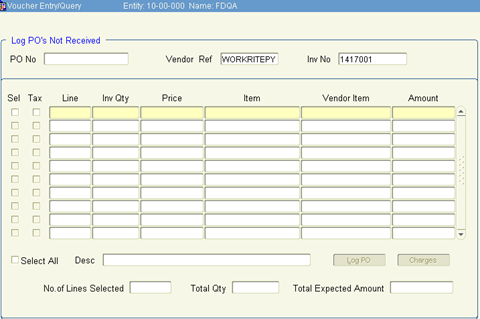
The ‘Log PO’s Not Received’ form is displayed. Based upon the choice set in the Accounts Payable Control, Khameleon will either log the PO for voucher creation at time of receipt or create a voucher for payment.
Enter the PO Number (PO No) for the Invoice in question, or select using the LOV and tab.
Khameleon will display all the items not received from the Purchase Order.
All PO Lines that have not been received will appear in this window.
By default, all line items are selected for processing. Line items may be unchecked individually; if a particular line has not been invoiced. You may uncheck the ‘Select All’ checkbox in the lower left, if the majority of line items have not been invoiced. You may then individually select line items you wish to process.
The quantity left to invoice (Qty Inv) and ‘Price’ may be modified if the quantity invoiced is different. If a line item is displayed that has not been invoiced, you must clear the ‘Qty Inv’ value.
Totals for the Number of Lines Selected, Total Quantity and Total Expected Amount are displayed at the bottom of the form as a visual reference to ensure your lines processed and Invoice match.
Note: Upon update of your voucher, any cost changes will be written back to the order and purchase order. You may no longer make any cost changes to line items that have been vouchered. Cost changes will need to take place via an adjusting transaction.
After making your changes, click ‘Log PO’.
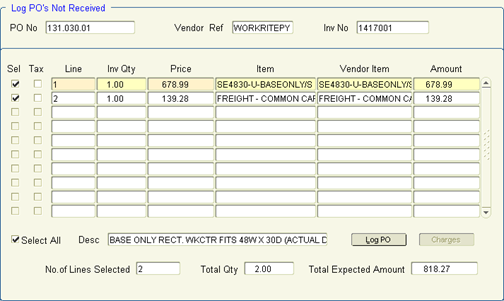
If you're option is set to Voucher and Pay, Khameleon will prompt you to ‘Continue with creating Invoice’. Click OK. When successful, Khameleon will message this and you may click OK. If your option is to Voucher and Hold, Khameleon will simply log your vendor invoice and create the voucher when the specific items/qty’s are received.
Exit twice to the Voucher Entry form and save. You may process your next invoice and when finished, continue with the process to ‘Run the Edit List Report’.