The Version Control screen is used to create and modify budget or forecast information. Different versions of a budget or forecast are maintained by fiscal year and version number to allow for forecasting into the future as well as to process up to 999 different versions. A budget may not be modified once it has been locked. Calendar codes are required in order to forecast or budget based on a non-fiscal calendar.
Create a new Budget
From the Main Menu, go to Accounting (Application)\Budgeting (Module). From the menu options across the top, select Processing\Setup Budgets.
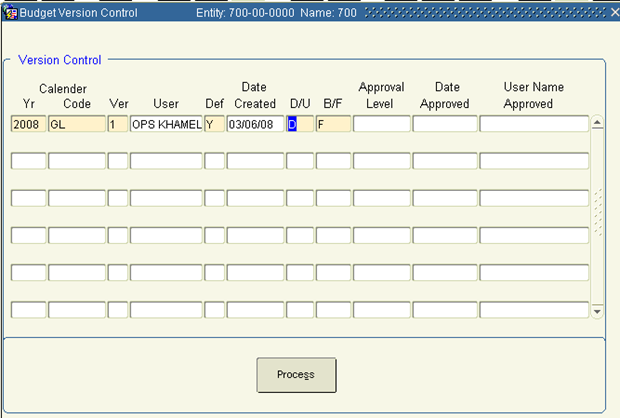
1. Enter the fiscal/calendar year for the new budget/ forecast in Yr.
2. Enter a calendar code for the new budget/ forecast in Code or click ![]() for a list of valid values.
for a list of valid values.
You may forecast or budget fiscal periods and years into the future, but the period information must first be established in the calendar code (See System Set Up/ Maintenance/Change Current Period).
3. Enter the version number to be assigned to the new budget/ forecast in Ver.
Note: You may have two or more budget versions for the same year, but only one may be chosen as the default budget. Versions are specified when any budget report is printed.
4. Enter 'Y'es in Def if this new budget or forecast will be used as the default. Only one default version may exist for each year.
5. Enter 'D'ollars or 'U'nits as the budget or forecast type in D/U.
Although 'D'ollars probably covers 95% of all budgeting efforts, you may budget 'Unit's as well. Units may be budgeted to represent sales volume in units sold instead of dollars generated.
6. Enter 'B'udget or 'F'orecast in B/F to determine the default. Budgets and forecasts may co-exist in the same version.
Example: Your budget for dollars is called version 1. This can be copied to a second version, using either budget or forecast amounts. Version 1 can then be frozen as your original budget, while the second version can be modified through the year.
The Approval Level, Date Approved, and User Name Approved are system populated and do not require any user interaction.
8. Click Process to go to the Budget Choices screen.
Budgets/forecasts are approved based on the approval level assigned to each user. Each user's approval level is established in the User Privileges screen. Budgets with an approval level higher than the user's are accessible from this screen. However, because the budget is locked for the user, budgeted items cannot be modified.
When copying one version to another, make sure the new version has been entered in Version Control and saved. Click Process while the old version number is highlighted to create the new version figures. Select Mass Adds, Changes, Deletes in the subsequent screen to perform the copy function.