Set up a new budget/ Forecast
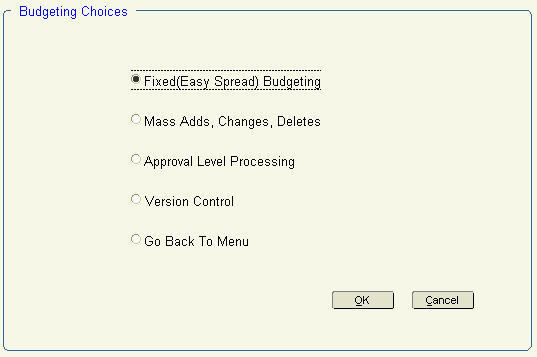
1. Select one of the following options:
Fixed (Easy Spread) Budgeting |
Open Fixed Budgeting |
Variable Budget Input/ Query |
Option currently unavailable |
Mass Adds, Changes, Deletes |
Open Mass Adds, Changes, Deletes |
Approval Level Processing |
Open Budgeting Users/ Approvers |
Version Control |
Return to previous screen |
Go Back To Menu |
Exit and return to Main Menu |
2. Click OK to accept changes.
3. Click Cancel to return to the previous screen.
Fixed (easy spread) budgeting
Fixed budgeting information is entered by entity and account. It may be entered automatically by distributing the spread figure evenly across periods, or manually by entering amounts for each period. Only periods created in the calendar code will display an amount. The periods do not have to be active, but they must exist in the calendar code. Additional information (such as how the budget was determined) can be added by clicking Notes.
If you are entering a budget for a balance sheet account, it must be the cumulative dollars for period 1 of each fiscal year (i.e., prior years balances included). Use negative numbers when entering budget information for credit balance accounts.
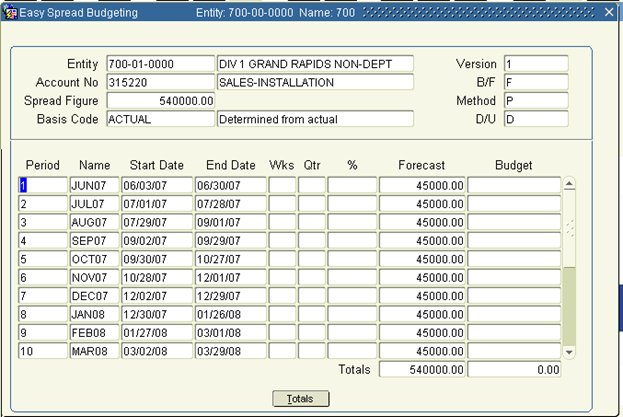
Distribute the spread figure evenly across periods
1. Enter the entity in Entity or click ![]() for a list of valid values.
for a list of valid values.
2. Enter the account number in Acct No or click ![]() for a list of valid values.
for a list of valid values.
3. Enter a dollar amount (or unit) in Spread Figure.
4. Enter the basic code in Basis Code or click ![]() for a list of valid values.
for a list of valid values.
5. Enter one of the following in Method, and click tab.
‘P’eriods - distribute the spread figure evenly across all fiscal periods
‘W’eeks - prorate the spread figure (in a 53-week fiscal year) according to the number of weeks in each period
Totals are automatically displayed in Totals, at the bottom.
6. Click Notes to enter additional budget information.
You may modify any periods in Mass Adds, Changes, Deletes.
Distribute the spread figure manually across periods
1. Enter the entity in the Entity field or click ![]() for a list of valid values.
for a list of valid values.
2. Enter the account number in the Acct No field or click ![]() for a list of valid values.
for a list of valid values.
3. Enter a dollar figure in the Spread Figure field, then click tab.
4. Enter the period and percentage of the spread figure you wish to distribute to the specified period.
5. Click Next Field to enter the amount or units, depending on the version type. It is not necessary for all periods to be represented or total 100%.
6. Click Totals to calculate the totals at the bottom.
Example: Enter 1500.00 as the Spread Figure. Distribute 100% to period 2, 150% to period 6, and 50% to period 12. When you click Totals, the total of 4500 is displayed at the bottom.
7. Click Notes to enter additional budget information.
8. View any information by entering the entity, account and amount, then click tab. Review the entries per period; edit them if necessary (manually), then click Save.
Note: When reviewing information, don't enter a figure in Spread Figure and then tab through the fields, because an additional amount will be distributed to each period.
Mass Adds, Changes, Deletes
1. Select an option from the Action list:
Copy - copy to another version
Modify - modify the existing version
Delete - delete the existing version (supervisor only)
Information for the specified budget or forecast in Existing Budget/ Forecast is displayed:
Year - Year of the existing budget or forecast
Version - Current version of the existing budget or forecast
D/U - Dollars or units as the budget or forecast type
2. Enter applicable information in New Budget Forecast:
Year - New Year for the budget or forecast (required)
Version - New version for the budget or forecast (require)
Dollars/ Units - Dollars or units as the budget or forecast type
Modify by % - Positive or negative percentage change of budget or forecast
Starting with Period - Day, month, and year to begin new budget or forecast
Note: Version and Year are necessary for the Copy action. The new version must already be established when copying budgets/forecasts, even if no amounts have been budgeted or fore-casted.
3. Enter the entity affected in Entity or click ![]() for a list of valid values. Leave this field blank for all entities.
for a list of valid values. Leave this field blank for all entities.
4. Enter the account affected in Account or click ![]() for a list of valid values. Leave this field blank for all accounts.
for a list of valid values. Leave this field blank for all accounts.
5. Select an option from Determine Forecast From and Determine Budget From:
Actual - Actual figures
Budget - Existing version's budget amounts
Forecast - Existing version's forecast amounts
'N'ull - Clears all dollars or units for specified entity and account
You may create forecast amounts from the budget amounts in the same version. Click OK to accept the changes.
6. Exit the form and return to the previous screen.