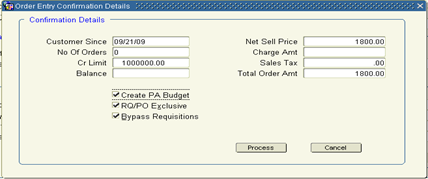From Processing> Copy Quotes/Orders or from the Copy Quote or Copy Order button within an existing record.
When the user is in an existing Quote or Order and the Copy Quote or Copy Order button is clicked, a prompt appears asking if the user would like to COPY TO this record. Select Yes to bring in new line items from another existing quote or order. Select No to COPY FROM the current Quote or Order record to a new record.
Based on the selection above, the system will populate the current Quote or Order information in either the Copy From section at the top of the form, or the Copy To section at the bottom of the form.
If Copying to the current record, simply select the Order or Quote number that you wish to copy line items from in the top Copy From section. From and To line number ranges are provided if the full Quote or Order is not to be copied.
If Copying From the current record, define in the lower Copy To section, whether the new record should be a ‘Q’uote or ‘O’rder in the Order Type field. Select the Customer Number and Location, Ship To location, and confirm the appropriate SalesRep populated by default from the Customer Master.
Additional Project related information can be populated if the user wishes to also create and assign a new Project association to the record being created during the copy process.
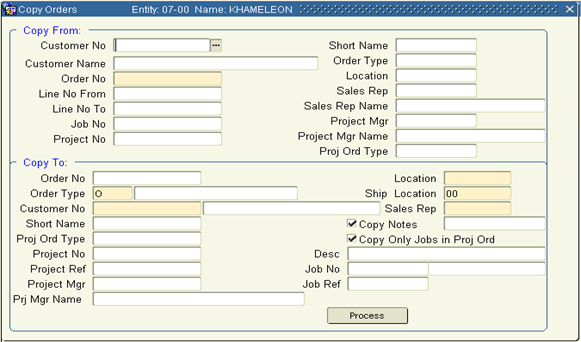
The process to convert a Quote into an Order is as simple as changing the Order Type value from ‘Q’ to ‘O’. This action will populate Today's Date in the Sold Date field.
Depending on internal process and user privileges, changing Q to O is most typically followed by Confirming the new Order. This is done by clicking the Confirm button found in the lower right hand corner of all tabs within the form.
Several checks happen automatically upon confirmation. The system will check the customer credit limit to see if the amount of the order would exceed the defined credit limit. If so, the order is placed on Credit Hold and requires approval. The system will also check the customer accounts receivable open balance. If there are any open invoices which are overdue beyond the number of days defined at the Customer Master as Grace Days, the order will be placed on Delinquency Hold and requires approval.
The Process of Formal / Final Approvals is an enabled or disabled setting at the Order Entry Control Record. If Formal / Final Approvals are turned on, all confirmed orders, without regard to Credit Hold or Delinquency Hold, require formal approval before any downstream processing can be completed (purchase orders, picking tickets for materials, etc) If Formal / Final Approvals is not turned on, orders are eligible for processing immediately.
If an order is confirmed by a user who has Purchase Agent privileges, or if an order placed on hold is approved / released by a user who has Purchase Agent privileges - Purchase Orders WILL be created for material items as a result of the confirmation or approval. Many organizations prefer to segregate this function from the users who initially confirm orders. This is accomplished by having Non-Purchase Agent users like SalesReps responsible for the initial confirmation, then also having non-Purchase Agent users like a Sales Manager responsible for Order Approvals. This then allows for a 2nd Confirmation to take place by a Purchase Agent user when it is appropriate for Purchase Orders to be automatically created. Prior to confirmation, default vendor information can be updated at the Line Detail tab of the sales order.
Prior to a Purchase Agent confirmation of an Order, a Project Job record should be defined and attached to the Order in the Header tab> Project Info section. This will ensure that the cost of the purchase order items, when received, will be costed to the appropriate Project, Job, and Activity. See Creating Projects section of Order Processing for details.