Create the Quote
From the Main Menu, go to Distribution/ Order Entry/ Processing/ Order Processing/ SIF Wizard
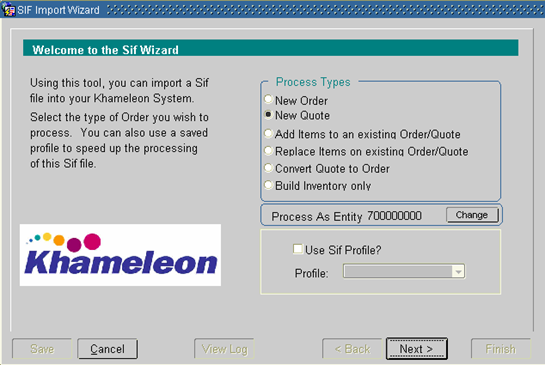
1. Select the New Quote button, then click Next.
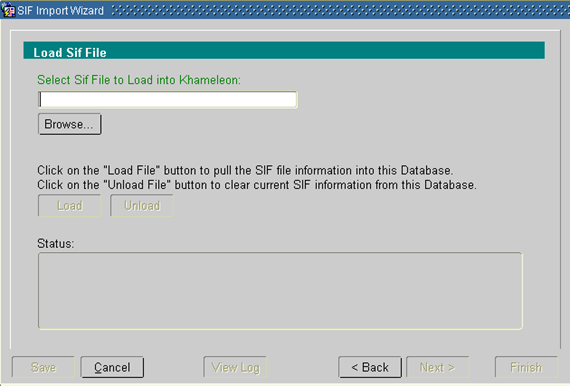
2. Choose the .sif file to include with this quote, subsequently loading it into Khameleon:
a. Click Browse to find the .sif file. Once you find it, click on it, then click Open.
b. The path to the .sif file now appears in the field above Browse. Click Load to import the .sif file into the Khameleon software database. The “Waiting to Load File…” text box will keep you apprised of the status of your import. If errors occur, it will be possible to view the log to determine their cause for solution purposes. If necessary, .sif files can be unloaded,which will clear that .sif information from the database.
c. Click Next.
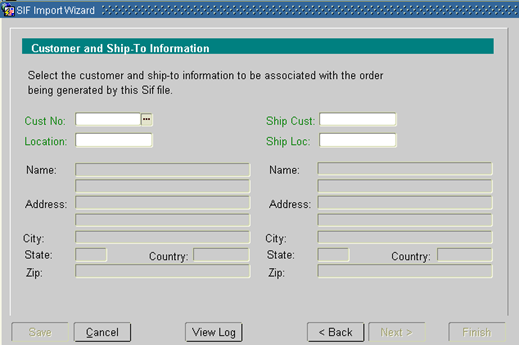
3. Once in the Customer and Ship-To Information screen, populate the fields as indicated:
Cust No Using the LOV, select the customer to which this order will be sold.
Location Using the LOV, select the customer location to which this order will be sold.
Ship Cust If you'll be shipping to a customer other than that chosen in Cust No, select it from the LOV. If you leave this field blank, the system will automatically populate it with the same value that appears in Cust No as you go to the next screen.
Ship Loc If you'll be shipping to a customer location other than that chosen in Location, select it from the LOV. If you leave this field blank, the system will automatically populate it with the same value that appears in Location as you go to the next screen.
4. Click Next.
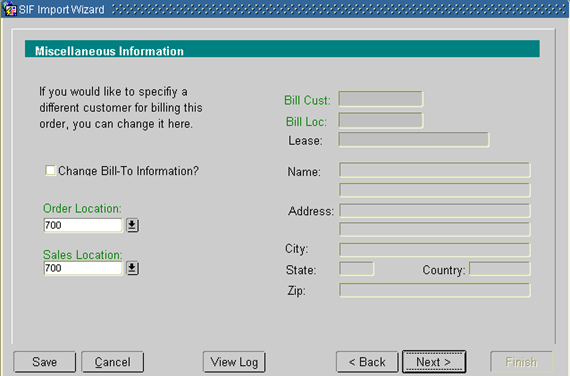
5. You are now in the Miscellaneous Information screen. You may define an alternate Bill-To customer and location, if desired (as in a lease order, for example.) Populate the fields as indicated:
6. Change Bill-To Information? If there is a different Bill-To customer from that chosen on the previous screen, check this box, and populate the fields below, which appear only if this box is checked.
Bill Cust Choose the customer name from the LOV.
Bill Loc Choose the Bill-To location from the LOV.
Lease You may assign a lease identifier to this order.
Order Location Choose the location to be credited from the LOV. (The default comes from the user's profile.)
Sales Location Choose the sales location from the LOV. (The default comes from the user's profile.)
7. Click Next.

8. You are now in the Order Specific Information screen. The fields below enable you to enter more detailed information relating to this quote.
Type of Order This field already contains a ‘Q’, and shouldn't be modified.
Expiration Date Based upon setup, the system will default the Expiration Date for this Quote.
Customer PO If the customer associated with this quote requires a PO to process an order, then this field becomes mandatory. Enter that PO number here.
Ship Method The information defaults from the Contacts Management customer information. You may modify this.
Order Method This value defaults to ‘FAX’. If that's not the appropriate order method, choose another one from the LOV.
Pay Type This information defaults from the Contacts Management customer information. You may modify this field. If the Pay Type is Credit Card, the following fields need to be completed:
Number Credit card number (without hyphens).
Type Type of credit card (select from the LOV).
Expiration Card's expiration date (format MM/DD/YYYY).
Deposit Code If the entry for this customer in the Contacts Management customer information is set to require a deposit, then this field becomes mandatory (select from the LOV).
Milestone Code If a Milestone will be associated with this quote, enter the associated code.
Order Tag This field may be used to contain a pre-determined internal order reference. Optional.
Project Type Select from the LOV.
Project No Only projects already defined for this customer will appear in the LOV. Should a project not yet exist, one needs to be created. See the document — Copy Live Project From the Appropriate Model.
Job No Default job number later assigned to this order. For a new project order or quote, choose ‘4000/Order It’ from the LOV.
Place Order on User Hold? You won't use this checkbox for quotes.
9. Click Next.
10. You are now in the Create the Order screen, which enables you to update the order/quote process in Khameleon. Click Build Order to begin the process.
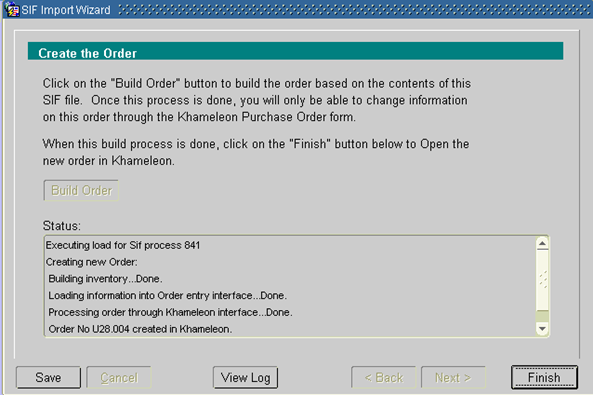
11. The status of the quote building process is displayed in the text box. Before clicking Finish, note the quote number, which you'll need for the next step. When you click Finish, you will be returned to the Project Order menu.
Print the quote
1. From the Order Entry menu, go to: Processing\Order Processing\Enter Sales Orders.
2. Get into query mode. Specify your query, for the quote you wish to print, by entering data in the desired fields. Execute the query.
3. Click the Print Quote button.
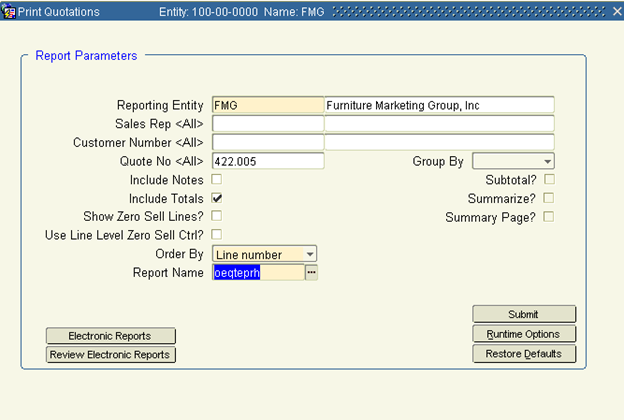
4. Tab to Quote No and specify which quote to print.
5. In Report Name, specify which style to print.
6. Click Submit.
7. The report will be displayed in PDF. You may print, email or save. Close the PDF.
8. Exit the report submitter and return to Enter Sales Orders. Exit the form when finished.
Note: To Print Quotes or Order Confirmations using the ‘Group and Subtotal’ functions, please see the addendum at the end of this chapter.