From the Main Menu, Go to Distribution > Inventory > Maintenance > Replenishment Controls > Replenishment Control - by Item
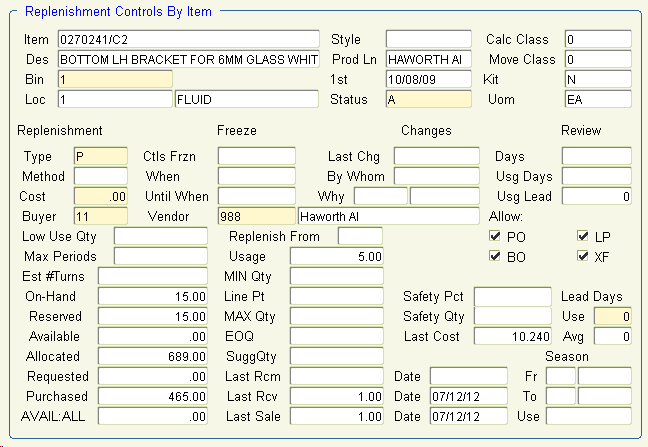
The Replenishment Controls By Item window is used to set or change default item information used in the calculation of usage/movement class and recommended order quantities.
Perform the following to enter replenishment control information:
1. Query the desired item/location by any field in this window. The item and description are displayed in the appropriate fields. This information may not be modified.
2. The default bin for the item at the location is displayed in the Bin field. This information may be modified.
Note: The stocking location is displayed in the Loc field.
3. The system displays the following information which may not be modified:
• Style - Item style (if applicable)
• Prod Ln - Item product line
• 1st - Date item was initially stocked at the specified location
4. The default item status is displayed in the Status field. This information may be modified. Only items with the status of ‘A’ctive are used in the calculation of usage/movement class and recommended order quantities.
Note: A status of ‘K’eep is for repair and/or protected items that should be kept even though they are only sold on occasion. ‘O’bsolete items are items that must be kept for repairs, etc.
5. The default value for calculating ABC class is displayed in the Calc Class field. This information may be modified.
Note: If the Calc Class field is ‘Y’es, movement class is maintained by the system during the Calculate, Set ABC Movement Classes process, but must be entered initially or manually updated by entering a movement class.
6. The default ABC movement class is displayed in the Move Class field. This information may be modified.
7. The system displays the following information which may not be modified:
• Kit - ‘Y’es if item is a parent in a kit
• Uom - Default unit of measure for item
8. The default replenishment type from the Stocked Item Master is displayed in the Type field. This information may be modified.
• P - Purchase (create RQ/PO)
• B - Build/make (assemble)
• X - Transfer from other stocking location
9. The default replenishment calculation method is displayed in the Method field. This information may be modified.
• E - Economic Order Quantity
• C - Movement Class
• M - Min/Max
The calculation is made in theSet Recommended Order Quantities window. Economic order quantity is always calculated and stored by the system, even if the method is ‘C’ or ‘M’.
Note: No replenishment calculations are performed for items with a null Method field.
10. The default overhead or carrying cost associated with ordering and stocking the specified item is displayed in the Cost field. This information is used in calculating ‘E’ ordering methods and may be modified. Replenishment costs are used in the calculation of economic order quantity (EOQ).
11. The default main buyer from the Stocked Item Master is displayed in the Buyer field. This information may be modified.
12. The freeze code for the specified item is displayed in the Ctls Frzn field. This information may be modified. A freeze code must be entered if quantity usage is nnot calculated during the Set Average Usage Rates process.
Note: New items created in the Stocked Item Master are assigned a freeze code of ‘NEW’ by the system, but may be overridden. Complete the Until When field if the freeze code entered is a temporary freeze code. The: When, Last Change, and By Whom fields are maintained by the system when a user changes or enters a freeze code.
13. If the replenishment type is ‘P’urchase, the default primary vendor from the Stocked Item Master is displayed in the Vendor field. The primary vendor is used in calculating the cost of the item by vendor. This information may be modified.
Note: A primary vendor is mandatory if the replenishment type is ‘P’ and PO’s are allowed for the item.
14. If the replenishment type is ‘X’fer (transfer), the default transfer location is displayed in the Replenish From field.
15. Enter the reason code for why replenishment controls are being modified in the Why list or click for a listing of valid values.
16. The corresponding reason code description displays to the right of the Why field. This information may be modified.
17. The system displays the following information for review which may not be modified.
• Days
• Usg Days
• Usg Lead
18. A check is displayed in the PO check box if purchase orders are permitted. This information may be modified.
19. A check is displayed in the LP check box if this item is included as a choice when line buying. This information may be modified.
Note: Line buying functionality will be incorporated into a future release of Khameleon.
20. A check is displayed in the BO check box if back orders are permitted for the specified item.
21. A check is displayed in the XF check box if transfer are allowed from this location.
Note: PO, LP, BO, and XF fields default from the Stocked Item Master.
22. The default low usage quantity that activates the low usage freeze code is displayed in the Low Use Qty field. This information may be modified.
The Low Usage Qty field is used by the system in the Set Recommended Order Quantities and Set Average Usage Quantities processes. A low usage freeze code is assigned if an item falls below this amount.
23. The maximum periods that an item should be in stock before sold/utilized is displayed in the Max Periods field. The Max Periods field is used in the Set Recommended Order Quantities process. This information may be modified.
24. The default average number of times the item turns over during an inventory period is displayed in the Est # Turns field. This information may be modified and is used in the Set Recommended Order Quantities process if the replenishment method is ‘M’in/max.
25. The system displays the following information which may not be modified:
• On-Hand - Quantity on-hand for the specified location
• Reserved - Quantity confirmed for sales orders for the specified item/location
• Available - On-hand quantity minus allocated quantity
• Allocated - Quantity allocated for outstanding sales orders or orders in process for the specified item/ location
• Requested - Quantity requested via open requisitions for the specified item/location
• Purchased - Quantity on open purchase orders for the specified item/location
• AVAIL:ALL - Total quantity available (all locations) for the specified item
26. The average period usage rate last calculated or entered for the specified item is displayed in the Usage field. Usage is maintained by the system during the Calculate, Set Average Usage Rates process except when a freeze code is in effect, movement class is 13, or the item status is ‘O’ or ‘K’. Usage may be manually overridden.
27. The default minimum quantity of the item is displayed in the MIN Qty field. An alert is created if the item quantity falls below this level. This value is calculated and maintained by the system, but may be manually overridden.
Note: Item quantity is calculated as (On-Hand - Allocated + On Order).
28. The line point quantity last calculated or entered is displayed in the Line Pt field. This field is maintained by the system, but may be entered initially or manually overridden.
Note: Line point is only calculated if the primary vendor has valid review days in the vendor purchasing contract set up in the Vendor Master. Line point is calculated as (Order Point Quantity + Usage Review Days 30).
29. If using ‘M’in/max replenish method, the default maximum quantity that may not be exceeded is displayed in the Max Qty field. Min/max quantity is calculated and maintained by the system, but may be manually overridden.
Note: Max is calculated as (Monthly Usage 12 or number of turns other than monthly Est # Turns + Order Point Quantity).
30. The economic order quantity is displayed in the EOQ field. EOQ is calculated and maintained by the system. The system calculates the line point based on the replenishment method.
• ‘C’lass - The order quantity equals usage times movement class.
• ‘M’in/Max - The order quantity equals (Usage 12 Est # Turns).
• ‘E’OQ - The order quantity equals the EOQ
Note: EOQ is calculated as the square root of (24 Replenish Cost Monthly Usage /Carry Cost Last Unit Cost). For all replenish methods, if the calculated order quantity falls below the line point, the system uses usage as the order quantity. The system uses usage if the calculated order quantity is greater than Max Carry Periods Usage.
31. The default quantity to order based on ordering method is displayed in the Sugg Qty field. This information is maintained by the system, but may be manually overridden.
32. The system displays the following information which may not be modified:
• Last Rcm/Date - Prior order quantity calculated by the system.
• Last Rcv/Date - Last time the item was received and updated during Update Purchase Order Receipts
• Last Sale/Date - Last sale quantity (maintained by Order Entry)
33. The default safety percentage is displayed in the Safety Pct field. This percentage is to ensure that the item is always available for use during the PO cycle and is used in calculation of re-order quantities.
34. The system displays the following information which may not be modified:
• Safety Quantity
• Last Cost
35. The default most accurate lead days value is displayed in the Lead Days Use field. This fields defaults from the Vendors Items window and may be modified.
36. The average number of lead days is displayed in the Lead Days Avg field. This field defaults from the Vendors Items window and is maintained by the system from the update of purchase order receipts.
37. The default starting/ending dates for seasonal items is displayed in the Season fields. Seasonal information may be modified, but is not enforced by the system.