Log into Exactor. Go to Account Management > Product Mapping.
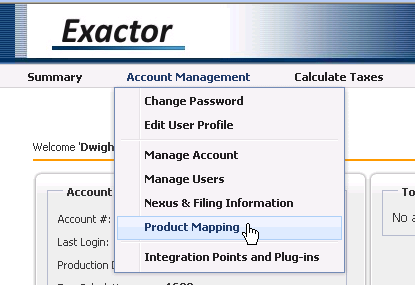
This screen allows you to map the SKU/Tax Type Code set up in Khameleon with Exactor’s EUC codes. Exactor’s EUC codes can be viewed in their entirety on the top right of the page. Each main folder has a subset of EUC codes. Review the available EUC and determine which EUC code matches up with the Tax Type/SKU code. For questions on specific codes, contact Exactor Help.
Once you have determined the EUC code that matches up with the SKU/Tax type code, set up that SKU code in Exactor.
Merchant SKU |
This is the Tax Type/SKU Code set up in Khameleon |
Description |
Description of the Tax Type/SKU Code |
Exactor EUC |
Enter the Exactor EUC code exactly as it is displayed |
After each entry is complete, click the Save Mapping button. (Button indicated by a red circle in the screen shot below.)
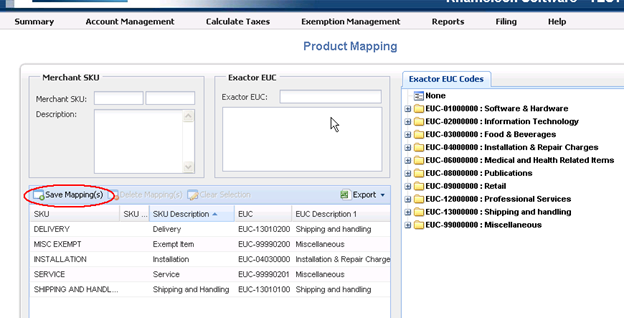
Note: Two things to make sure are exact matches when setting up the codes:
1) The Merchant SKU must exactly match the Tax Type/SKU Code in Khameleon. The Description does not have to be exact.
2)
The EUC code must match the specific EUC Code. Do not use a general EUC code. A valid EUC Code has a ![]() by the number. A general EUC code has a
by the number. A general EUC code has a ![]() folder icon by the number. For example, 01010101 must be used instead of 01000000.
folder icon by the number. For example, 01010101 must be used instead of 01000000.