Go to Exemption Management > Create Exemptions.
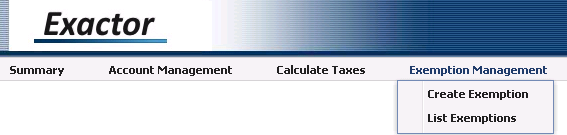
Enter the customer details to set up the exemption in Exactor.
Customer Name |
Customer Name |
Address Line 1 |
1st line of the address |
Address Line 2 |
2nd line of the address |
City |
City |
State |
Select a state from the drop down list |
Zip Code |
Zip Code |
Country |
Select country from the drop down list if different than the United States |
Customer ID |
Enter customer number dash location number For example, customer 10 with location 00 would be 10-00 |
Federal ID |
Customer's federal ID number or SSN |
Email Address |
Customer's email address |
Exemption Status |
Enabled – customer is currently eligible for the exemption Disabled – customer has lost current eligibility for the exemption |
Then set up the exemption for all applicable states. Select each state where the customer is exempt.
ID |
State Registration, Seller's Permit or Purchaser ID |
Exemption Reason |
Select the reason from the drop down list |
Effective Start Date |
Enter the date the exemption should begin |
Effective End Date |
Enter the date the exemption should no longer be valid. Leave blank if not applicable. |
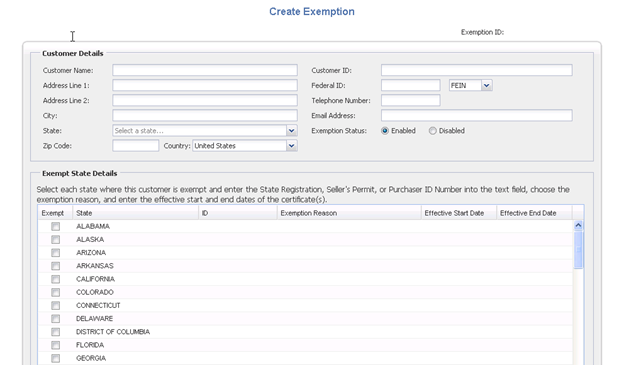
Once all data is entered, scroll to the bottom of the screen and click the ‘Save’ button.