To calculate tax on a manual invoice, select the Calc Tax button in the bottom right of the screen. A message will display indicating that the tax was calculated. The tax displays in the STax field in the top portion of the screen.
NOTE: You must have an active Internet connection for Exactor to communicate the tax calculation back to Khameleon.
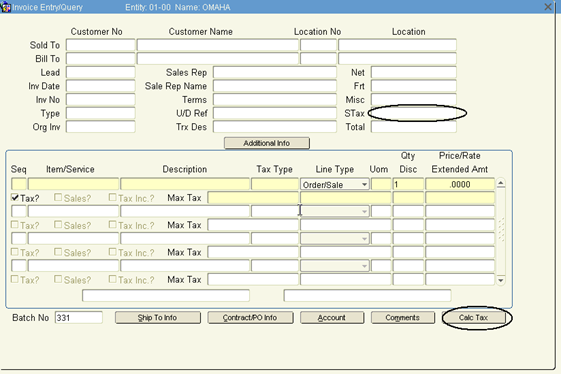
Tax is calculated for invoices that go through the consolidation process when you press the ‘Review’ button on the Review/Consolidate screen. To view the tax on the invoice, click the Item – Tax Info tax on the Review screen.
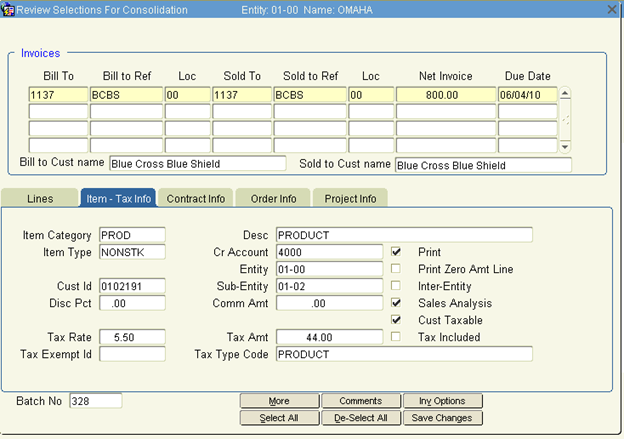
Reversing Invoices and Credit Memos
During an invoice reversal, the tax rate and tax amount that was on the original invoice will display on the same screen as the original invoice – in the Item-Tax Info tab.
RMAs
The invoice for an RMA will look just like the line for the original invoice, but will be a negative. Exactor will receive and record the negative amount when the RMA invoice batch is updated.
Note: The tax for an RMA is based on the date of the original invoice and the tax rate in Exactor for that date. The tax credited on an RMA is NOT just the amount of tax that was calculated in Khameleon. If the tax was calculated incorrectly initially, adjustments will have to be made to credit back that incorrect tax amount.
At any time, the user may log in to their Exactor account and review the Committed Tax Calculations that were done for an invoice. After logging in, open ReportsàCommitted Sales and User Transactions . This menu brings up a list of all committed transactions from Khameleon. For details on sorting, filtering, and reviewing this report you can open the Exactor User's Guide under the “Help” tab on the website.
Exactor distributes a listing of EUCs that are common among the Furniture Dealer community:
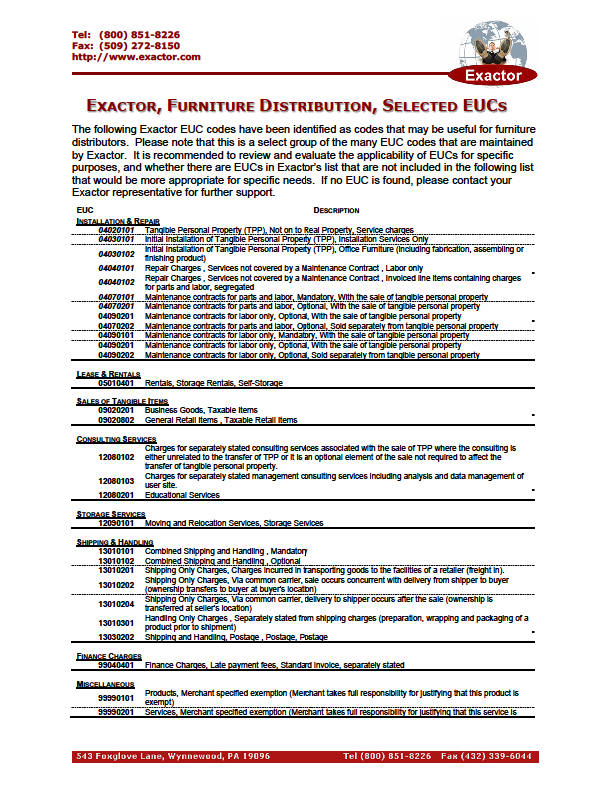
List updated on 10/6/11