Multi-Currency Reports
MC Trx Detail
This report can be run for a date range and for a single currency or for all. The report provides all the detail needed to audit transactions back to the source module and includes all the transaction amounts, i.e., Amount (Book 1), Book 2 and the Transaction Amount (Foreign Amt). All Multi-Currency transactions regardless of source module will appear on this report.
Go to Accounting> Multi-Currency> Reports
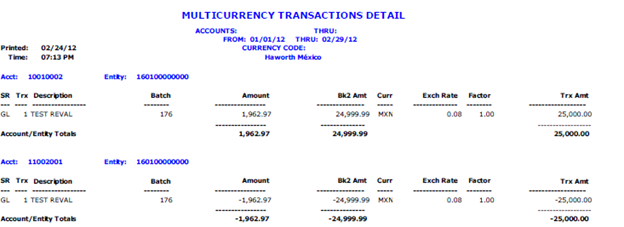
Accounts Receivable
Statements are printed for each currency. The foreign currency appears on the statement. Customers who have activity in more than one currency will have as many separate statements as foreign currencies.
General Ledger
There are several reports in the GL that can be run to display in a different currency, as long as that currency exists in your Multi-Currency Codes and Rates. The Trial Balance, General Ledger and Financial Statements reports ll have an MC Report button on the Report Submitter screen.
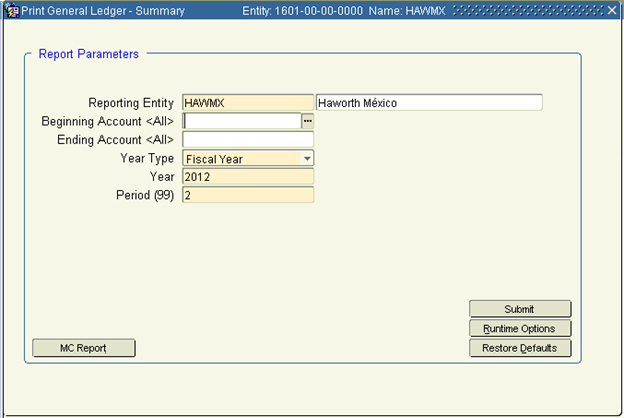
Multi-Currency reports can be run using ‘C’alculated or ‘A’ctual amounts in the currency selected. Calculated should be used in most all cases. The exception would be if your Reporting currency is different from your base currency and the desire is to see the actual Book 2 data.
Select the desired currency. All the other fields will auto-populate and can be changed.
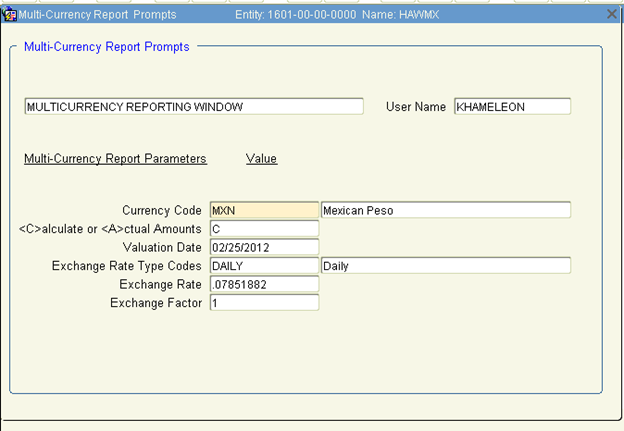
● For the Financial Statement reports, the exchange rate would typically be modified to reflect the appropriate rate for reporting Balance Sheet (typically the published rates on the last day of the reported month) and Income Statement (typically an average rate for that month but could also be Actual). If actual, you must select your Reporting currency code and A for Actual Amounts.
● For Consolidated Financial Statements, the same applies. However, Actual could only be used if the Self Balancing Entities have the same Reporting currency code (Book 2). There must also be a Reporting Entity that has the Self-Balancing entities as children. That Reporting Entity would need to be selected on the main print submitter screen.
Once the Multi-Currency report parameters set, Click save in the top ribbon menu which will return back to the main report submitter screen. Click Submit.