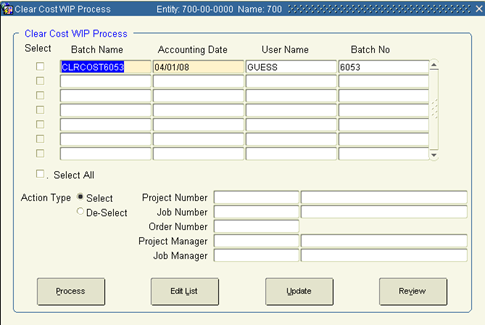
1. From the Main Menu, go to Project Accounting / Project Accounting/ Processing/ Clear Costs.
2. Using the Select checkbox, choose the batch(es) you wish to process.
3. Click the Edit List for the batch automatically created above.
4. If any amounts need to be changed in this batch, they must be corrected prior to Updating the batch.
If the Cost WIP Edit list is blank, this indicates there was no Cost WIP to clear for the item(s) being invoiced. Bill Only and some types of Credit Memos will typically create this scenario. Do NOT attempt to update this batch, it will only lock your batch in a ‘P’osting status. Delete the batch in Clear Cost WIP Entry.
This process assumes the clearing of Cost WIP was acceptable and you now wish to update so that detail and summary information may be viewed.
1. Check the Select box that corresponds to the batch numbers you want to update.
2. Click Update. The system will notify you that it's about to post the batch you've chosen. Click OK.
3. When the process is finished, the batches you chose will no longer appear in this screen. The Cost WIP data is now ready to post to the General Ledger. The GL Interface Unposted Transaction Detail Report enables you to review the information in an updated Cost WIP batch before it is posted to the General Ledger module.
4. Exit the screen.