From the Main Menu, go to Distribution/ Processing/ Order Processing/ Mass Update Expected Ship Date/PO Due Date.
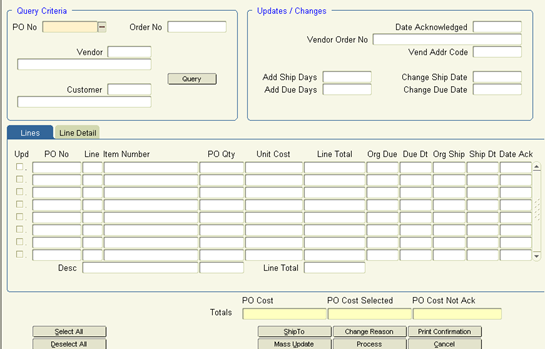
1. Use PO No to specify which purchase order to query for, in order to update its information for acknowledgment. You may use the LOV to select a Purchase Order too.
2. Click Query button to access the purchase order information.
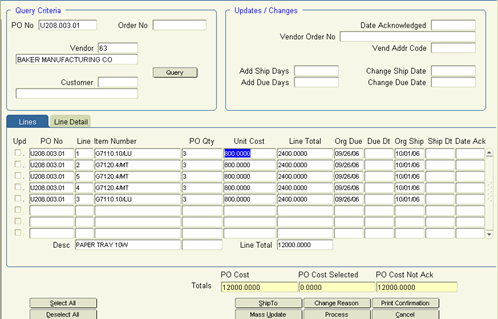
3. This screen is divided into three blocks:
● Query Criteria where you selected the data
● Updates Changes is used to establish criteria for mass updating of order lines and associated PO lines.
● Lines and Line Detail tabs are used to modify or view information on a line-by-line basis.
4. Upon entering this screen, your cursor automatically appears in the Lines Tab. Click in the Date Acknowledged filed in the Updates/Changes block in the upper right. Fill out the information as follows:
Date Acknowledged Enter the date the vendor acknowledged this order (as found on the Vendor Acknowledgment).
Vendor Order No Enter the Factory Order Number that appears on the acknowledgment, as assigned by the vendor.
Change Ship Date Enter the date the product leaves your warehouse for the customer site. This is a change to the date the dealer plans to ship product to its customer. (This field is not available if you use the Add Ship Days field.)
Change Due Date Depending upon the vendor this is either the Planned Delivery Date or the date the product is leaving the vendor dock. It is important to understand that this information may be different depending upon the vendor and you may wish to adjust based upon organizational standards.
Some important things to note:
a. If the new ship date is later than the original due date, you can change both dates.
b. If the new ship date is less than the original due date then change the ship date to a date greater than the original due date. You should also change the due date at this time to the desired date. Click the select all button, mass update, process then red door.
5. Click Select All button.
6. Uncheck any items you don't want to acknowledge.
7. Click Mass Update to select all the line items. This populates the date from the top of the screen on every line item. If you want to change the date on any line item to a different date, you may do so. If the due date is later than the shipping date, you will receive an error message. At this point, you should notify the customer of the change. Then change the due date or ship date accordingly.
8. The following information is available for update and viewing
Unit Cost This is the Cost per unit of the item. If it's wrong you may change it here and Khameleon will update the line item on the Order and Purchase Order
Line Total This is the extended total for that Line. This is also displayed in total at the bottom of this column for all line items.
Total: PO Cost This is the Total Cost of the Purchase Order. You may want to do a visual check of the Vendor Acknowledgment to see if there is a discrepancy to your PO.
Total: PO Cost Selected This is the Total Cost of items selected for Acknowledgment. This is based upon the ‘Upd’ checkbox to the left of an item.
Total: PO Cost Not Ack This will show the Total Cost of items not being Acknowledged (where the ‘Upd’ checkbox is not checked).
Line Detail This tab displays Order information and Vendor Details regarding the Line highlighted.
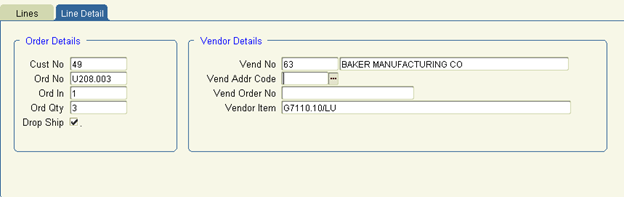
9. Click Process to continue. A message appears — Do you want to apply these changes? Click Yes.
10. The information you've entered has now been applied to the line items.
Optional items:
Ship To Click this button to view the Ship To Addresses for this order.
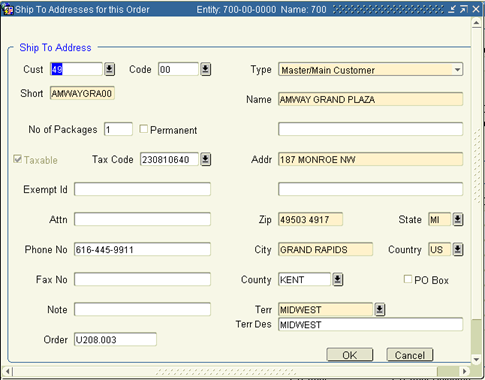
Change Reasons Click this button to record a Note related to why changes are made. Notes may be associated with either the Header of the PO or a specific line item.
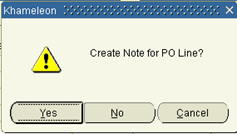
Answer ‘No’ to create this note for the entire PO, not just the line you are highlighted on.
Depending upon your system requirements, this note may be required if you have changed Cost during the Acknowledgment Process.
Print Confirmation Click this button to print the Order Confirmation related to the items on the Purchase Order being Acknowledged.