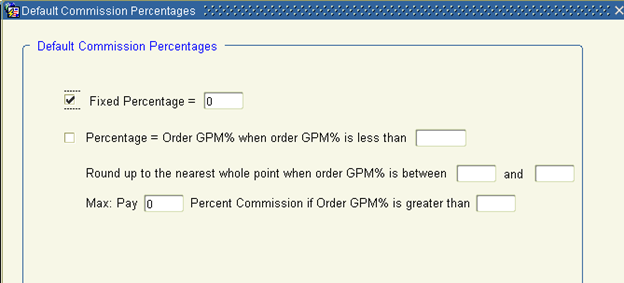Customers
For commission to be paid on an order, the Sold To customer associated with the order must be set to ‘Pay Commissions’.
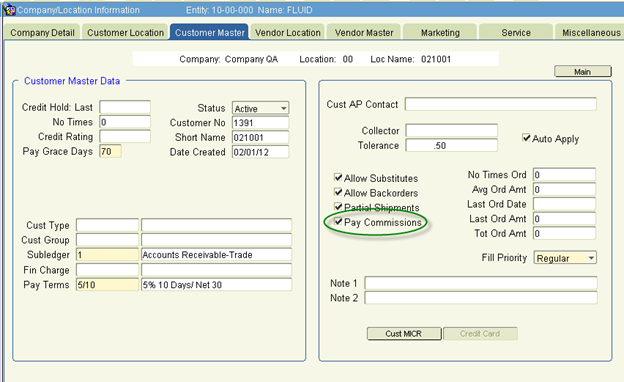
Items
For an item on an order to be commission-able, the ‘Commission’ check box must be checked for that item in the item master. The check box defaults to checked when creating a new item, but can be unchecked at any time.
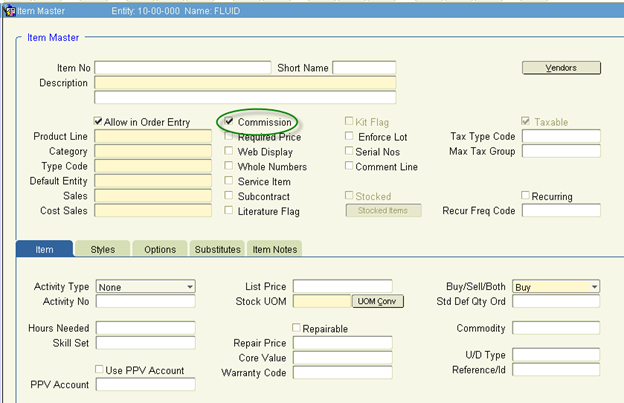
Sales Reps
To set a Sales Rep up for commission, go into the Sales Rep’s contact record and click on the Teams/Roles tab. Enter a start date to indicate at what date they should start receiving commissions. When a Sales Rep should no longer receive commissions or if you want the commission configuration after a certain date, enter an End date for the original line. Add a new line with role code Sales_Rep and enter a new start date. The new line cannot have a start date less than the end date of the first line.
The commission paid is based on the percentage set up for that sales rep for the invoiced date of the order.
To set up the commission %, click the Comm % Config button.
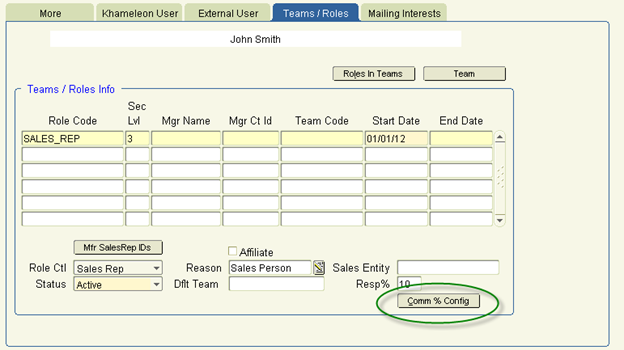
Here, the commission for that Sales Rep can be set to a fixed, or flat, commission %, or it can be a variable commission based on the orders gross profit margin.