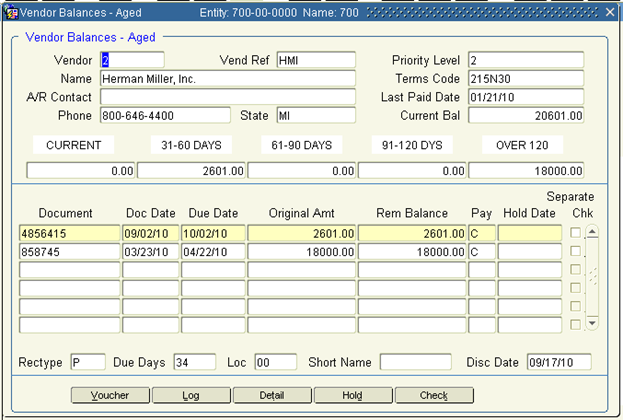The Vendor Invoice / AP Voucher interface is designed for clients to upload Accounts Payable invoices delivered electronically either directly by vendors, or by a Supplier Network provider like Ariba or OB10. Both PO based and Non-PO Vouchers can flow through the interface.
Automation can be accomplished using scheduled Windows inserts directly into the Interface tables, API’s to pick up new interface files in a defined network folder, or full web services where new invoices are posted to an https:// site. In cases where vendors or networks cannot provide the Khameleon vendor number, lookup logic is present to get the vendor number by cross referencing to AP Vendor Master – UD_Note.
The Interface Control record found at Setup> System> Maintenance> Interfaces> IF Control has a small section for Accounts Payable Vouchers, where an administrator can elect to auto-post voucher batches which pass validation, or segregate each voucher into its own batch.
The Vendor Invoice / AP Voucher interface is designed for clients to upload Accounts Payable invoices delivered electronically either directly by vendors, or by a Supplier Network provider like Ariba or OB10. Both PO based and Non-PO Vouchers can flow through the interface.
Automation can be accomplished using scheduled Windows inserts directly into the Interface tables, API’s to pick up new interface files in a defined network folder, or full web services where new invoices are posted to an https site. In cases where vendors or networks cannot provide the Khameleon vendor number, lookup logic is present to get the vendor number by cross referencing to AP Vendor Master – UD_Note.
The Interface Control record found at Setup> System> Maintenance> Interfaces> IF Control has a small section for Accounts Payable Vouchers, where an administrator can elect to auto-post voucher batches which pass validation, or segregate each voucher into its own batch.
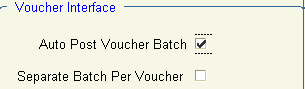
When purchased from Khameleon, the Vendor Invoice / AP Voucher Interface comes predefined with the mapping below:
1. VENDOR_NO
2. ORG_DOC
3. DOC_DATE
4. PO_NO
5. QTY
6. PRICE
7. INVOICE_AMT
8. LINE_PO_NO
9. ACCTG_DATE (sysdate)
10. ENTITY (setup up constant value for entity)
11.
12. HEADER
The above mapping requires a flat file layout as shown below:

To process a Vendor Invoice / AP Voucher Interface file, users can navigate to either Accounts Payable> Processing> Voucher Interface, or Setup> System> Processing> Interface File Upload.
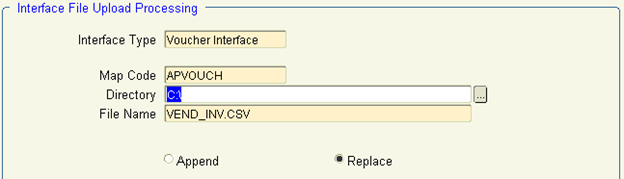
Select the Interface Type of ‘Voucher Interface’ from the list of values.
This will pre-populate Map Code, Directory, and File Name based on the default values defined in Setup> System> Maintenance> Interfaces> Interface Mapping Codes.
Because records are sent to an Interface table first, the radio button of Replace is recommended. If the Clear Exceptions button appears as enabled, it is also recommended to clear exceptions prior to starting a new upload.
Click the Upload button to initiate the process which will copy a locally held file to the Application Server for more efficient processing. When this process is completed, the box below will appear:
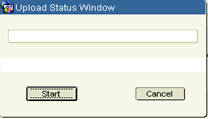
Click Start to initiate the upload of the rows on the file into the interface table. For larger files, the record count will update upon completion of every 500 rows. Any hard failures will return an error message indicating the row of the error and the nature of the problem. Upon completion, the box below will appear.
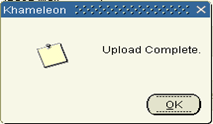
This will enable the Process button found below the previously clicked Upload button. Click the Process button to send the uploaded records through the validation engine.
Any records that fail validation will be trapped in a bad table, where the user has the ability to review and update invalid records in the View / Edit Exceptions canvas. The View / Edit Exceptions button is only enabled when invalid records exist.
After updating invalid records, users can use the Resubmit Exceptions button to resend only the invalid records through the validation engine again. This process is repeated until no invalid records exist.
In the case of the Vendor Invoice / AP Voucher Interface, assuming the Auto-Post Voucher Batch flag is selected at the IF Control record, successful interface files would result in vouchers payable appearing on the AP Vendor Aging as shown below.
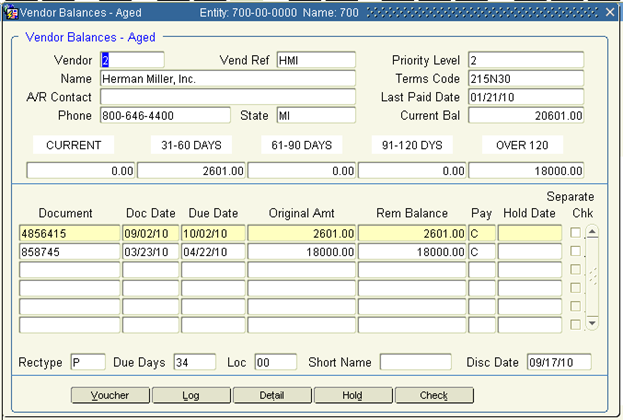
When purchased from Khameleon, the Vendor Invoice / AP Voucher Interface comes predefined with the mapping below:
1. VENDOR_NO
2. ORG_DOC
3. DOC_DATE
4. PO_NO
5. QTY
6. PRICE
7. INVOICE_AMT
8. LINE_PO_NO
9. ACCTG_DATE (sysdate)
10. ENTITY (setup up constant value for entity)
11. HEADER
The above mapping requires a flat file layout as shown below:

To process a Vendor Invoice / AP Voucher Interface file, users can navigate to either Accounts Payable> Processing> Voucher Interface, or Setup> System> Processing> Interface File Upload.
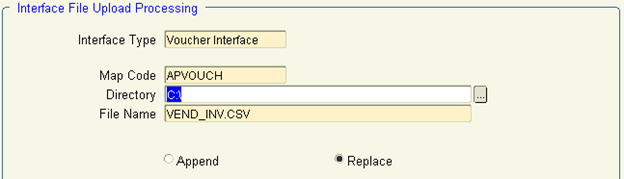
Select the Interface Type of ‘Voucher Interface’ from the list of values.
This will pre-populate Map Code, Directory, and File Name based on the default values defined in Setup> System> Maintenance> Interfaces> Interface Mapping Codes.
Because records are sent to an Interface table first, the radio button of Replace is recommended. If the Clear Exceptions button appears as enabled, it is also recommended to clear exceptions prior to starting a new upload.
Click the Upload button to initiate the process which will copy a locally held file to the Application Server for more efficient processing. When this process is completed, the box below will appear:
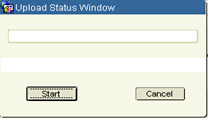
Click Start to initiate the upload of the rows on the file into the interface table. For larger files, the record count will update upon completion of every 500 rows. Any hard failures will return an error message indicating the row of the error and the nature of the problem. Upon completion, the box below will appear.
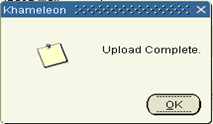
This will enable the Process button found below the previously clicked Upload button. Click the Process button to send the uploaded records through the validation engine.
Any records that fail validation will be trapped in a bad table, where the user has the ability to review and update invalid records in the View / Edit Exceptions canvas. The View / Edit Exceptions button is only enabled when invalid records exist.
After updating invalid records, users can use the Resubmit Exceptions button to resend only the invalid records through the validation engine again. This process is repeated until no invalid records exist.
In the case of the Vendor Invoice / AP Voucher Interface, assuming the Auto-Post Voucher Batch flag is selected at the IF Control record, successful interface files would result in vouchers payable appearing on the AP Vendor Aging as shown below.