The Accounts Payable Bank Reconciliation interface is designed to allow clients to interface a file, supplied from their bank, to automate the check clearing process. Currently, this is a manual process.
Setup
Bank Master
Path: Accounting> Accounts Payable> Maintenance> Bank Accounts> Bank Master
A new field has been added ‘Bank Account’. For any bank account that is to be electronically reconciled, you will need to define the last 3 digits of the account for Khameleon to match against during the reconciliation process
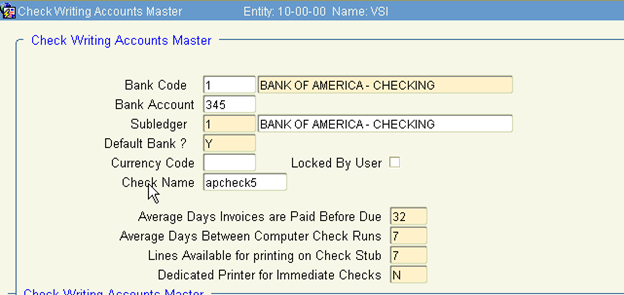
When purchased from Khameleon, the Bank Reconciliation Interface comes predefined with the mapping below:
1. BANK_ACCT_NO
2. CHECK_NO
3. CHECK_AMT
4. DATE_CLEARED
The above mapping requires a flat file layout similar to the one shown below:

To process a Bank Reconciliation Interface file, users can navigate to either Accounts Payable> Processing> Bank Reconciliation/ Bank Reconciliation Upload, or Setup > System> Processing> Interface File Upload.
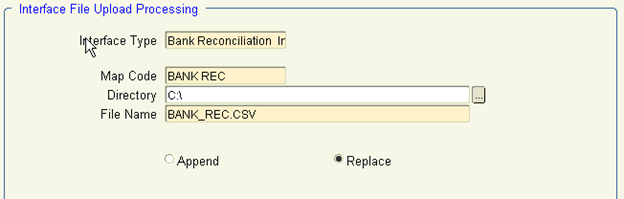
Select the Interface Type of ‘Bank Reconciliation Interface from the list of values.
This will pre-populate Map Code, Directory, and File Name based on the default values defined in Setup > System > Maintenance> Interfaces> Interface Mapping Codes.
Because records are sent to an Interface table first, the radio button of Replace is recommended. If the Clear Exceptions button appears as enabled, it is also recommended to clear exceptions prior to starting a new upload.
Click the Upload button to initiate the process which will copy a locally held file to the Application Server for more efficient processing. When this process is completed, the box below will appear:
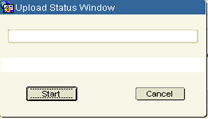
Click Start to initiate the upload of the rows on the file into the interface table. For larger files, the record count will update upon completion of every 500 rows. Any hard failures will return an error message indicating the row of the error and the nature of the problem. Upon completion, the box below will appear.
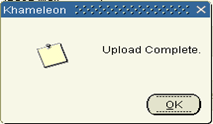
This will enable the Process button found below the previously clicked Upload button. Click the Process button to send the uploaded records through the validation engine.
Any records that fail validation will be trapped in a bad table, where the user has the ability to review and update invalid records in the View / Edit Exceptions canvas. The View / Edit Exceptions button is only enabled when invalid records exist.
After updating invalid records, users can use the Resubmit Exceptions button to resend only the invalid records through the validation engine again. This process is repeated until no invalid records exist.
At this point, the normal bank reconciliation process takes over. Cleared checks may be reviewed in Accounting> Accounts Payable> Processing> Bank Reconciliation> Prepare Reconciliation.

Reconciled checks may be queried using the option ‘Query Already Reconciled Checks’. If changes are to be made, make sure to un-check the ‘Auto-Reconcile’ option to ensure checks not cleared aren't processed.