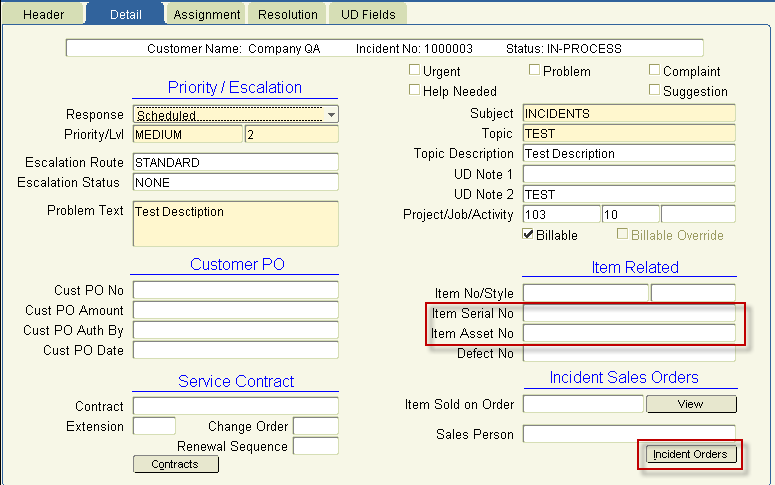Whats new in 7.7
45988 – Customer Top 10: Return to Source
During Review/Consolidate, Khameleon now gives users the ability to 'Return to Source'. If a record has been sent for invoicing, by mistake, or requires additional changes prior to actual Invoicing, a new button has been added to the 'Review / Consolidate' screen to allow users to 'send' it back to the original module. All Invoice sources are supported, including Contract, Order Entry, Order Entry Schedules, and Project Accounting.
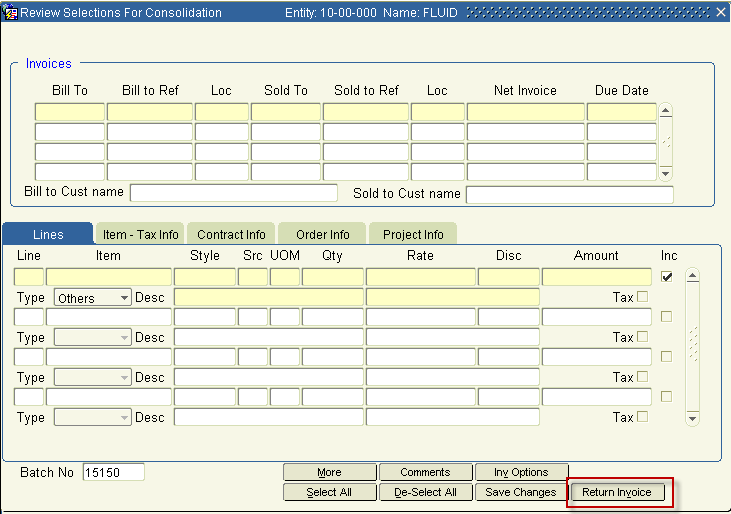
To return invoice lines to the source module, check the Inc check box for those lines and click ‘Return Invoice’. To invoice those lines, go into the module where the lines originated and re-generate the invoice.
46067 - Invoice Sub-Entity Control
For Canadian users, Invoice Style ‘E’ has been modified to print an ‘HST’ value when added to the ‘Defaults’ tab.
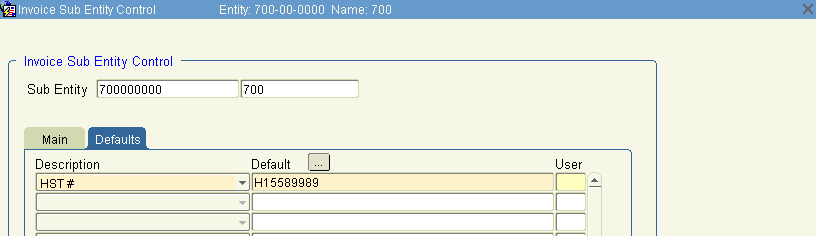
46831 – Invoice Options
In the AR control screen, move the invoice source, source type and line type fields from the control tab to the Invoice Options tab.
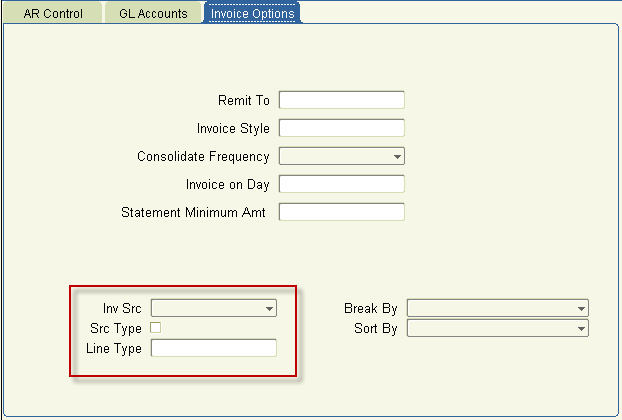
46936 – Invoice Draft for milestones
Enhance the invoice draft to show the amounts for milestone sequences.
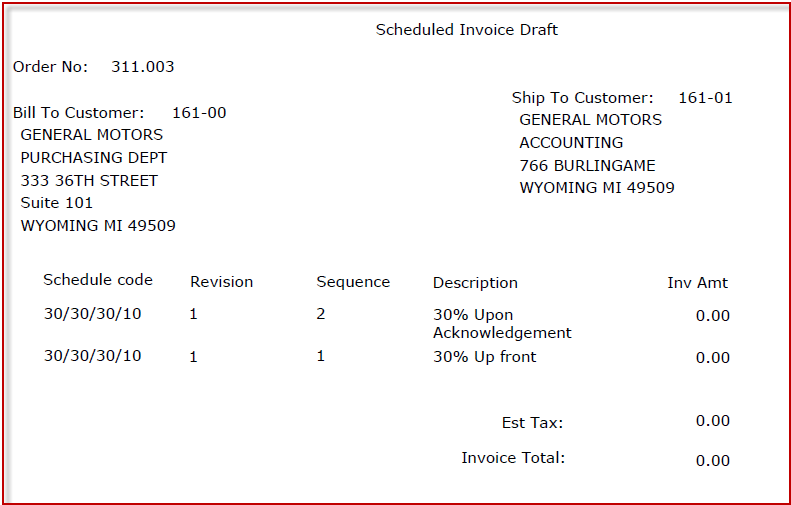
46417 - Vendor Maintenance
A new checkbox has been added to the ‘Contacts Control’ screen to require a value be entered in the ‘Soc Sec/EIN’ field for all vendors.
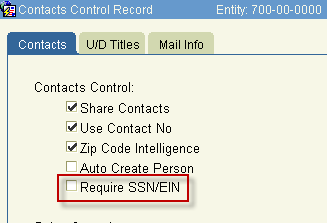
When this checkbox is set, this field becomes required:
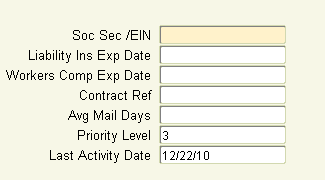
Note: If you wish to turn on this function, please ensure all existing Vendors have a value in this field.
43553 - Allow SIF import of kit items with multiple versions.
New interface available to import kit items and maintain multiple versions. The version can be selected in the SIF Wizard if user has the BOM Administrator privilege and kit has an MC code set to Use SIF BOM data.
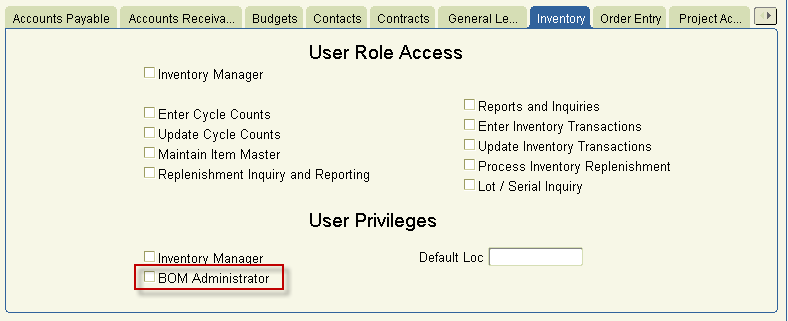
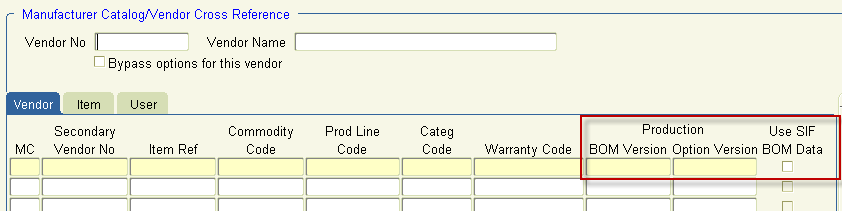
44809 - Customer Project Status Detail Report
A new checkbox has been added to the report submitter ‘Display order note?’.
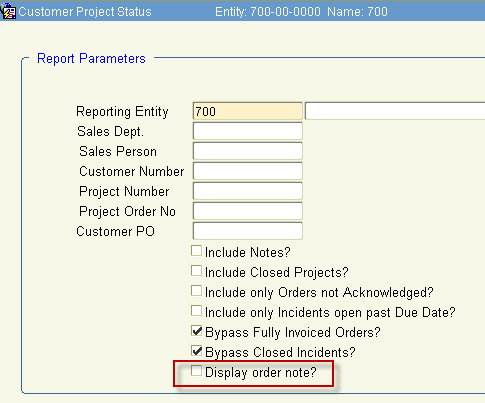
When selected, Khameleon will print the entire ‘UD Note’ field from the Order Header tab, prior to printing the line(s) for the records selected.
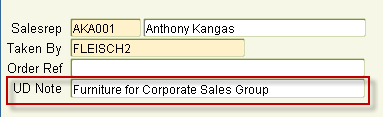

46521 - Add/Edit Item in Order Entry and New Discount Buckets
A new button has been added to the Order Entry Lines tab – ‘Add/Edit Item’.
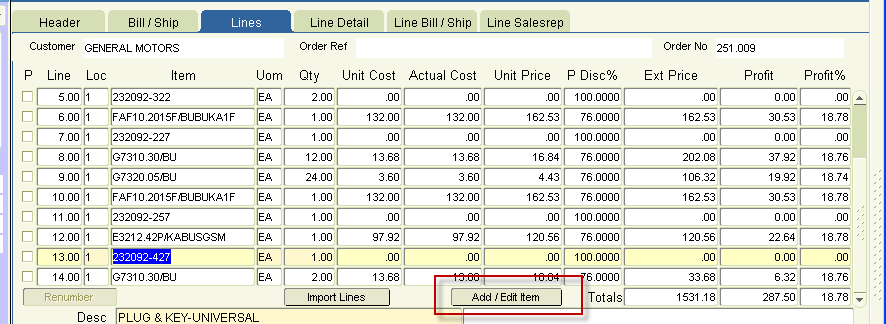
An item’s Vendor, MC, Product line and options can be updated in this screen. If new options are selected, a new item is created in the item master.
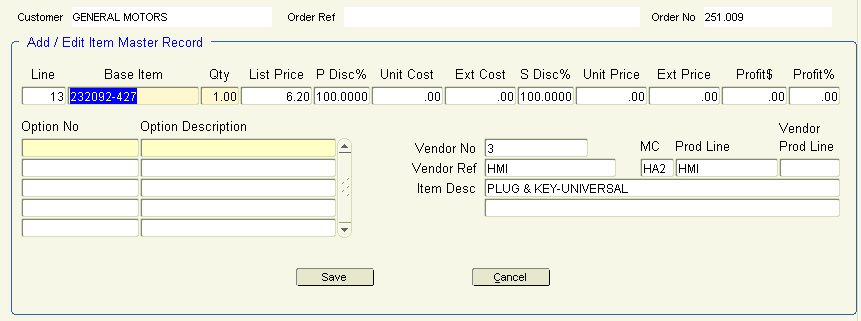
Along with this change, functionality was added to break down a discount into 4 tiers. To view the discount buckets, double click on either of the discount fields (price discount in the top section or sell discount in the pricing tab at the bottom of the screen). This displays the ‘Discount Breakdown’ screen. Here you can enter up to 4 discounts.
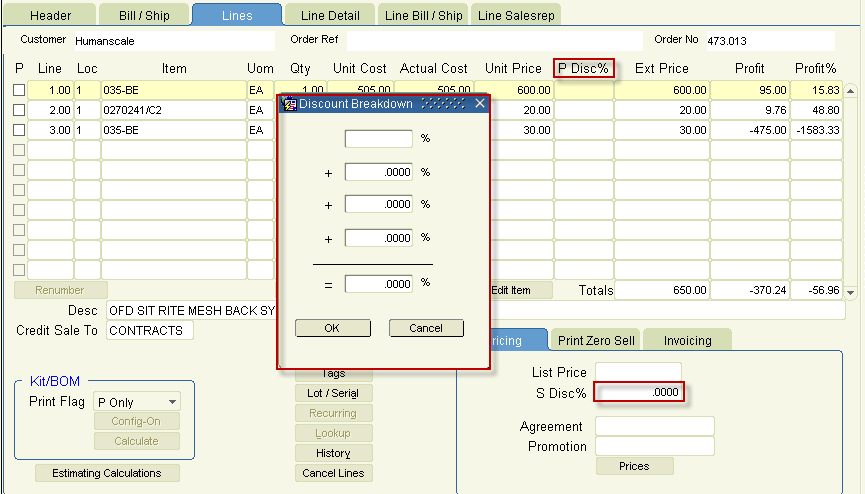
The sell discount is a new field available for update, previously not displayed on the screen.
47205 – Vendor Account Number
Enhance FD check style 4 and purchase order style poordprt to display the vendor account number based on entity. To set up this number, go to the vendor master tab of a company, and click on the ‘Where Valid’ button.
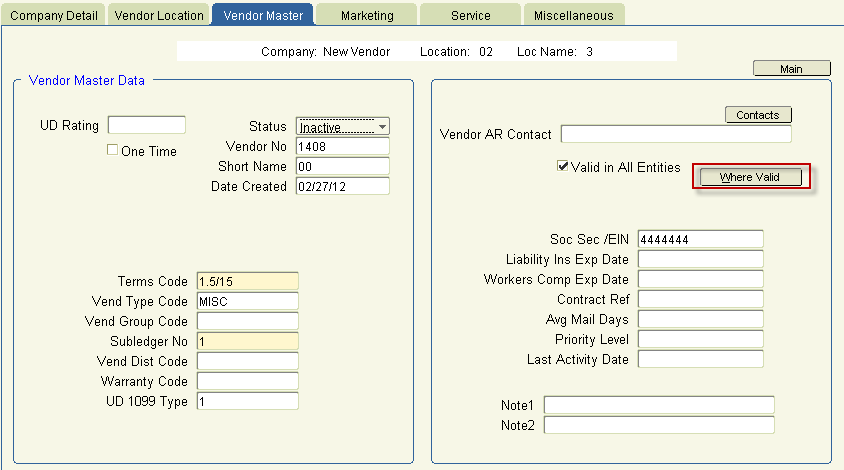
In the bottom section, the account number for each entity can be entered.
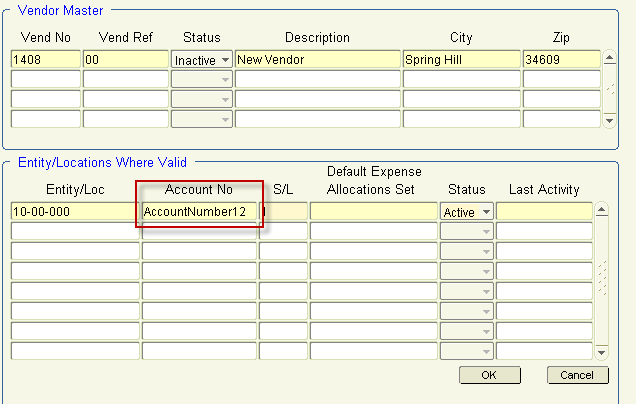
This number prints below the Attn: line on purchase order style poordprt and on the top and bottom stubs of check style 4.
42929 - Created an interface from salesforce.com to Khameleon Projects.
This is an add-on interface utilizing Dell’s Boomi integration tool.
45993 - Setting Enhancements for Service Items in the Item Master
A ‘Service Fill Type’ has been added to the Item Master screen to allow users to define how Service Items should be managed by the system.
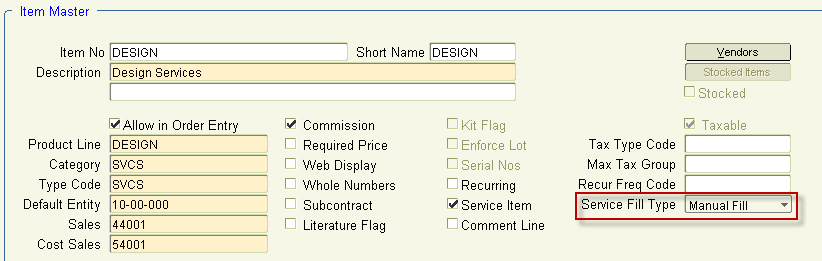
The options are:
● Manual Fill – Requires a user to fulfill a Service Item manually for Order Fulfillment and Invoicing.
● Auto Fill – When an Item is added to a Quote/Order (manually or via SIF), the quantity filled is automatically populated with the quantity ordered.
● No Fill – For Items with this setting, upon Confirmation of the Order, these line(s) are set to a Fill Status of ‘None. They are not processed in the system, but allow you to accumulate cost.
40885 – New Commission Module
Commission Module add-on available accessed through the Order Entry menu. Module documentation is located in the On-Line help documentation.
45660 – Add Sold To to PO Note tag
In the invoice sub entity control, added a new option 'Append Sold To to Tag'.
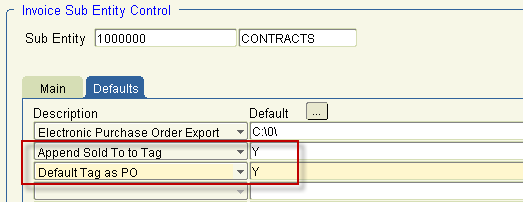
When set to ‘Y’, the Sold To customer description is appended to the Tag field in the PO Notes screen. If ‘Default tag as PO’ is also set to ‘Y’, then display the Sold To customer name after the PO number.
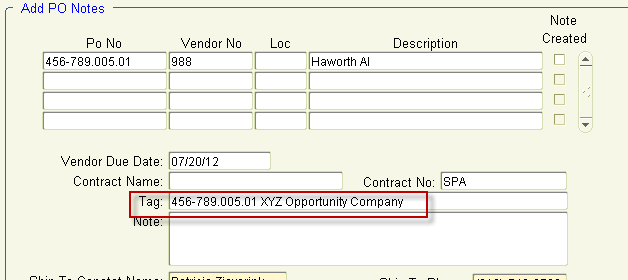
45984 Customer Top 10: Invoice Detail in Order Lines
In the lines tab of an order, 3 new tabs have been added in the bottom right to allow more information to display on the page. The new Invoicing tab, shows the quantity invoiced, the invoice number, the line invoice amount and line tax amount. There are two new buttons to view the invoice detail and print the invoice.
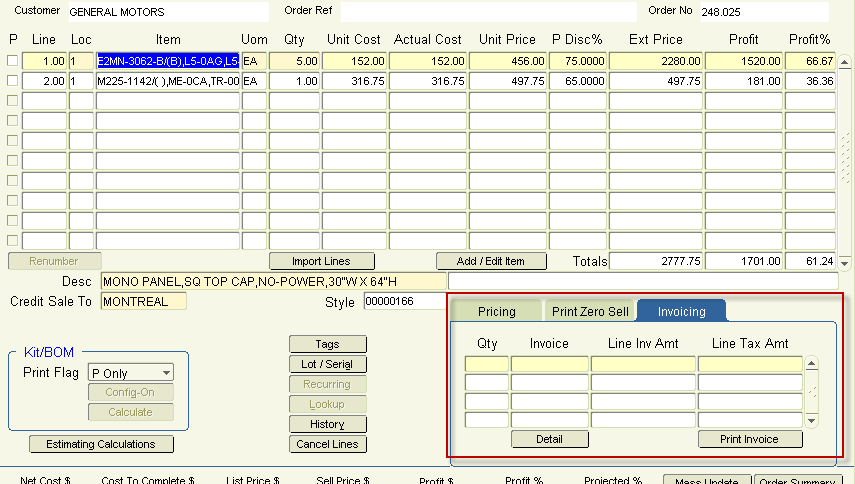
45986 - Customer Top 10: Order Status Inquiry
A new Order Status Inquiry screen has been added to allow users to query Order Information in one screen, regardless of its ‘Status’. Previously, users would have to know whether or not an order had been Shipped/Delivered complete or ‘Open’ and navigate to the respective screen. This new screen may be called from the Order Entry/ Inquiry menu or from the Order Dashboard, from within Order Entry.
Users can view header and line information, status’, quantities from ‘source’ (purchased or inventory), date and invoice information in one place.
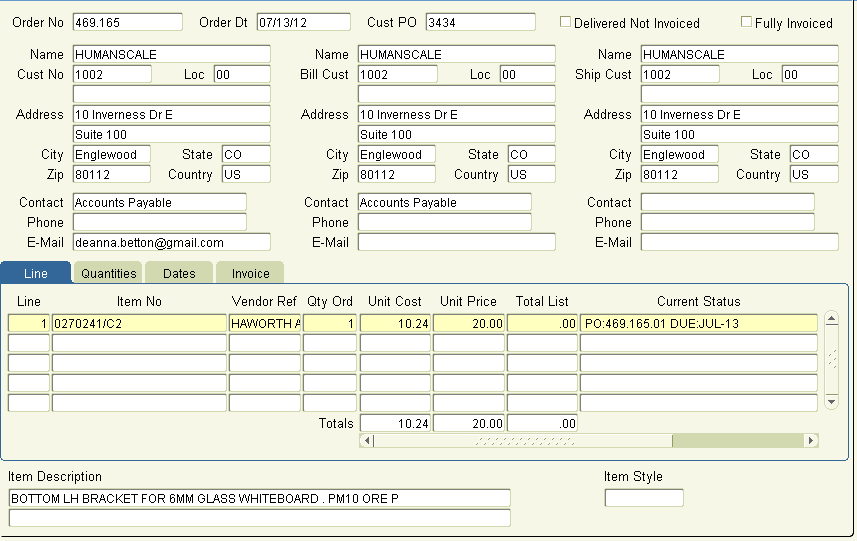
45987 – Changing line from scheduled to shipping
In the line detail in order entry, the drop down for invoice type is now updatable until the line is invoiced. If a line was initially set to scheduled, changing to ‘Shipping’, removes the milestone/revision information for the line and forces it to be invoiced via order fulfillment instead of the scheduled invoice process.
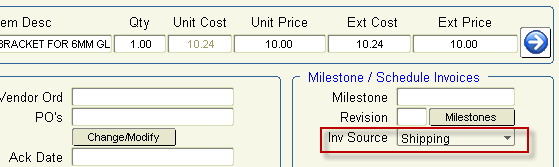
45989 – Query orders by Acknowledgment Number
In the Order Entry screen, when the form is put in query mode, the field VOrd No (Vendor Order Number) displays. This field allows users to query by the manufacturers acknowledgment number. Put the number in the field, and query. Because there can be more than one vendor order number for a sales order, when the form is not in query mode, the field does not display.
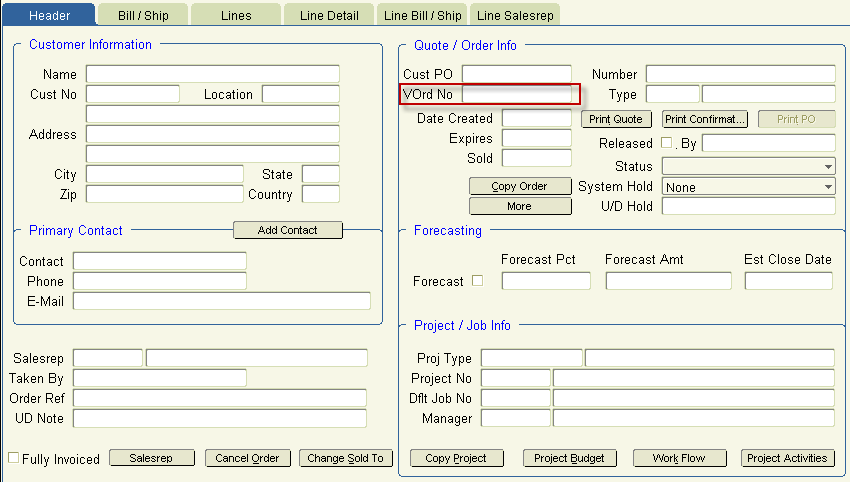
45991 – Actual cost display change on Lines Tab
The actual cost field has been moved from middle of the screen to a column at the top of the screen. This allows for users to view the actual cost for all lines on the screen. Previously, users had to click on an individual line to view the value for the actual cost of that line.
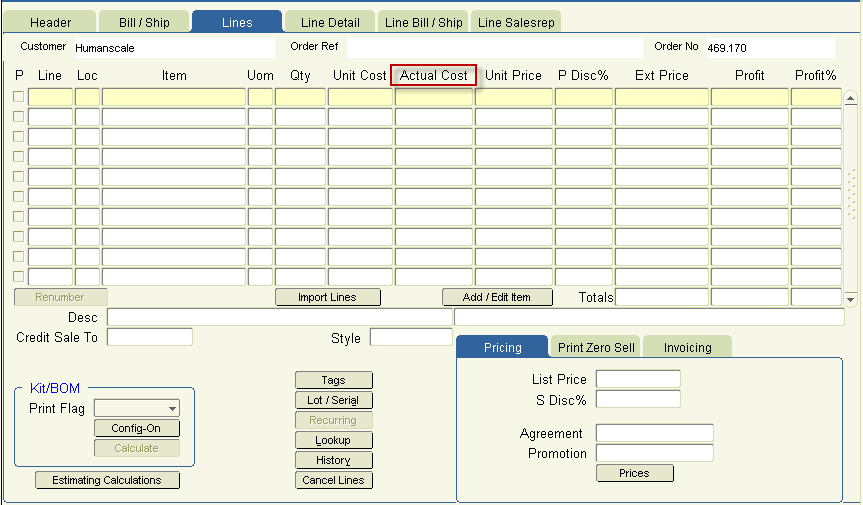
45992 – Customer Top 10: Closed Status on Orders
Customer Top 10 - Assign a closed status to orders when all lines on the order have a status of closed.
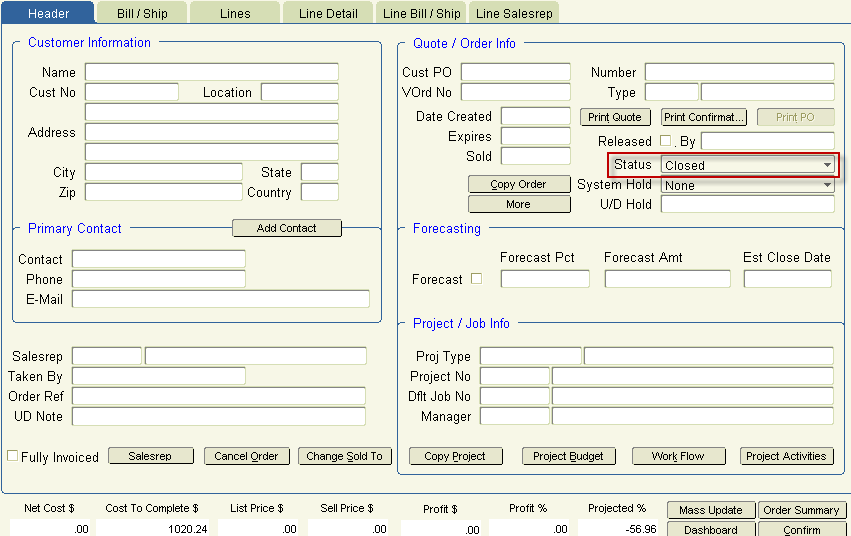
46013 – New Cost to Complete field
New Cost To Complete field in the bottom of the header tab in order entry, calculated as Line Average Cost minus Mod Unit Cost.
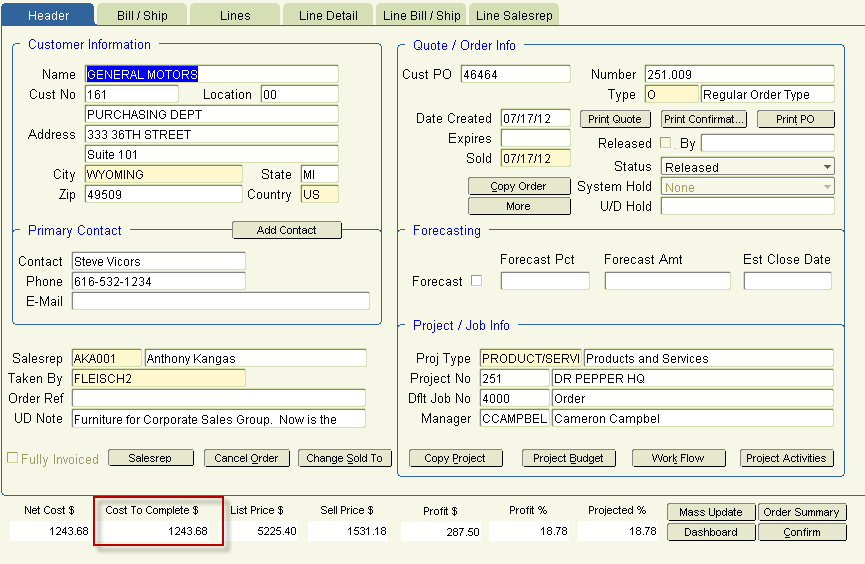
46301 – New Order Analysis Report
New report available in Distribution> Sales Orders> Reports> Project Orders> Order Analysis Report and also within an order in the Order Summary screen
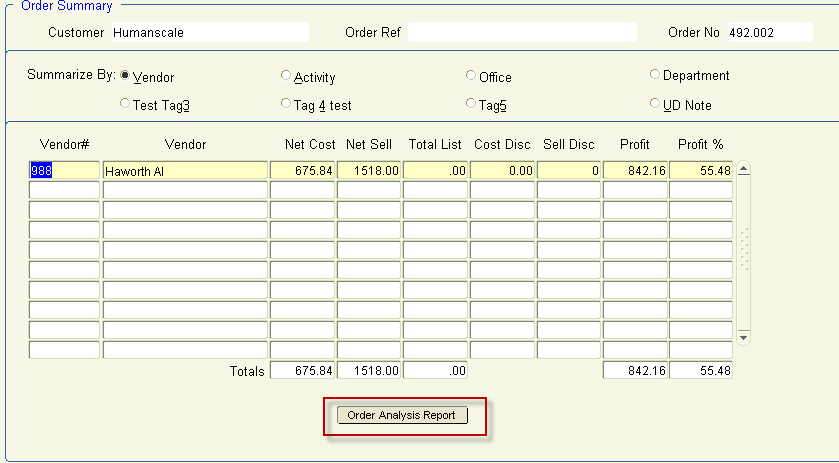
The parameters for the report include the project number and order number. At the end of the report, a summary can be displayed by Vendor, Activity or line tags. The report can be run in summary or detail.
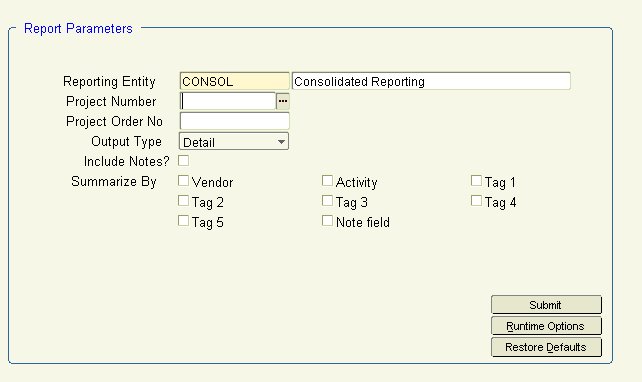
Below is an example of the detail report for a 1 line order, summarized by Activity and Tag 1.
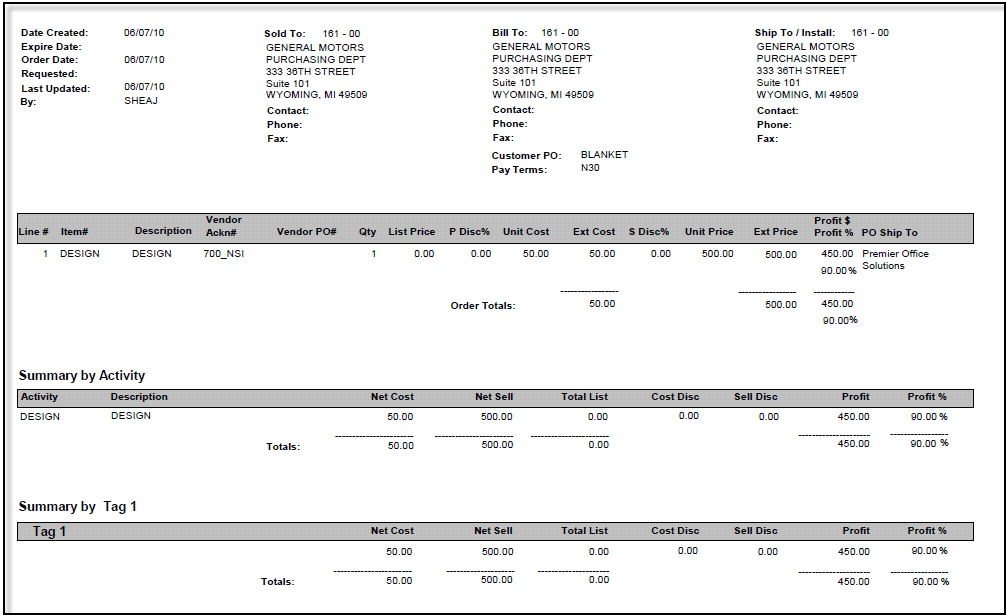
47004 – Print UD Note for style K and invoice D
New flag in order confirmation and invoice submitter that, when checked, displays the UD note for line on order confirmation style K and invoice style D on the summary page.
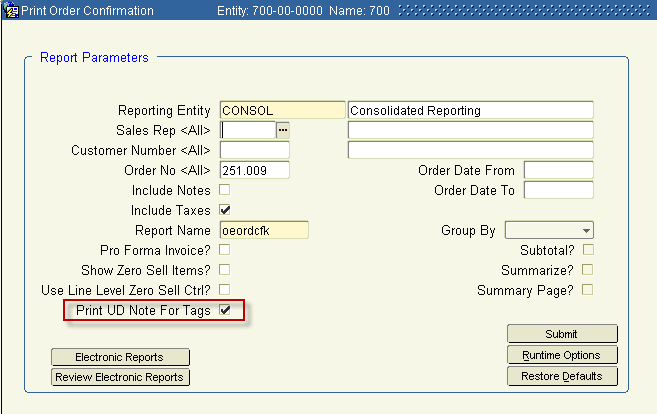
The default for this flag is set in OE control. Initially, the checkbox defaults to unchecked.
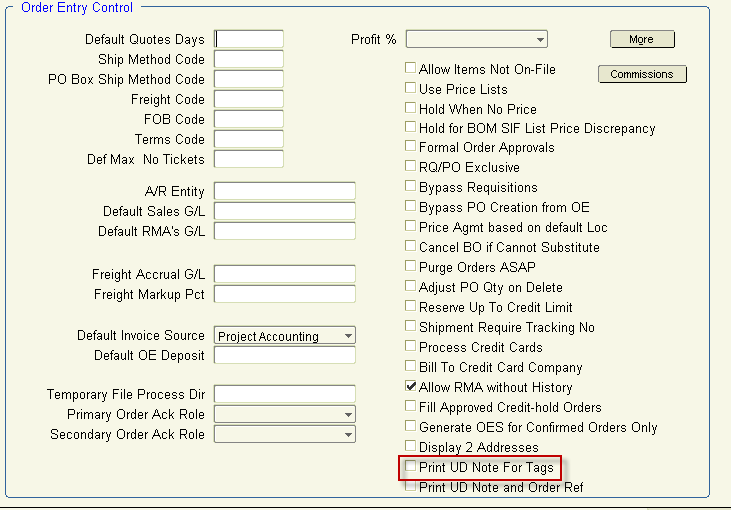
Example of UD Note printing on order confirmation style K on the summary page:
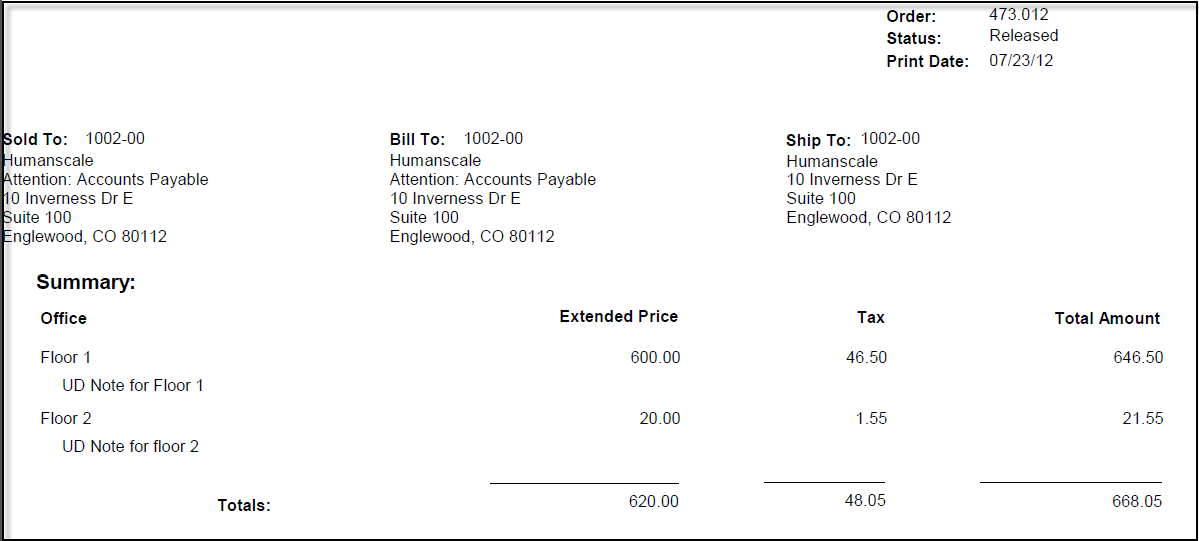
47130 – Display two addresses on order/quote style A
Expand the ‘Display 2 Addresses’ functionality which is set in OE control to the order/quote style A. When checked, display the first 2 addresses (the first two divisions/departments in numerical order) in the invoice sub entity control screen on the report.
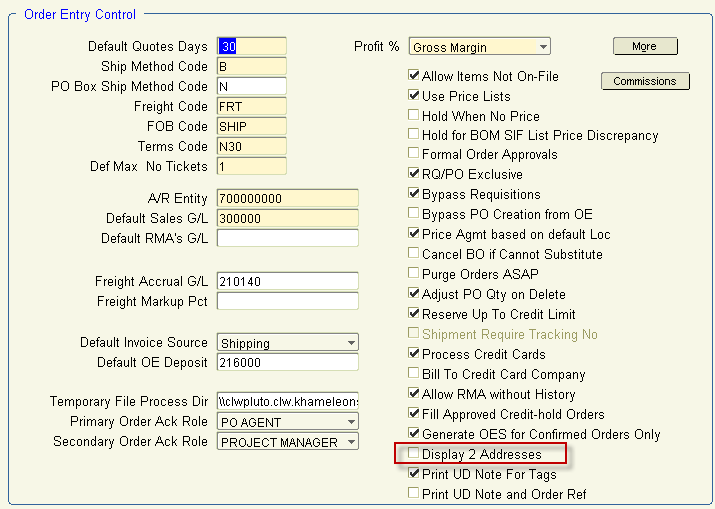
47272 – Print UD Order Note and Ref on Delivery Ticket
Add new flag in OE control that, when checked, prints the UD Order Note and Order Ref on the Delivery Ticket. The Delivery Ticket is located in Distribution> Sales Orders> Processing> Order Processing> Print Delivery Ticket.

The Order Ref and UD Note are located in the bottom left of the order header.
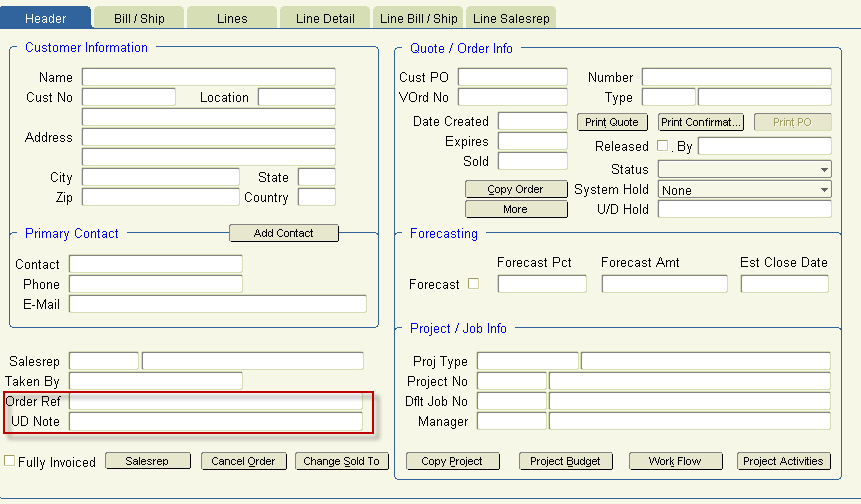
45990 – Time Entry by Quote/Order Number
Time Entry by Week and Batch Time Entry have been enhanced to allow an option for Time and Expense Entry based upon a Quote/Order Number, Item Number and Line Number. There's a new default setting at the Employee Master to set this value (Project vs. Order Number). This may also be changed during the Time and Expense Entry process.
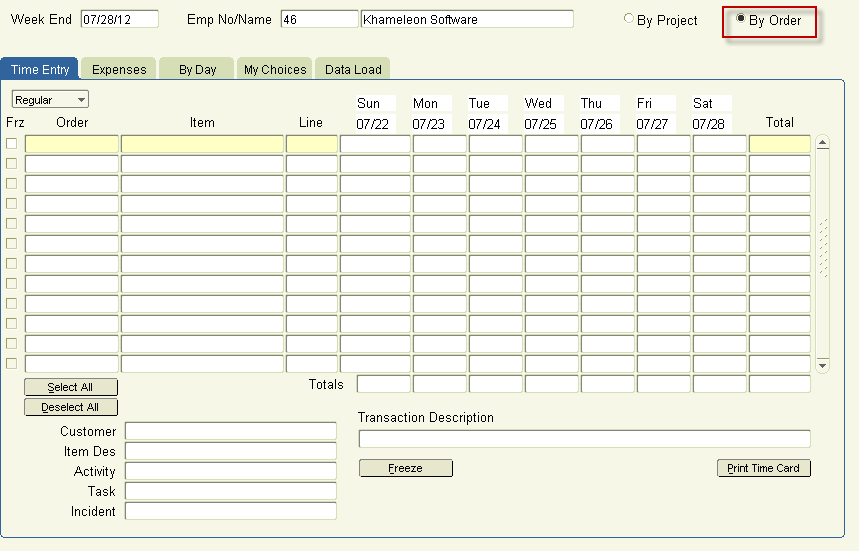
The Time Card/Edit List also allows for printing based upon Project or Order Number.
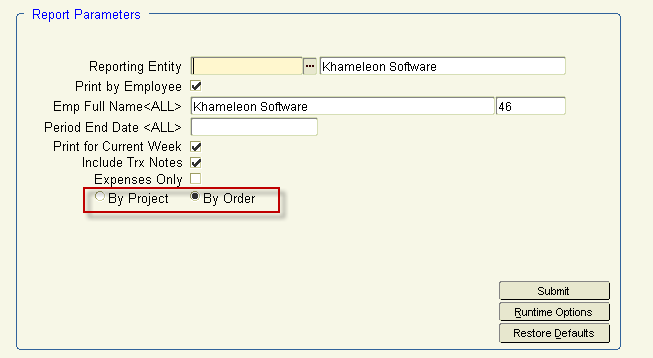
The default for a user's entry is set in the Employee Master.
Project Acctg> Maintenance> Employees> Employee Master
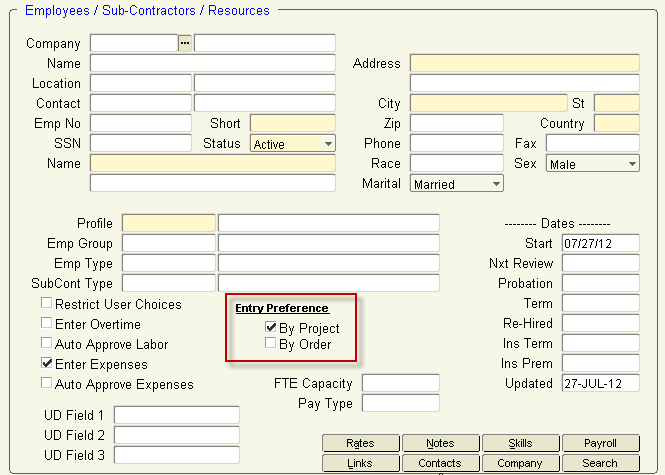
46335 – Ship To/Benefit State in PA
Add ability to assign a Ship To/Benefit state for Projects. This allows PA invoices to have the appropriate state code when sending invoice information to Exactor. Clicking on the Ship To/Benefit state button in the Job tab of the project master, displays a screen to enter Ship To/Benefit state details.
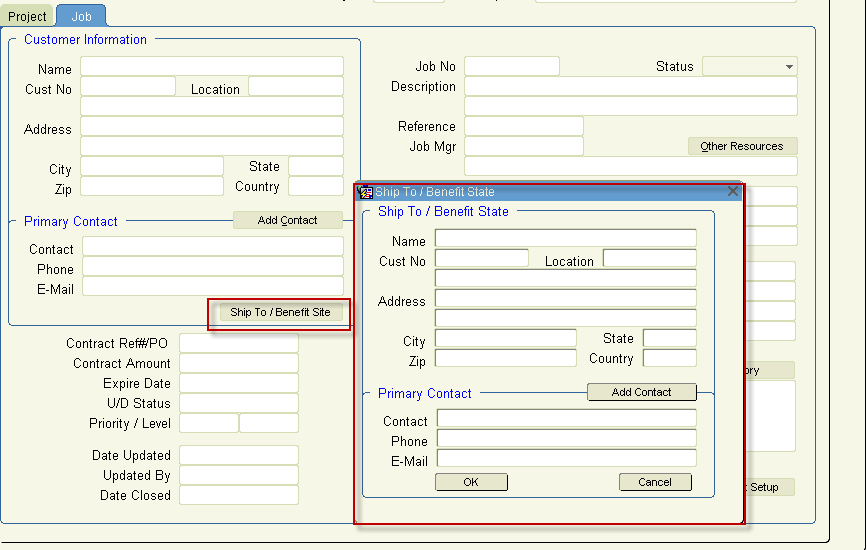
47113 – Close projects for fully invoiced/shipped orders
Add functionality to the close project batch screen to include a check box to pull in project/jobs with fully invoiced/shipped orders. All open Project/jobs with orders where all lines have a status of Closed are selected.
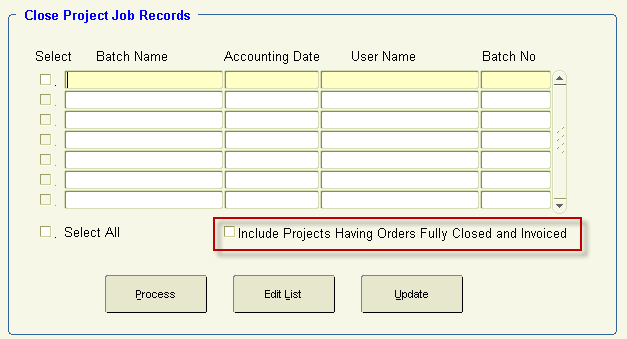
45815 – Display email on POs
Display the email address from the company master on purchase orders. The email field is accessed through the ‘More’ button of the company master screen in the Company Detail tab.
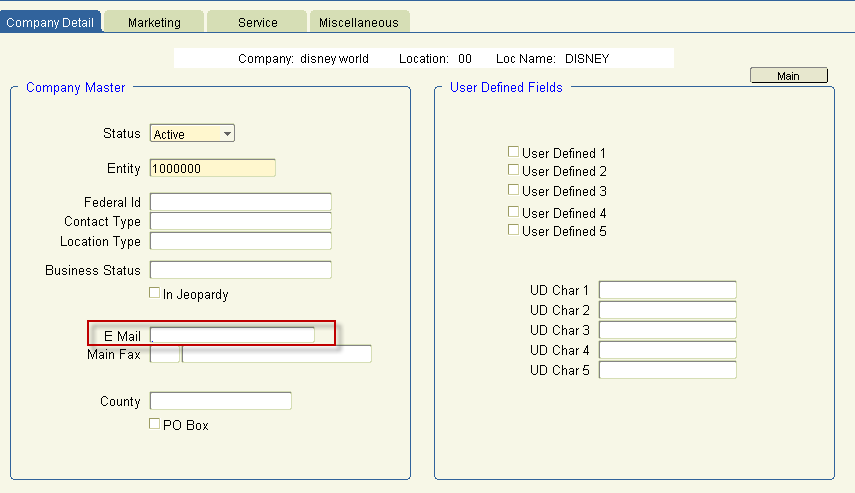
The vendor email address is displayed under the Salesperson Name.

46486 – Group/break POs by Tag value and Process Dates
Enhancement to group/break POs for an order by Tag value, so multiple POs can be created for the same vendor number. Drop down available to select the Tag value for which to break the PO. Drop down defaults to ‘Default’ which doesn't break the PO by any tags.
In the example below, Tag 1 has a description of ‘Office’.

In mass update, a new radio button ‘Dates’ was added. With this option, users can modify the process dates for lines. This stops the line from being purchased until the line's processed date, effectively putting a line on hold. The lines can be grouped by a specific tag and further separated on different POs by process date.
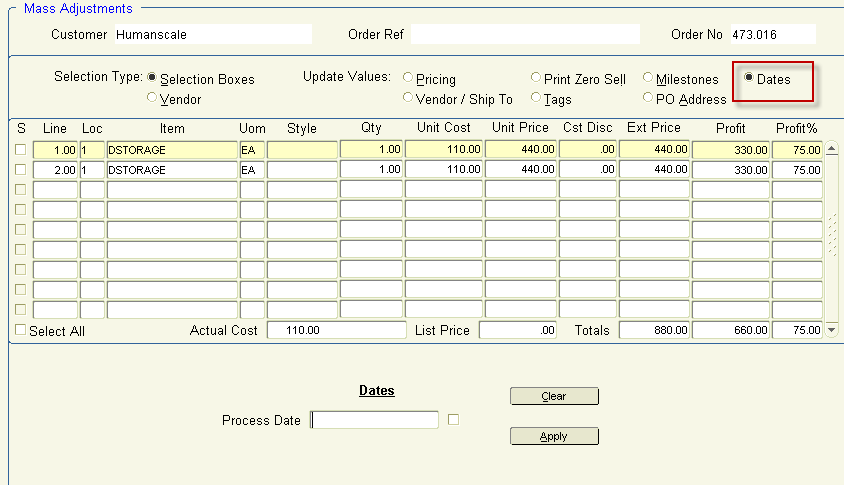
47051 - Purchase Order Receipts Edit List
The Project Manager Name has been added to this report.
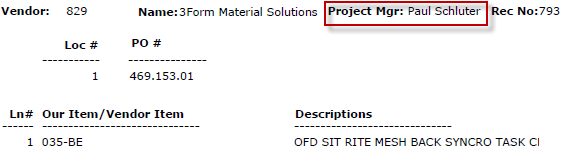
47192 – PO Heading Override
New flag available in the Invoice Sub Entity control screen called ‘PO Heading Override’. When checked for a single Sales Sub-Entity (Department), all purchase orders will print the logo and address information associated with that sales sub-entity, regardless of the sales sub-entity of the sales order/purchase order.
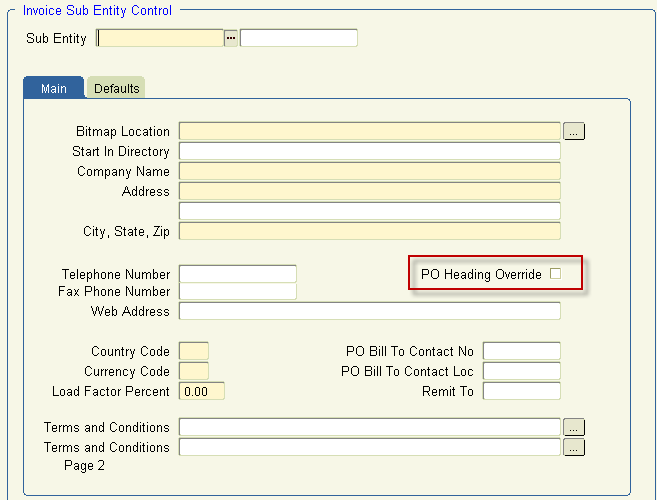
47255 – Knoll PO EDI enhancement
Add contact information to the PO EDI functionality for Knoll manufacturers.
Service Desk
45664 – Enhance edit capabilities in the Data Mart
The Data Mart is an on-going initiative to create a repository for service desk incidents so past incidents can be used as future reference and training. In CRM> Service Desk> Processing> Resolutions> Knowledgebase Administration, incidents submitted as possible Data Mart pieces can be reviewed and updated.
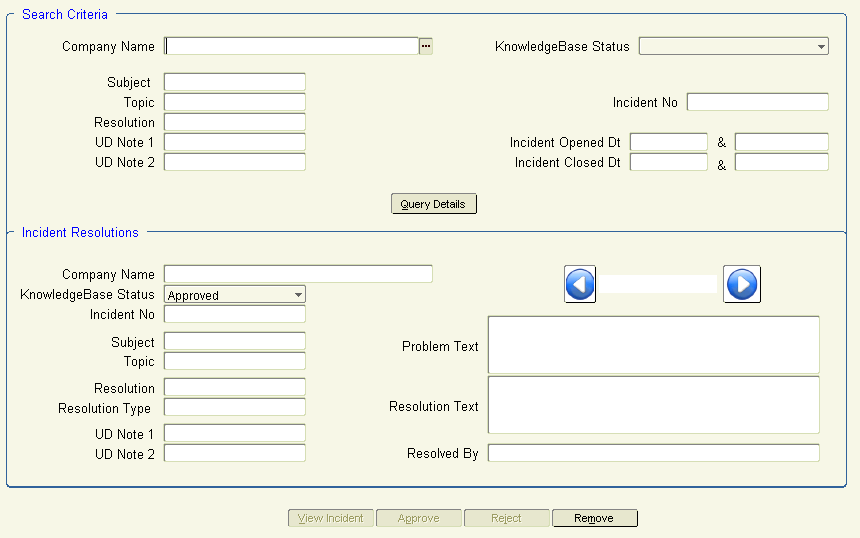
47107 – Sales Order creation from service desk omits null serial/asset numbers
Enhanced the functionality when creating a sales order from a service desk incident, so the Sales Order UD Note field is not populated with serial and asset number data if the serial and asset numbers are null.
Item Serial No and Item Asset No fields shown below. Incident Orders button pushes the incident to a sales order. If the incident was already pushed to an order, the user can click the button to view that sales order.