The purpose for having multiple locations for one company is to be able to create one master company record and identify additional locations as Bill To, Ship To, Remit to or Divisional locations with separate mailing addresses. It is recommended that you use loc 00 for all of your expense vendors and for product vendors. (Vendor remit-to locs, shipping or billing locs for vendors can all use the below add loc process but the product vendor for Purchase Order purposes must be 00).
For all customers that have multiple locations, use the below process for adding locations so that your invoices will be consolidated correctly.
From the Main Menu, go to CRM\Contacts\Management\Maintenance\Company\Company/Location. You may choose to keep this as one of your Favorites.
1. Highlight the existing company/location and click Add Location.
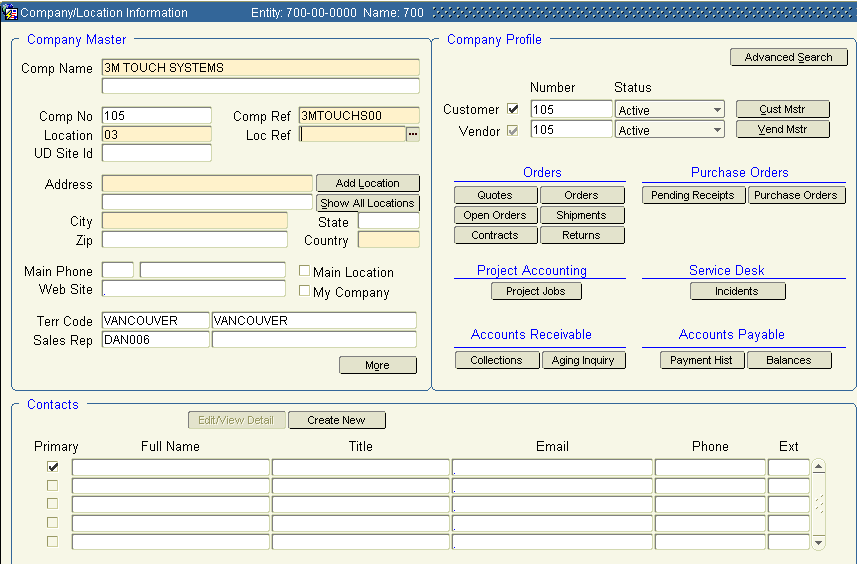
A new record is created that contains the same Comp Ref entry as the existing company/location. Leave this as is.
The Location field is automatically populated. Leave this as is too, because it is created sequentially, assigning a unique number to each location associated with the original company/location.
2. Enter information in the remaining fields just as you did before. Tab to move from field to field. Main Loc should not be checked because a main location already exists. Modify information in Terr Code and Sales Rep if appropriate.
3. Carefully review the data you’ve entered. Depending upon the circumstances, you may update the appropriate Customer Location and/or Vendor Location information regarding this address/location. Click the save icon. This location has been added.