From the Main Menu, go to Distribution\Inventory\Processing\InventoryTransactions\Inventory Transactions.
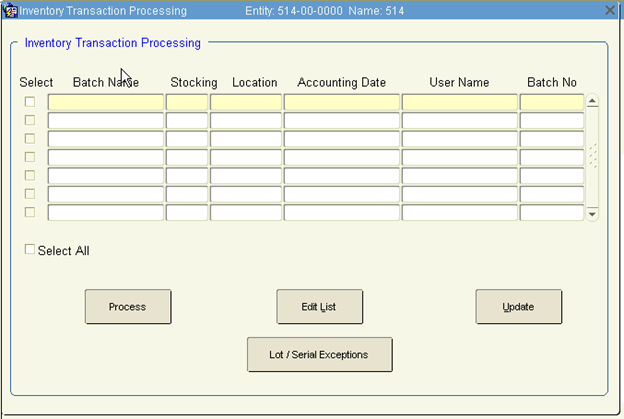
1. Create a batch Enter an audit name.
2. Select the stock location number. The Location field will default in with the location reference. Note: You may only create/modify inventory transaction batches for your location if you are an inventory manager.
3. Click Process.
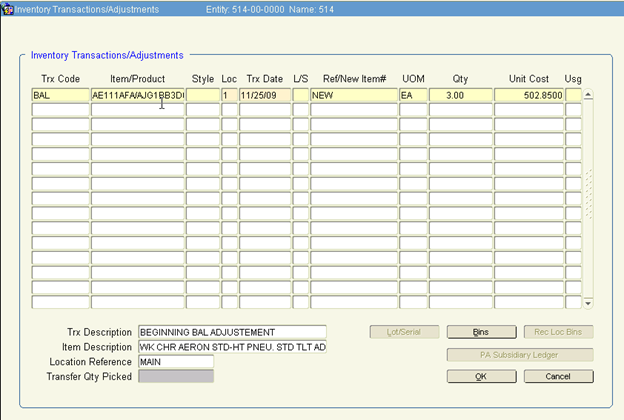
Trx Code |
Transaction adjustment code |
Item |
Item associated with the transaction |
Style |
Style type of the item (optional) |
Loc |
Stocking Location – this defaults from batch information and may only be modified for a transfer transaction type. |
Trx Date |
Date of the transaction |
Ref/New Item # |
Defaults to the batch/audit name previously defined |
UOM |
Default unit of measure for the item |
Qty |
For quantity adjusting transactions, enter the amount |
Note: Negative and positive quantities are controlled by the system from the transaction type. The system will not allow the quantity on hand to be negative. To adjust it, create another batch. Then proceed with the batch that had the error or check for entries not completed. For cost adjustment transactions, enter the item cost per unit of measure in Unit Cost.
1. If the Stock Location for this transaction has the ‘Multiple Bin’ flag set, the Bins button will be active (not greyed out). Click Bins to go to the Bins screen.
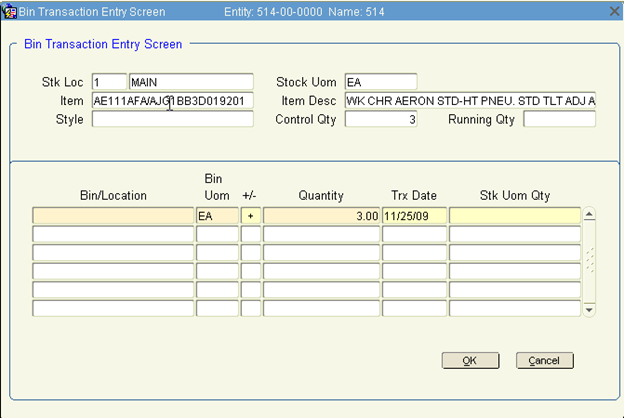
Bin/Location Bin for this item
Bin UOM Unit of Measure for the Bin
+/- Adjustment type – addition or subtraction (not update-able)
Quantity Amount adjusted
Note: If not all items are being adjusted from the selected bins, modify the Quantity i.e. 1 from bin 1, 1 from bin 2, etc.
Trx Date Transaction date – defaults to current date
Stk Uom Qty The total number of items entered for the specified bin is calculated based on the item's unit of measure and displayed in Stk Uom Qty.
Note: The control quantity (total items being adjusted) must equal the running quantity (items pulled from bin). If the quantity has been adjusted on any line item, you must adjust from/to multiple bins until the control quantity equals the running quantity.
2. Repeat above steps until they equal.
3. Click OK to complete the transaction, or click Cancel to return to the main menu without completing the bin transaction.
4. Click OK to save the information
5. Click OK to go back to the inventory transaction screen.
6. Select the batch and click Update when you are ready to update the batch.