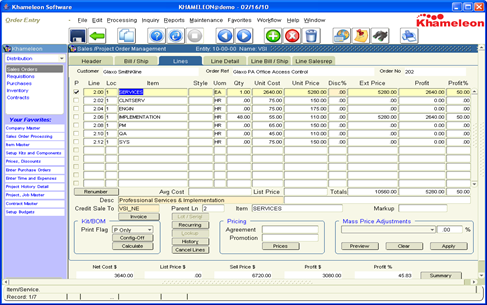Khameleon offers the use of predefined kit items, or kit items created on the fly by the end user. Kit items can be beneficial if bundling several items as a package – like a computer, mouse, monitor, and keyboard under the kit item of WORKSTATION. Kits can also be a beneficial way to mask the details of quotation line items, particularly labor line items where the sales organization may not want to show labor hour or rate details on quotation outputs.
When a predefined kit item is selected within the lines tab, the P column in the far left hand margin is checked – indicating that the current line item is a Parent line. For parent line items, the unit cost and unit price cannot be updated manually. The underlying component detail of a Parent item can be viewed by clicking the Config On button in the lower left.
When clicked, the Config On button will remove all other line items from display, and expand out only the current Parent item to show the underlying component items. Within this view, the user can define quantity, unit cost, and unit price at the various component items which are automatically assigned .02, .04, .06 sub-sequenced line numbers. When the calculate button is clicked, unit cost and unit price are updated at the parent line item based on the configuration of the components.
The Config Off button is used to roll the kit back up to the Parent level so that all other item records can be seen again. The Print Flag field can be set at the Parent item to control how the kit is displayed on Quote, Order Confirmation, and Invoice outputs. P Only represents Parent Only, P Amt and C represents the Parent Pricing with component quantities only, P and C Amt represents the Parent at $0 with quantities and amounts at the component level. To create Kit items on the fly, a user can select a Non-Stocked item from the item master, then click the Config On button and manually define the components within the Kit. The Config Off button would then roll the components up when finished.