Khameleon’s ‘Mass Update’ button calls a canvas that allows users to make changes in ‘Mass’ to Order information. The button is found in the Order Entry screen in the lower right.
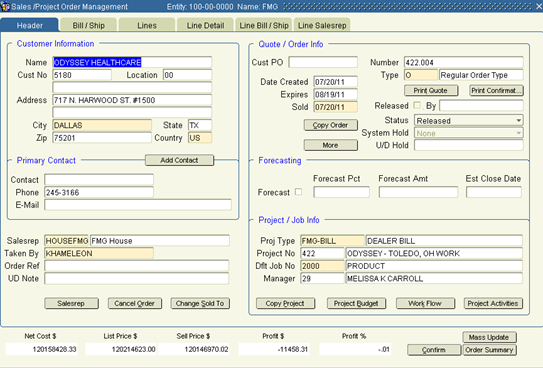
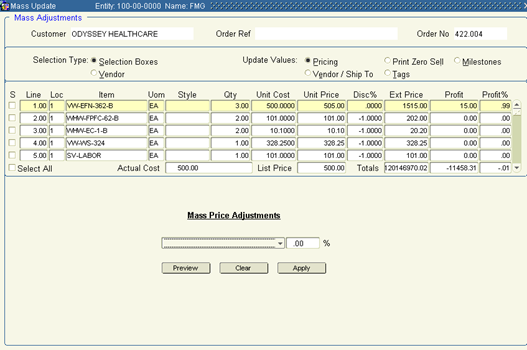
Users may make updates based upon two criteria; Selection boxes at the line level or by Vendor. The radio button changes the selection criteria, where instead of the default by line, users may select, to update information based upon a selected vendor(s).
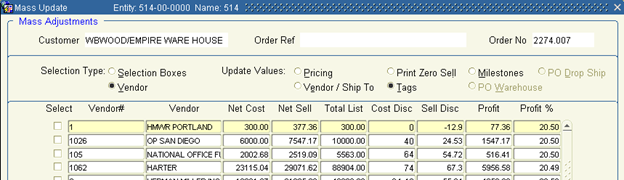
Values that may be updated are based upon the radio buttons to the right of ‘Update Values’. They include:
- Pricing (sell and/or cost)
- Print Zero Sell (check boxes at the line item)
- Milestones
- Vendor/ Ship To
- Tags (at the lines)
- PO Drop Ship address
- PO Warehouse address
The canvas will show the following information, based upon the selection criteria of lines or vendor and the update value selected:
- Net Cost of the order
- Net Sell of the order
- Total List price
- Cost Discount percentage from List Price
- Sell Discount percentage from List Price
- Profit dollars
- Profit percentage
So, for example, if a user selects update by lines (Selection Boxes), the above amounts and totals are by line item. If they select by Vendor, the amounts are displayed based upon each Vendor found on the Quotation or Sales Order.
The lower canvas will change, based upon the information to be updated.
Pricing:
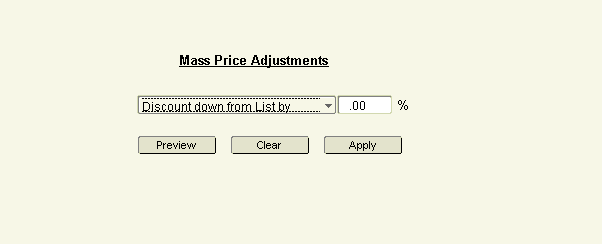
When the Update Pricing option is selected, users may update the pricing – sell or cost – of order line items on a Quote or Sales Order. These changes may only be made based upon Khameleon’s standard logic of changing an individual line (i.e. Price – up to Generate Invoice, Cost – up to receipt or voucher if before receipt and pay is used).
Price changes may be made on a percentage basis. The options are:
- Discount down from List by (Sell price)
- Mark Up From Cost by (Sell Price)
- Discount Pricing by (Sell price)
- Mark Up Pricing by (Sell price)
- Set Cost% from List by (Cost price)
- Set Sell Price to Zero
- Set Cost to Zero
Once a Pricing selection is made, the user may enter the ‘Percent’ in the field.
Preview Based upon the selected records in the top section and the option selected below, Khameleon will update the appropriate values and allow the user to ‘Preview’ the updates to be made. This data is not saved at this point.
Clear You may reset the changes by selecting this button.
Apply Khameleon will save the changes, based upon the selection criteria.
Print Zero Sell:
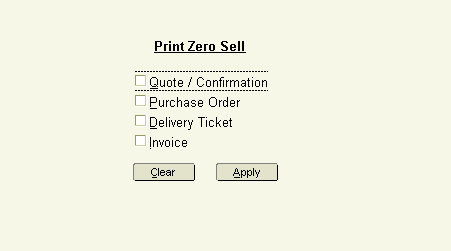
Users may update line flags to Print Zero Sell lines for the above options. Check boxes are cleared if set using the ‘Clear’ button and reset the flags. The ‘Apply’ button will update the data.
Milestones:
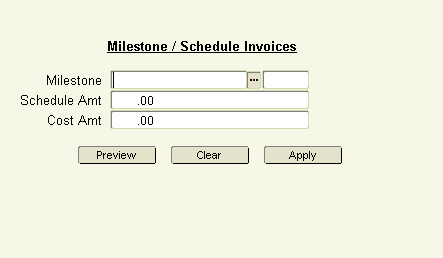
Order Line items may be updated with Milestones or existing Milestone line items may be selected and moved to existing or new ‘Revisions, or even different Milestone Codes. This may facilitate invoicing different line items at different times using the ‘Revision’ functionality.
Users may select lines or vendors to apply a new or existing Milestone to. In the ‘Milestone’ field, the List of Values (LOV) will display the current Milestones attached to the order and all existing Milestone Codes.
Note: Changes may only be made until a Milestone schedule has been processed in the system.
Preview This option displays the ‘Schedule Amt’ (Sell) and Cost Amount of the lines selected.
Clear Resets the data
Apply Pressing this button applies the changes to the selected line items.
Vendor/ Ship To:
Waiting for new screens and definition of function
Tags:
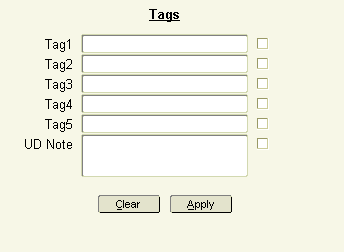
Line item ‘Tags’ and the Line Item Note field may be Mass Updated based upon line item or by Vendor. After selecting the line(s) to update, the user may enter the ‘new’ tag information in the appropriate field. After selecting the ‘Tag’ to update they may ‘Apply’ the changes. Users may select a blank tag line to clear existing tags values in the selected field. The ‘Clear’ button removes entered data.
Updates to ‘Tag’ values may occur up to Order Fulfillment or Milestone Invoicing, whichever is first.
Note: Documentation to be updated based upon new functionality for updates to PO Ship To addresses.