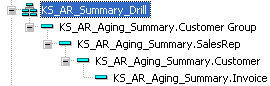Oracle Discoverer Administrator is a locally installed software application designed for use by technical administrators of the reporting environment within an organization. Typically, there are only one or two reporting administrators within an organization. During the implementation of Khameleon, the installation and initial management of Discoverer Administrator is handled by Khameleon, and responsibility over this area is transferred to the client after training and orientation. The primary objects managed within Discoverer Administrator are Business Areas and Hierarchies.
In certain deployments where access to BI reporting is granted through secondary user access to Discoverer Viewer in addition to Workbench Reporting, Discoverer Administrator is also used to maintain user security and privileges for reporting (this is rare).
Discoverer Administrator is accessed locally through the icon below. It is imperative that any and all access to Discoverer Administrator be accomplished using ONLY the Khameleon user. This is to maintain the simplicity and consistency of a single End User Layer of KHAMELEON.

Business Areas are simply repositories that store folders from which reports are created. There is a base product Business Areas for every module within the Khameleon application. These modular Business Areas contain folders which represent the database tables underneath of that module. Within each table folders are the database columns used for reporting. While these folders are beneficial to help gain an understanding of the underlying architecture of Khameleon, the use of these folders requires the creation and management of many complex joins and relationships between folders. This is not the recommended approach for reporting administration.
To access a Business Area, double click the Oracle Discoverer Administrator icon, login as the Khameleon user providing your database connection string, then select Open an Existing Business Area. Rarely if ever will a reporting administrator create a new Business Area.
In the below screen shot, the administrator opened the Contacts Business Area, then expanded using the + symbol to see a listing of all table folders within the Contacts Business Area. The administrator then expanded + the table folder Ct Addr Code to display all database columns within this table. Ct Addr Code is the primary table used to store company, customer, and vendor location information.
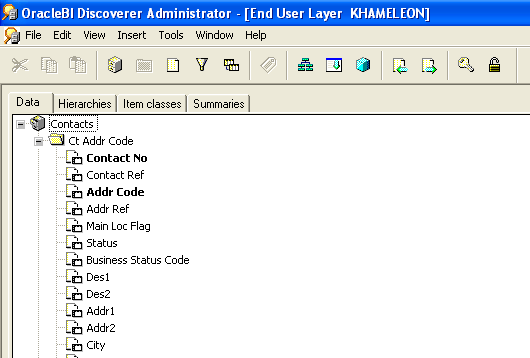
In order to alleviate the complexities of managing 20+ Business Areas containing 1000+ table folders and views, Khameleon has created Summary Business Areas - Kham BI Library, or FD BI Library for clients within the Office Furniture market. These Summary Business Areas contain reporting folders which already accomplish complex table joins, and also translate database column names into functional vocabulary recognizable by the end user. Virtually all end user reporting should be accomplished by reports that pull data from these Summary Business Areas.
In the below screenshot, the Administrator opened the Kham BI Library Business Area, then expanded + the KS AR Aging Summary folder to reveal the available reporting elements under this folder.
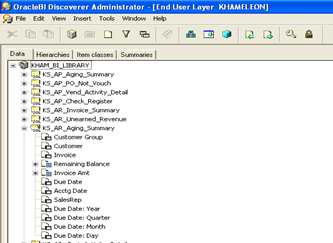
Summary folders within the Kham BI Library Business Area are created based on a select statement. The select statement for the summary folder can be viewed / modified by right clicking the folder, then selecting Properties, then selecting Custom SQL.
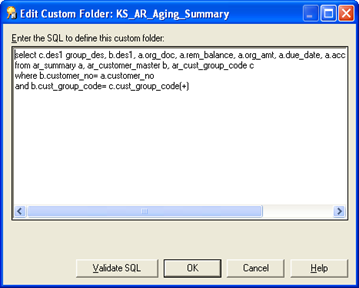
The columns in the above select statement can be renamed / translated in the previous screen shot by simply clicking on the value itself and renaming – just as you would do with a standard file name. This allows users to select elements into a report based on how they know the terms of the item, not based on how they are stored in the database.
Hierarchies represent a means of controlling how a user would drill up or down from Summary to Detail data within a report. Very often Workbench Reporting will start with a very summarized display of information – like Accounts Receivable balances by Customer Group. Using a Hierarchy defined within Discoverer Administrator, a user accessing this report could drill from Customer Group to SalesRep to Customer to Invoice.
Hierarchies can be created or modified from the Hierarchies tab within Discoverer Administrator. All DATE format fields automatically adopt a hierarchy property allowing the user to isolate the Year, Quarter, Month, and Day value of the returned date.