Inquiry windows retrieve records in an on-screen report format. Each module has its own set of Inquiry windows. These windows attempt to assemble commonly searched data from the respective modules in a logical and user-friendly format.
Inquiry windows can be opened by selecting the appropriate menu option from Inquiry menu. Selecting an Inquiry menu option will open a pop-up window that asks if you would like to Get All Records or Qualify the Search.
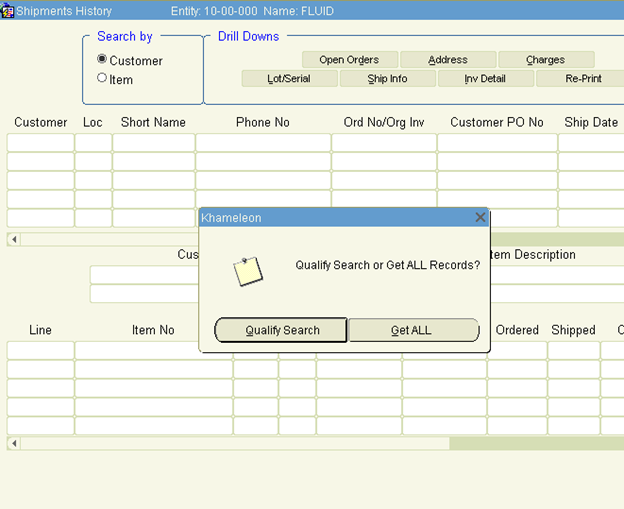
If you choose to get all records, the system will retrieve all records within Khameleon relevant to the specific inquiry being performed.
If you choose to qualify the search, Khameleon allows you to enter search parameters in the relevant fields. You then execute the query using the [F8] function key or the Query toolbar icon. Khameleon will filter through all the records and only retrieve records that comply with the specified parameters.
Notes
You can execute general window queries from most Khameleon maintenance and processing windows. Perform the follow to execute a query.
1. Set the window to query mode using the Query toolbar icon or the [F7] key. Aside from specifically designated query windows, most windows open in data entry mode.
2. Complete the fields that you want to use to specify the parameters for the query. Queries can be limited by any available field within the block.
Note: You can use special characters to assist in window-level queries. You may use the wildcard symbol (‘%’) or inequality symbols (i.e., <, >, <=, or >=) when entering search parameters.
3. Execute the query. You can either use the [F8] function key or the Query toolbar icon.
You can cancel a query any time and return to data entry mode by clicking the Cancel Query toolbar icon.