Many windows contain buttons. These buttons will either allow you to navigate to another window associated with the current window or to execute some specific function within the window. Grayed out buttons, like the one below, indicate that the particular window or function is currently unavailable based on the information queried or displayed. It will also be grayed out if the user does not have privileges to access that button.
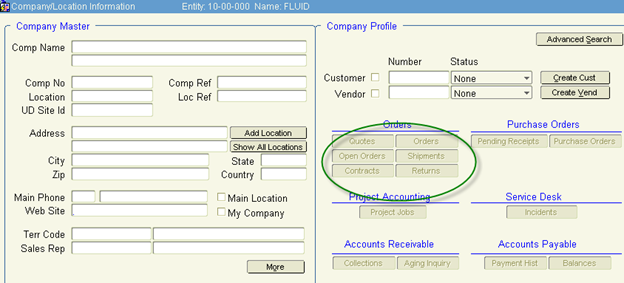
An inactive button
Some buttons also change their names, depending on the information currently displayed or available. A good example of this is the Cust Mstr/Create Cust button in the Company/Locations window. If the current company is not specified as a customer (i.e., there is no value in the Customer No field), then the button appears as Create Cust, allowing you to establish the current company/location as a customer. If the company/location is already a customer (i.e., a value is displayed in the Customer No field), then the button appears as Cust Mstr, allowing you to access the Customer Master window in order to view or modify customer information.
Notes
In addition to buttons, Khameleon also uses tabs. These tabs operate just like folders in a filing cabinet. Clicking the tab opens another window that can be used to enter additional information. Tabs allow you to access a variety of windows quickly and usually group related windows together into a single miniature application.
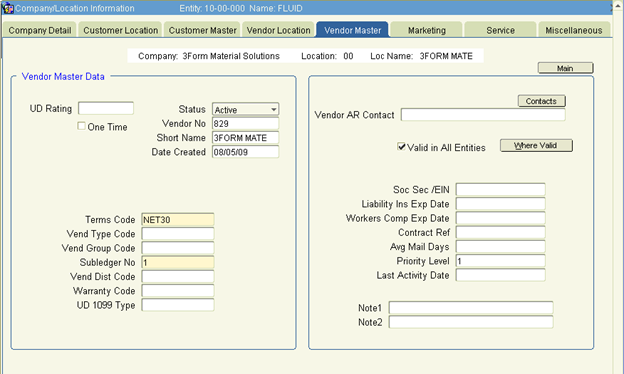
The Company/Locations [More] window makes extensive use of tabs. Using these tabs, you could enter customer location information, additional company information, marketing information, and more in a single window.
The Company/Locations Window
In this section, we'll use the Company/Locations [More] window to see how tabs and buttons are used in Khameleon.