This report is only printed when immediate transfer transactions have been generated.
From the Main Menu, go to: Distribution\Inventory \Processing\Inventory Transactions\Print Immediate Transfer Picking Tickets.
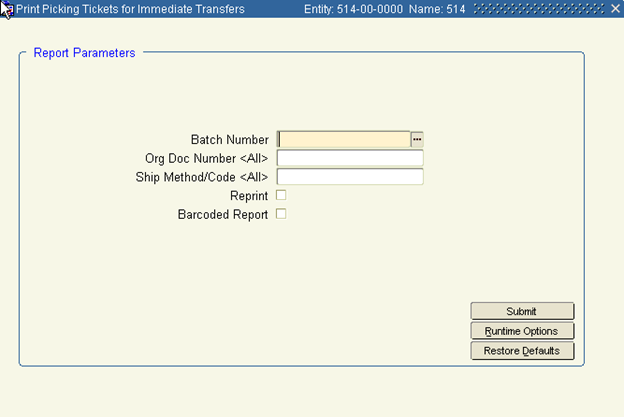
Enter the following Report Parameters:
Batch Number—Using the LOV, select the batch number related to the immediate transfer transaction.
Original Doc Number <All>—Leave blank.
Ship Method/Code <All>—Leave blank.
Reprint—Check the box if a picking ticket has been previously printed.
Barcoded Report—Never select the barcode report.
Typically these documents are used when transferring from one warehouse to the other. They accompany the product so the receiving warehouse knows what is being transferred. The receiving warehouse must create an inventory transaction to receive the product.
From the Main Menu, go to: Distribution (Application)\Inventory (Module). From the menu options across the top, select Processing\Inventory Transactions\Print Immediate Transfer Packing Lists.
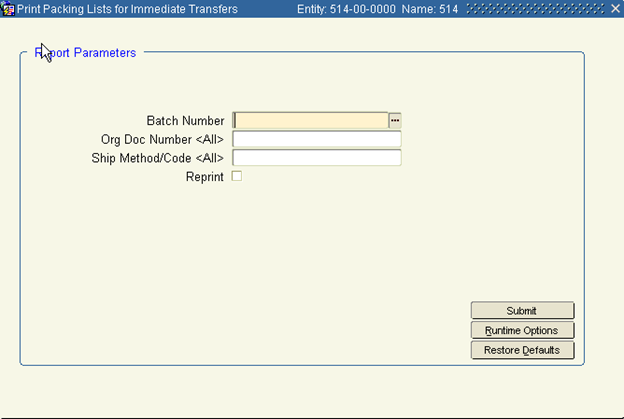
Enter the following report parameters:
Batch Number—using LOV select the bath associated with the immediate transfer
Original Doc Number <All>—Leave blank.
Ship Method/Code <All>—Leave blank.
Reprint— Check this box if a packing list is being reprinted.
Inventory Transaction Codes are defined at Maintenance> Controls> Transaction Codes. In the set up of these codes, an Administrator can use a PA Subledgered account for Increase and Decrease Inventory Transactions as a means of enabling job costing of inventory movement.
Within the Transaction Entry screen, the PA Subsidiary Ledger button can be used to call a canvas with Project, Job, Activity, and Task – to which the cost of the item should be charged or credited.
This report displays all the information entered in the Transaction Processing screen by transaction code. You may print a listing of all inventory transactions per unposted batch number at any time.
From the inventory batch screen, click on the Edit List button.
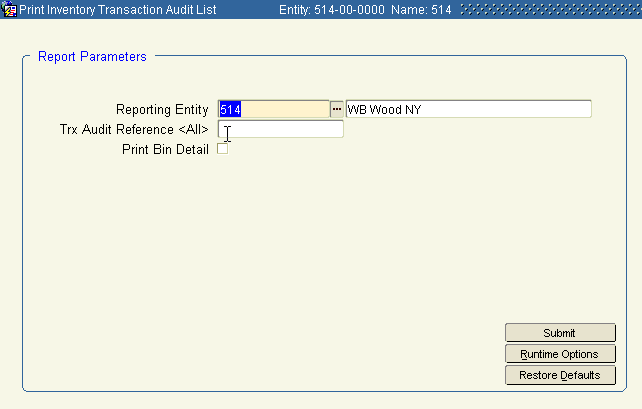
The report will print for the batch selected.
Trx Audit Reference <All> Leave blank.
Print Bin Detail If the stock location related to this batch uses multiple bins, check this box to print the bin detail related to these transactions.