Once you have setup Recurring Voucher/Invoices and updated them for the first time, you may edit and update them as often as necessary.
To process this voucher for the next month (in this case for May 18 2011 – do the following process)
From the Main Menu, go to Accounting\Accounts Payable\Processing\Process Vouchers click the Process Recurring button (do not enter a batch name).
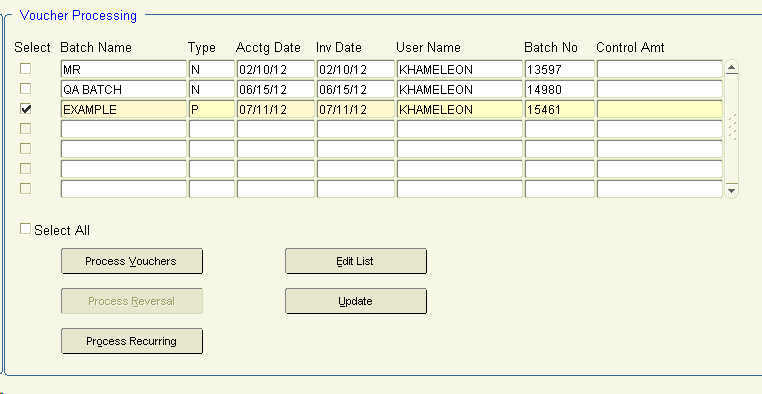
1. You will receive a message to “Change Batch Name, add Accounting Date, then click Process". Click the OK button.
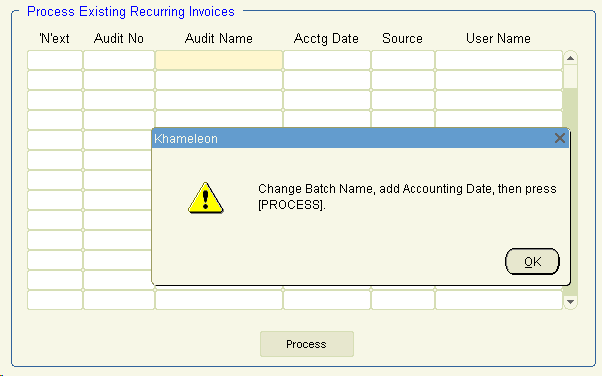
2. Select the voucher you want to process.
3. Change the batch audit name to the date the next payment is due. For example, from the process above, you will change it from RM124040111to RM124050111 (see below).
4. Enter the Accounting Date (future due date for this recurring invoice). This should be the same date that was used in the audit name below (example: 05/18/11).
5. Click Process. A screen will appear allowing you to quick-pick or edit recurring invoices.
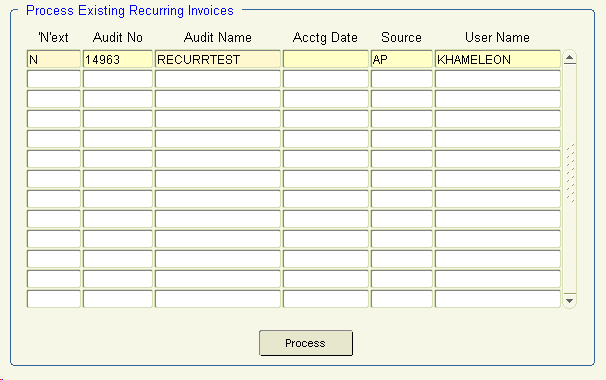
6. Select the Quick-Pick Invoice button to process a recurring invoice or to make a change to the original recurring invoice. (If you make changes, be sure to save and update. See below to edit changes.) Click Process.
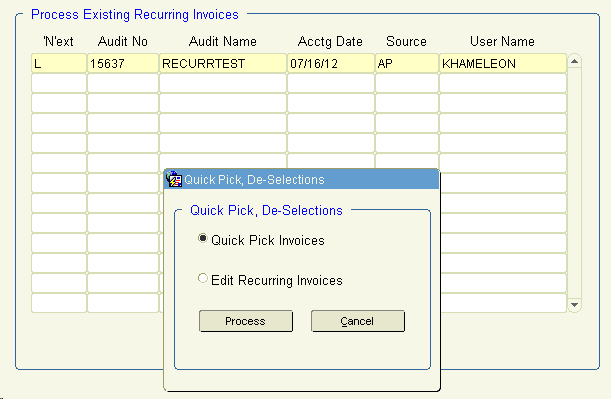
On the below screen click Process again.
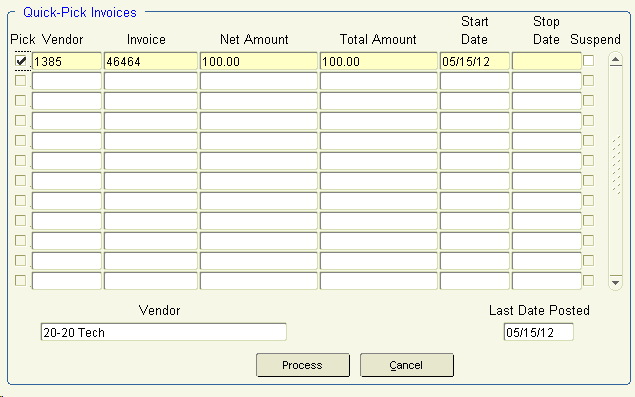
Click ![]() to exit.
to exit.
1. You will receive a message “Change batch name, add accounting date based on the process outlined above then press Process.” Select the Edit Recurring Invoices button. Click Process.
2. Click Query two times to bring up the recurring payment.
3.
Update the appropriate fields – such as account number. (If a change is necessary for the invoice number or date the batch number in the process above, then Processing Recurring Invoices should reflect the date change.) Click Save. Click ![]() to exit.
to exit.
4. Update the batch.