From the main Process Vouchers batch creation screen, the Process Reversals button will only be set to enabled when a new batch is created with a type of ‘-‘ for Decrease/ Adj, Voucher Reversals. Create a new batch selecting the ‘-‘ type, and click the Process Reversal button.
In the below reversals window, query by vendor, vendor invoice, or voucher number to select a record for reversal.
Note: Only Non-Purchase Order Vouchers are eligible for Reversal in this screen. Adjustments to Purchase Order receipts are required to adjust PO related vouchers.
Once a posted vouchers eligible for reversal have been identified, use the Reverse? The Check-box along the left hand margin to identify records to be reversed. Click the Submit button. Submitted records will be removed from the Reversals canvas.
The batch is now eligible for review using the Edit List, or posting using the Update button from the main Process Vouchers batch creation screen. The reversal will completely remove the record from the Accounts Payable aging – however the original voucher will remain in historical tables with a status of canceled.
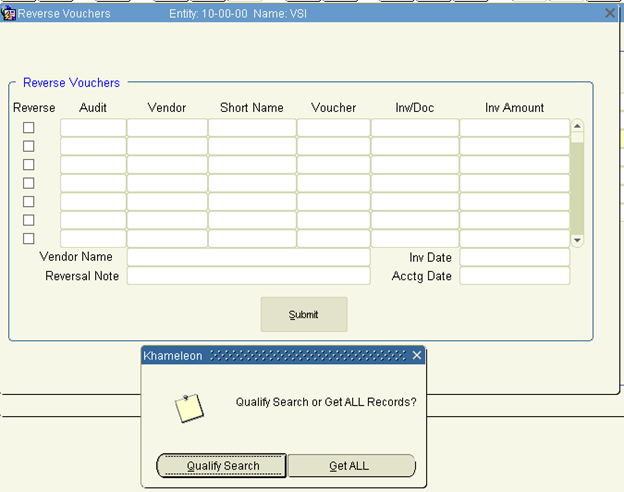
Khameleon now supports an unlimited number of Voucher Deposits processed against a Vendor Purchase Order. Voucher Deposits (Type ‘D’) may be processed against a Purchase Order until the Purchase Order has been received in full.

Note: There is no default Entity or Account for Voucher Deposits. These must be manually entered.
Applying Deposits against a Vendor Invoice
Create your Purchase Order Voucher following the steps outlined in the Khameleon documentation. Vendor Deposits may be applied to Purchase Order Vouchers whether Vouchering happens before or after receipt.
When a Deposit exists for a Vendor Purchase Order, the following message appears:
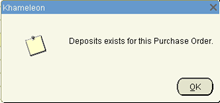
Press ‘OK’ and the following screen will appear.
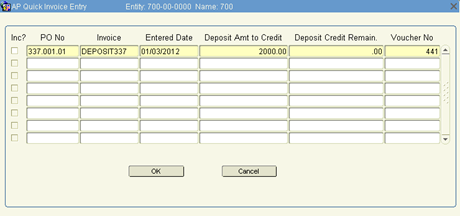
Multiple Deposits may appear in this window for the Purchase Order being Vouchered.
‘Inc?’ |
Select any or all Deposits to be applied to your Purchase Order Voucher. |
Deposit Amt to Credit |
This column may be modified if you wish to apply a partial deposit. |
Deposit Credit Remain. |
Khameleon displays the remaining Deposit to be applied. |
Voucher No |
This is the original Deposit Voucher number. |
Press OK - when finished and exit back to Voucher Input.
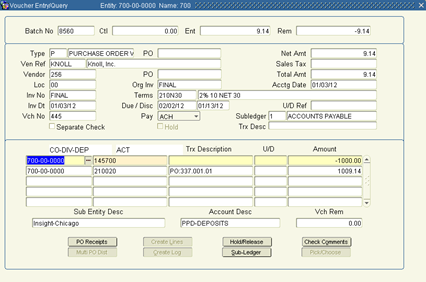
Khameleon will distribute the Deposit(s) applied. The Entity and Account Numbers used for the original distribution are offset automatically.
Note: The final invoice for a PO will automatically apply all open Deposits.