Go to Accounting> Accounts Payable> Processing> Process Checks
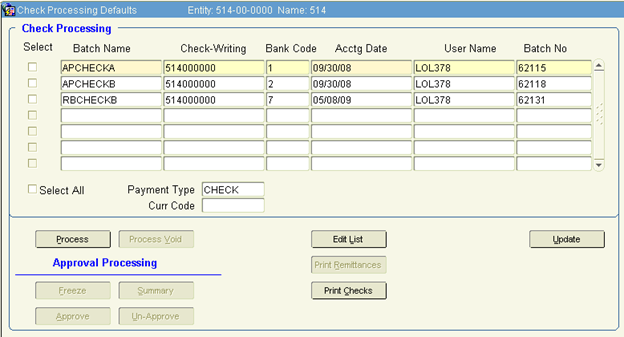
Create a check batch.
1. Enter a batch name
2. Change the Bank Code if necessary. (The bank set as the default in the bank master defaults in.
3. In the ‘Accounting Date’, enter the date the payment was processed or needs to be recorded.
4. Click the ‘Process’ button.
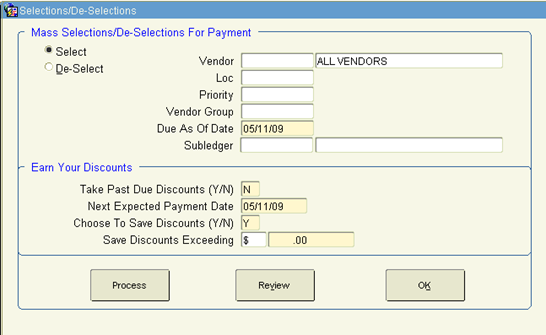
Select Vendors to be Paid
1. Selections/ De-selections
a. Using the filters in the top section, you may filter by ‘Vendor Number’ and ‘Loc’, if you wish, to limit the vendor(s) being processed.
b. Verify your ‘Due As Of Date’ to determine invoices to be selected by ‘Due Date’.
c. In the ‘Earn Your Discounts’ section, verify your ‘Next Expected Payment Date’. This is used for invoices with discount dates.
Note: Invoices will be selected with a date BEFORE this date. The system thinks this is your next check run
d. Click ‘Process’ – Khameleon will select the invoices automatically, based upon your criteria.
2. Click ‘OK’. Print your ‘Edit List’ to verify the Invoices.
3. If you need to make changes. Click ‘Process’ and then ‘Review’. Query all.
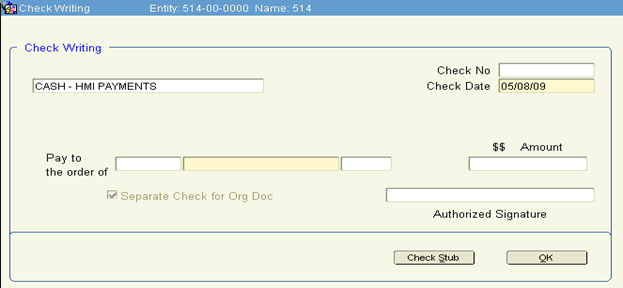
1. When you find the vendor you want to make changes to, click ‘Check Stub’.
2. In this screen you will see all invoices selected. To make changes:
a. If an invoice is selected, but shouldn't be paid at this time, click the red X to delete.
b. If an invoice isn't selected, but is to be paid, click the green + and click the list of values. Select the invoice from the list and tab past the pay amount.
c. If the dollars are off. You may change the pay amount and/or discount amount.
3. Save and exit to the previous screen. Find next vendor to make changes if necessary and repeat
4. When finished, Click OK until you're returned to the ‘Check Processing’ screen.
5. Print your ‘Edit List’.