From the Main Menu, go to Accounting\General Ledger\Processing\Process Journal Entries
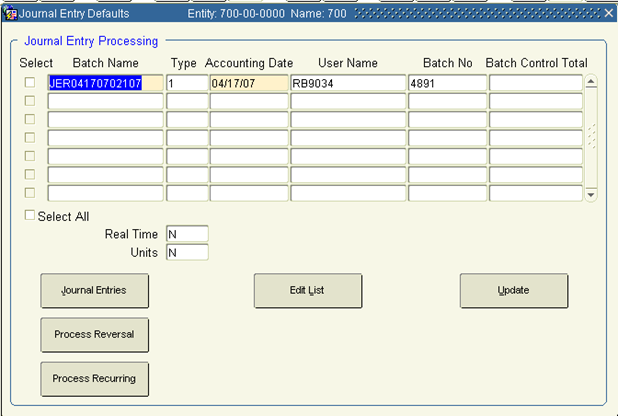
1. Prepare this form for a new batch.
2. Enter a name for this batch in Batch Name, using your naming convention.
3. Tab to Type and select one of the following:
1 - Regular Journal Entries
3 - Reversing Journal
4 - Recurring Reversing Entry
20 - Allocation Entries
4. Tab to Accounting Date and enter the current date (mm/dd/yy).
To automatically reverse a batch, assign a reversing transaction type to the journal entry. Reversing journal entry batches cannot be combined with batches containing non-reversing journal entry types. (The batch will reverse to the Reverse To period specified in the journal entry. A correcting journal entry is not a reversing transaction type.)
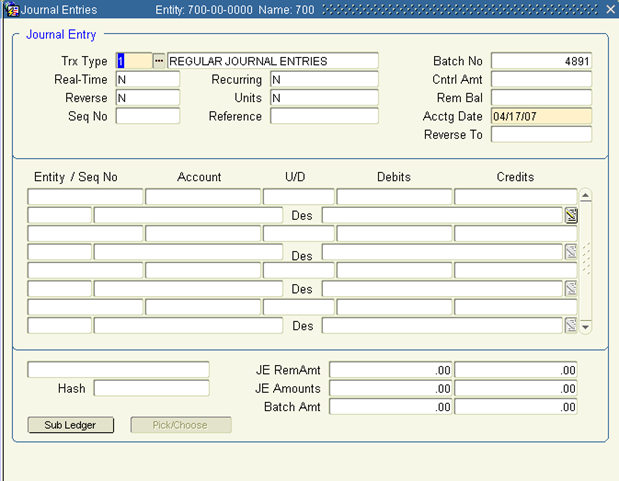
5. Click Journal Entries to complete the batch. This will bring you to the Journal Entry screen.
6.
Enter the transaction type for the new journal entry in Trx Type or click ![]() for a list of valid values.
for a list of valid values.
7. Tab to Reference and enter additional reference information (if desired).
8. Tab to Acctg Date where the default accounting date is displayed. This information may be modified.
Note: If the system indicates that the accounting date is not valid, click Exit. Make sure that the calendar code is correct in the Set Up Companies screen and that the period is valid and has a status of 'A'ctive (or 'S' if supervisor restricted) before continuing.
9. If the current journal entry is reversing, the first day of the next period is displayed in the Reverse To field. This information may be modified.
10. Click in the lines block to enter the journal entries.
11. Tab to Entity where the Default entity/ sub-entity number information from System/ Maintenance/ Change Current Company is displayed. This information may be modified.
12. Tab to Account and enter the account number or click the LOV.
Interfacing journal entries may be made to G/L accounts that have a subledger source of AP, AR, or PA. As you enter those G/L accounts, a subledger screen appears, prompting you to complete subledger information. You may also click Sub Ledger to access this information.
The interface from G/L to PA is not mandatory. You may click Cancel to close the screen without entering project, job, activity, and task information. If the GL account is for AP or AR, you must enter a valid vendor/ customer, etc. to keep the subsidiary ledgers synchronized.
If you enter an account with a value in the UDSL Type field of the Subledger screen (See GL\ Maintenance\ Accounts\ Account Groups\ Subledger), you are forced to associate the following reporting information.
E — Employee number
U — User-defined reference (not validated)
User-Defined Subledger Type — Corresponding UDSL type code
Note: Journal entries interfacing to P/A ignore the Cost Fixed field in the Set Up Project, Job, Activities screen, (See P\Maintenance\Activities\Activate\Start/Stop Dates). Only PA expense activities may be updated from the General Ledger.
Tab to Debit/ Credit and enter the appropriate values.
14. When entering lines of the journal entry, click Enter after each new transaction description to replicate it on the next line. You may override this action as necessary. Click Commit or Save to save your journal entries before exiting the screen.
You can delete a batch only if all journal entry records and lines within the batch have been deleted.
Run a journal edit report
From the Process Journal Entries workbench click Edit List.
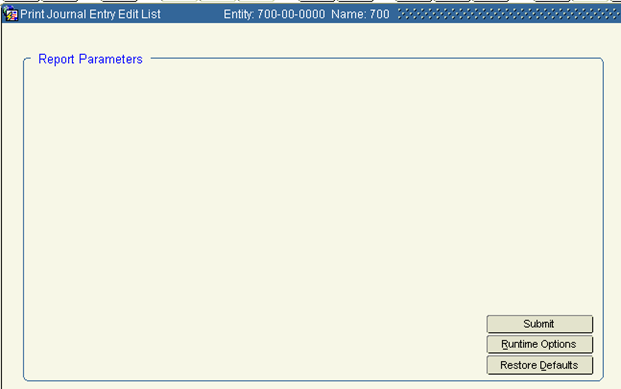
1. The Batch No(s) selected from the workbench will print.
2. Click Submit to view the report. Print it if necessary.
Journal update
This screen automatically retrieves all batches you are authorized to post, including real-time batches. You may not post another user's batch unless you are an accounting supervisor.
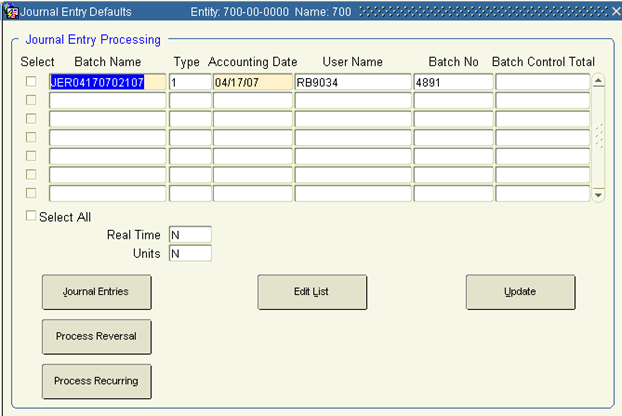
Post batches
1. Check the Select box that corresponds to the batch numbers you want to post, or check the Select All box to update all displayed batches.
Though you may update multiple batches, each batch is still posted separately. There is no summary posting option in the General Ledger module.
2. Click OK when the pop-up window appears to post batch number information.
Out-of-balance journal entry batches may be saved, but must be balanced before being posted.