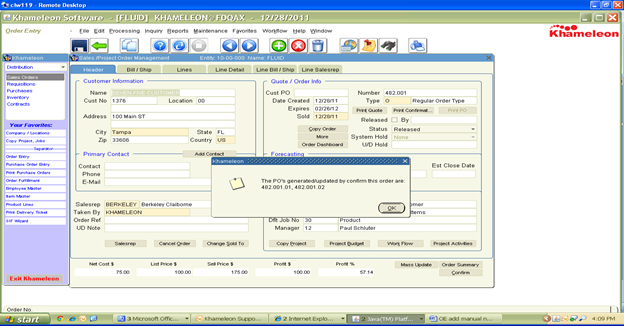Sales Orders / Maintenance / Control Codes
Check the Box “ Allow Items Note on-File”
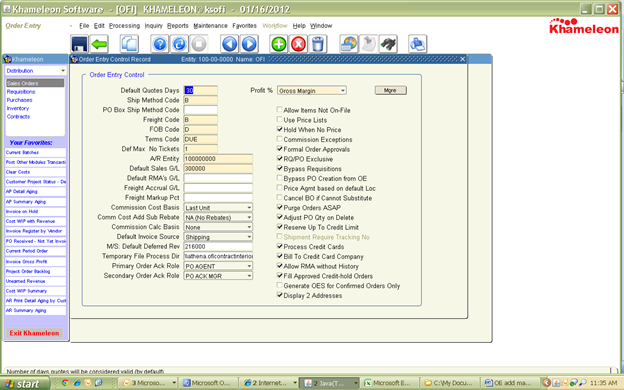
Adding Non-Inventory Item with LIST PRICE
Enter Item Number
Style: Tab through
Uom: Use LOV or enter EA
Qty:: Enter Qty to order
Tab: Message will appear that Item is not found on file. Click YES to continue
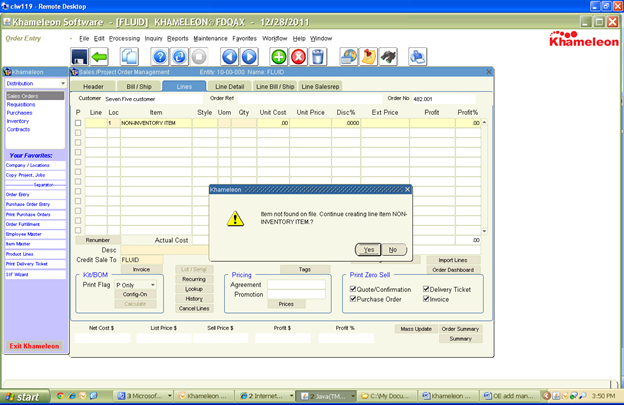
Click into the List Price field and enter the List Amount this will also populate the Unit Cost
You can leave the Unit Price field blank or enter $0
Click on the Line Detail Tab
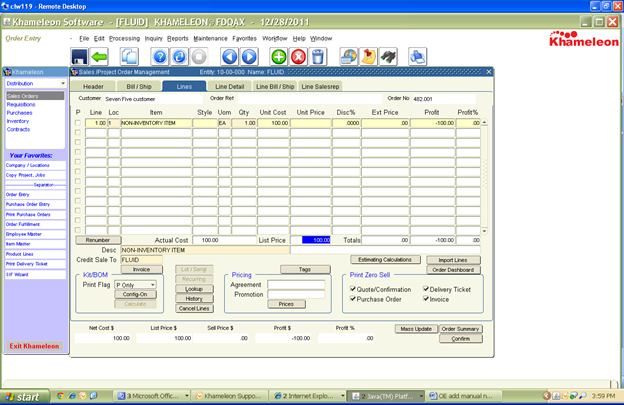
Click into the Vendor field: use the LOV or enter the Vendor number
Click into the Act/Type: use the LOV or enter the Activity Code
Click on the Mass Update Button to set the Unit Cost and Unit Price
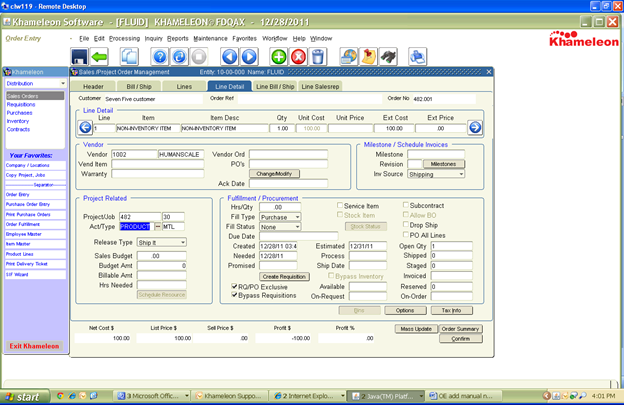
Mass Update Screen
Click the Check Boxes for the Lines you would like to update or Select All
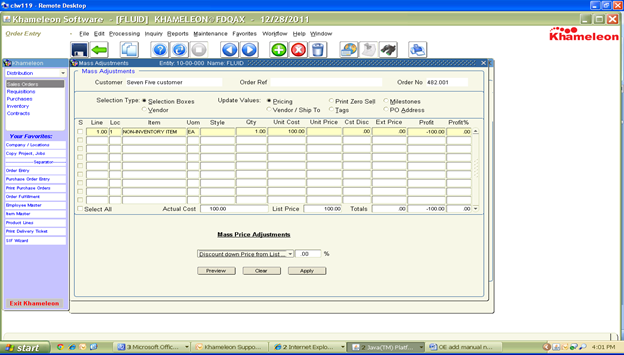
Choose an option from the LOV and enter the % or other Value
Click Preview to see the change Click Apply to set the update values
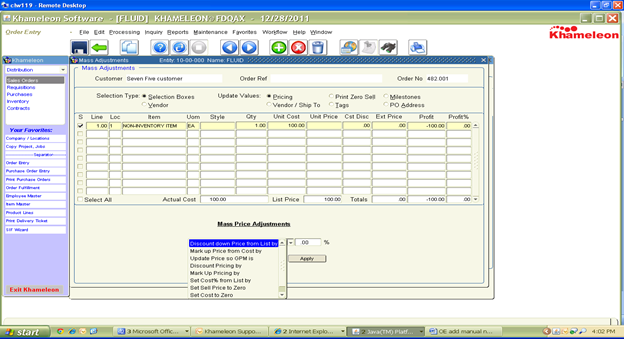
This is the screen after applying changes
Click the Green Arrow to go back to the Line Detail Tab
If you are ready, Confirm the Order to Generate a PO
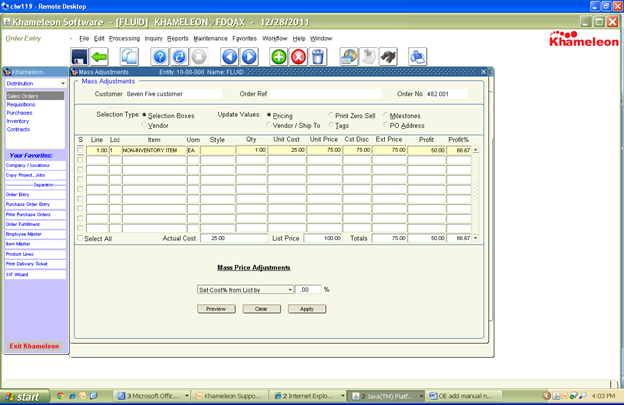
If you have already generated a PO for this line or lines are making changes then the system will prompt you to Print the PO, which you can do from the Order Header Screen.
Option 2: Adding Non-Inventory Item with-out LIST PRICE
Enter Item Number
Style: Tab through
Uom: Use LOV or enter EA
Qty:: Enter Qty to order
Tab: Message will appear that Item is not found on file. Click YES to continue
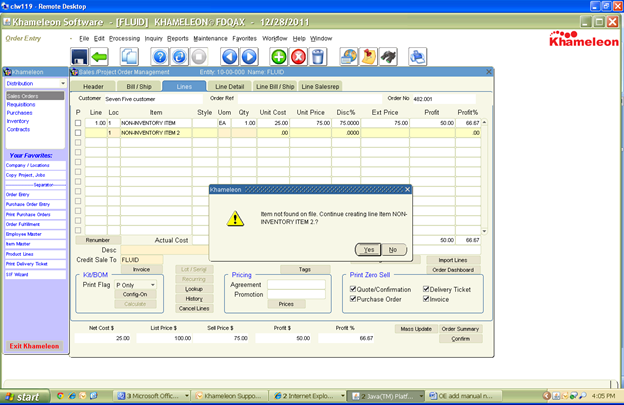
Enter Unit Cost [ this does not populate the LIST PRICE field ]
Enter Unit Price
Click the Line Detail Tab
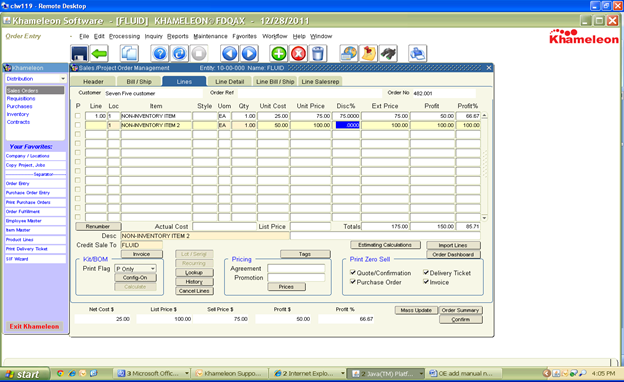
Click Confirm in order to Generate PO #s and
Click Print POs to Print the POs after adding PO NOTES