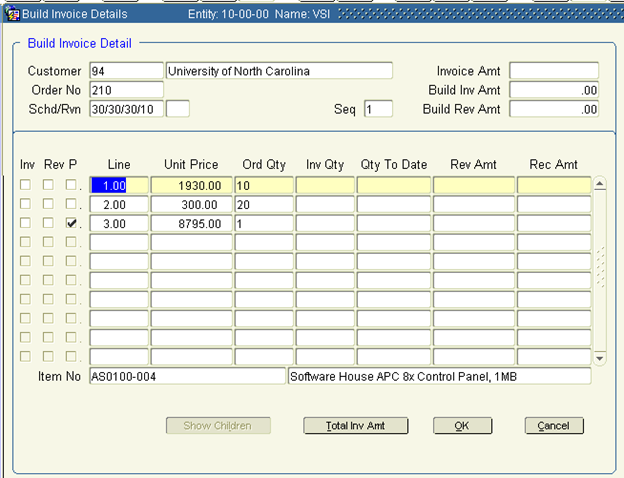From Distribution> Order Entry> Processing> Invoicing> Build Milestone Invoice Details.
In the screen below, users may select an existing order which is set up for Milestone based invoicing. The lower section will display all invoice sequences which have not yet been processed. In order to Build Invoice details, the pre-defined invoice and revenue percentages and amounts must be cleared out. Highlight an invoice sequence with no invoice or revenue percentages or amounts, and click the Build Invoices button.
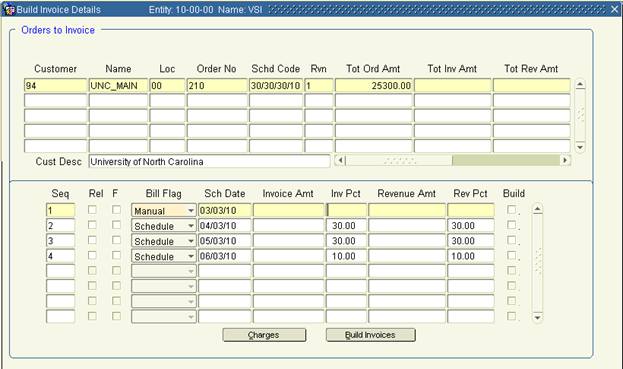
In the Build Invoice Details canvas found below, all line items present on the order will be displayed by line number, showing the unit price and total quantity ordered, as well as the qty invoiced and revenue amount recognized to date. To specify a quantity to be invoiced for a line item, here the user would populate a quantity in the Inv Qty field. By default, this will check the Inv (Invoice) and Rev (Revenue) flags in the left hand margin. Revenue amounts, if desired, must match the quantities being invoiced, however, users can uncheck the Rev flag if no revenue should be recognized for the item.
For line items on the order which are kits, the Show Children button will become enabled. Clicking this button expands out the Parent line to show component / children line items, where the same process is followed for standard line items.
Once finished configuring invoice and revenue amounts / quantities within the Build Invoice Detail screen, the OK button will return the user to the prior form. The order / invoice schedule is then ready for processing just as a standard scheduled invoice defined in the process above.