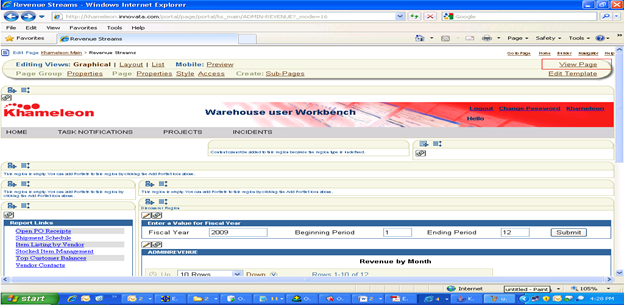Creating a New Parameter Form
Open the portal page in edit mode and click the Add portlet button (shown below in red square).
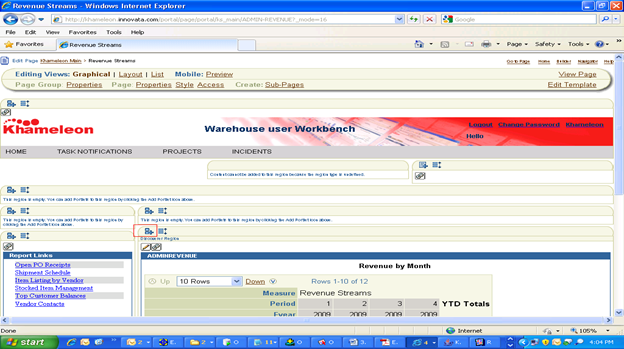
In the Add Portlets page, click Portlet Builders link.
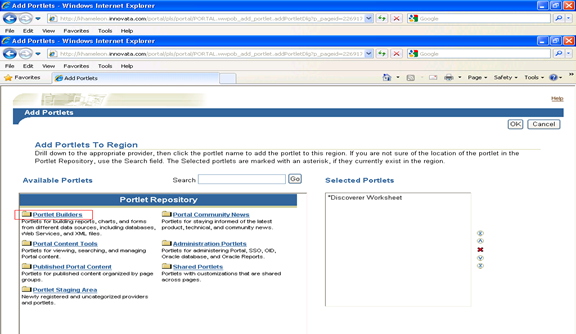
Select Simple Parameter Form link.
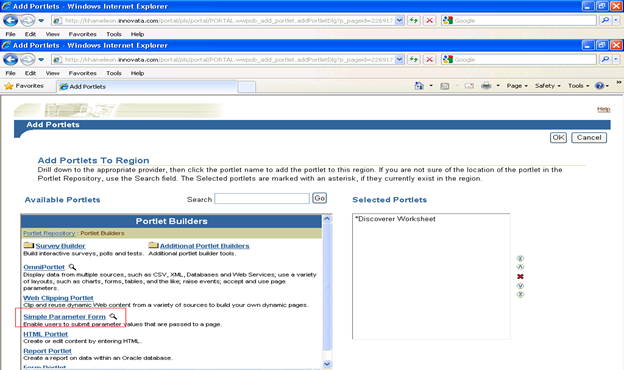
Move the Simple Parameter Form option under Selected Portlets box to top and click Ok.
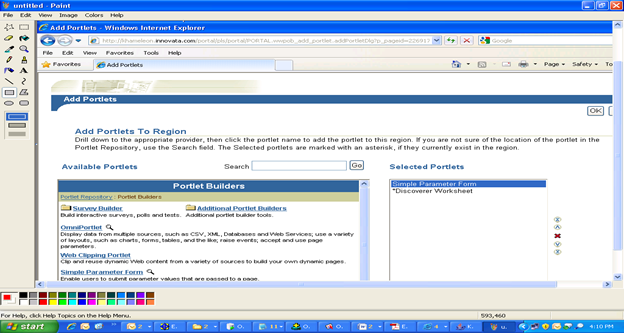
Click Define your Simple Parameter Form link in the page.
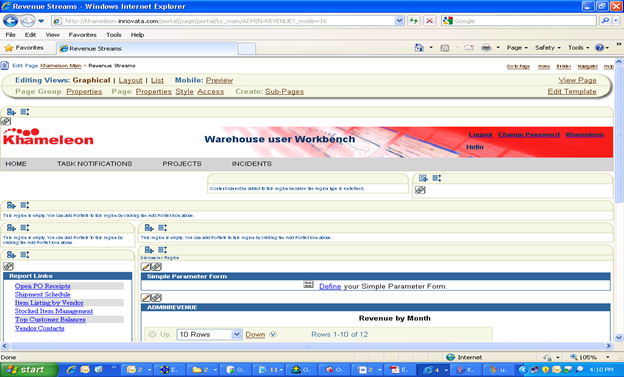
Enter a title for the Simple Parameter Form and click Next.
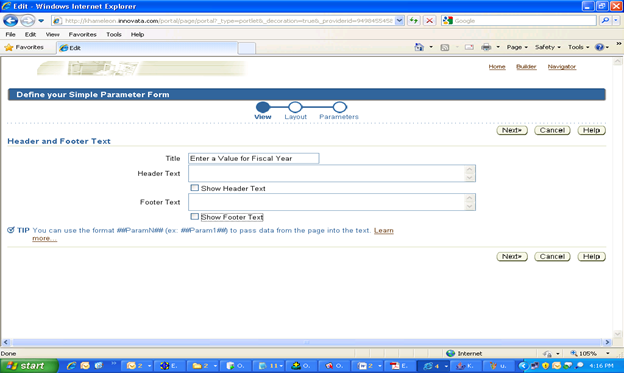
Select the Form Style to Vertical or Horizontal. Enter the names of the fields to show up on the parameter form. Specify the Width and click Next.
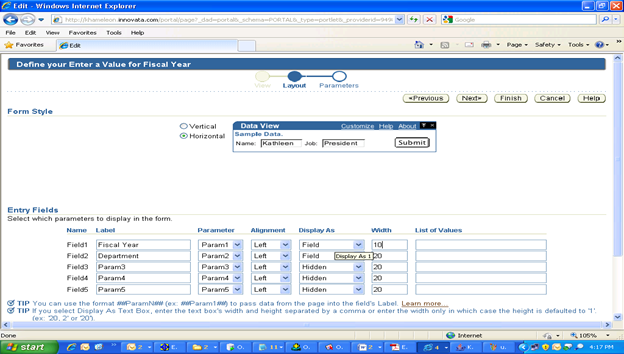
Click Finish.
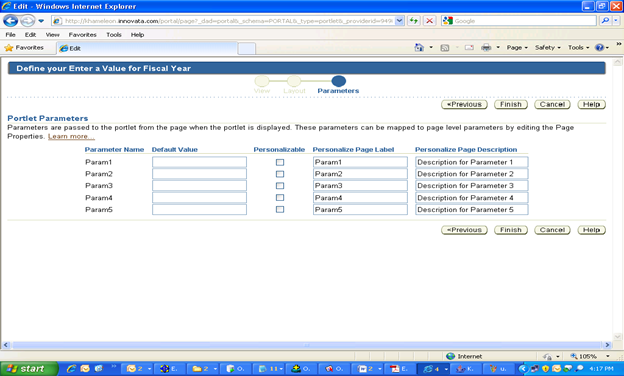
The Parameter form will appear in the page. Click Properties link at the top indicated it red square.
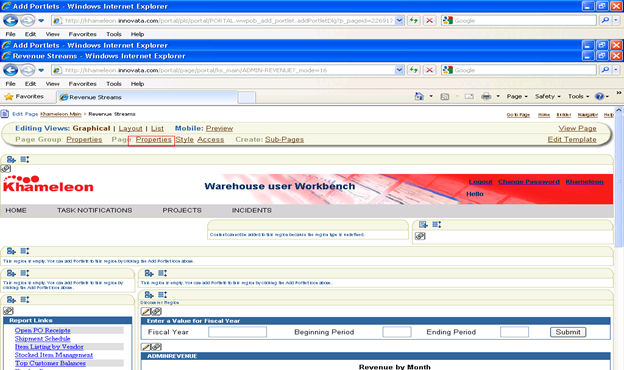
Select the Parameters tab.
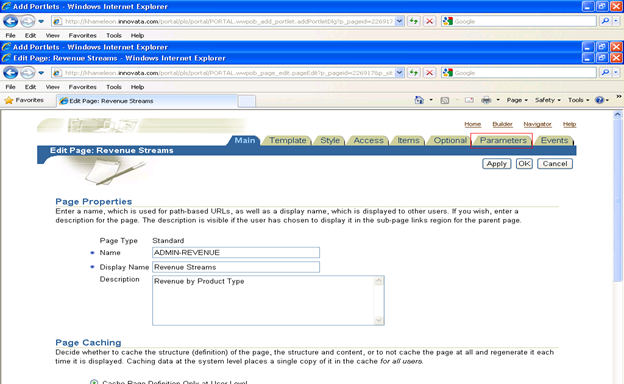
Enter a name for the parameter and click Add to add the page parameter.
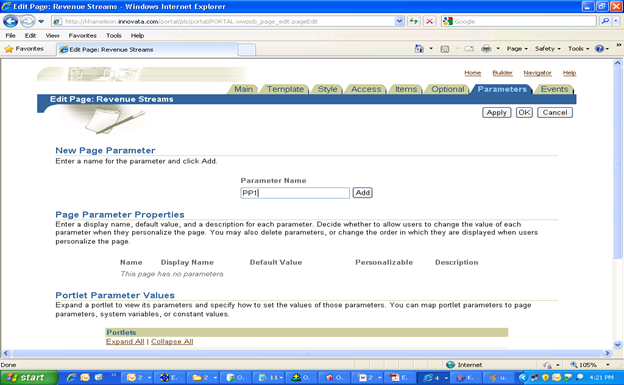
Specify default value for the page parameters created.
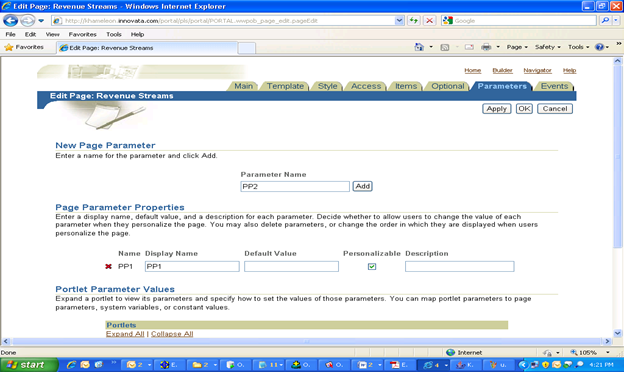
Assign portlet parameters of the Simple Parameter Form and Discoverer portlet to the page parameters. Click Apply.
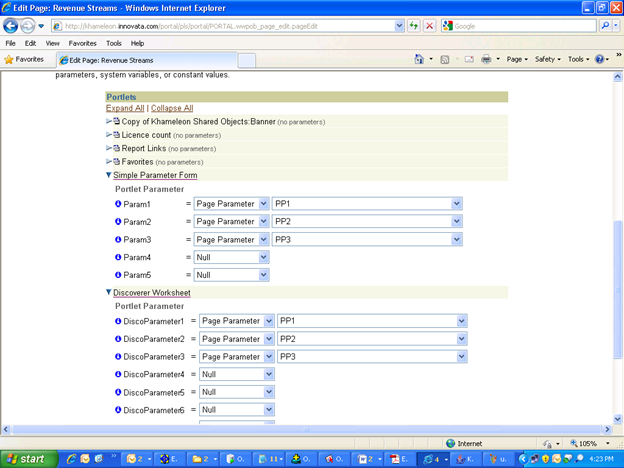
Click Events tab at the top right corner of the page.
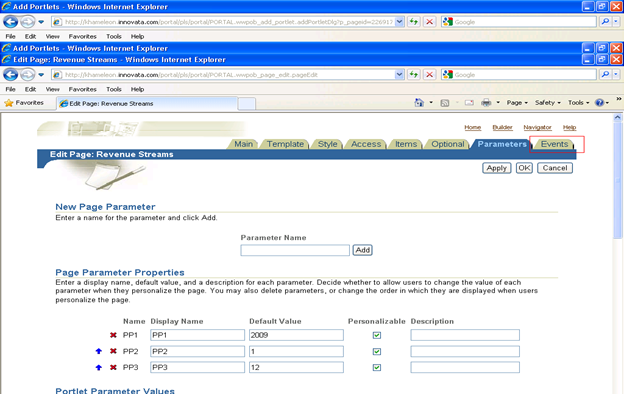
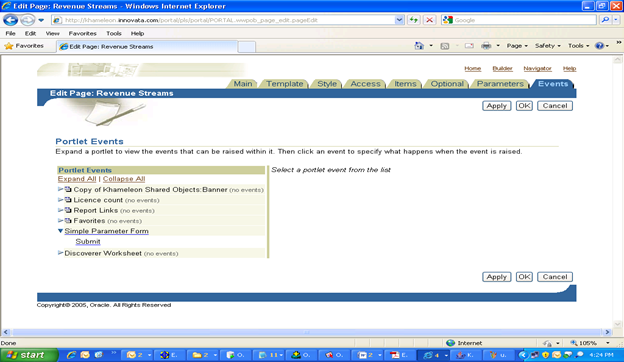
Expand Simple Parameter Form at the left navigation pane and click Submit. Click the LOV near Go to page text field.
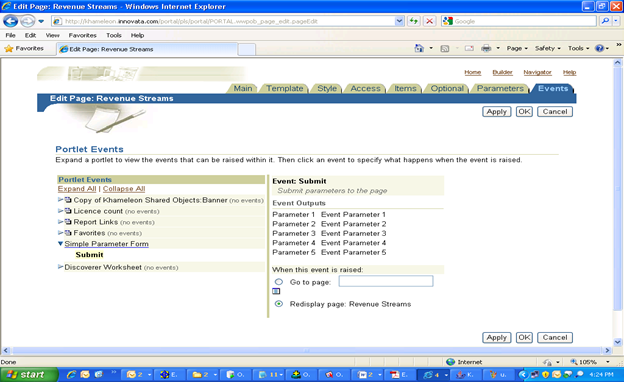
Select Return Object link beside the page (where you added the parameter form) in the list.
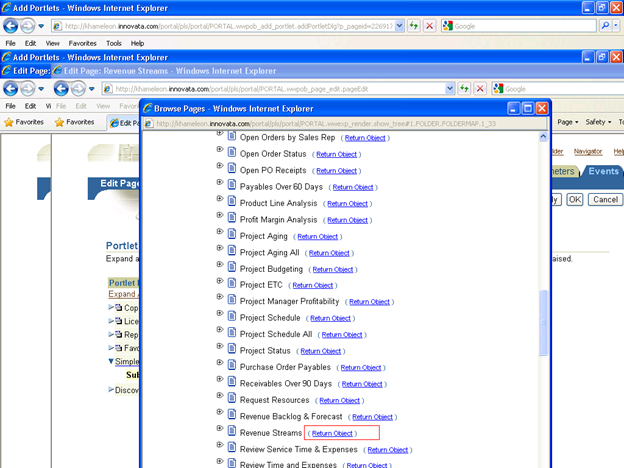
Associate the Event output parameters to the page parameters and click OK.

Click View Page link to open the page in normal mode.