Edit shipments
This process enables you to edit shipments after selection and picking. The process is optional, and should be used only for:
● adjustment of quantities to ship
● addition of weight of shipment
● addition of shipment tracking number.
From the Main Menu, go to Projects\Project Order\Processing\Order Fulfillment\Packing\Staging\ Edit Shipments\Mtrl Issues
A. The system prompts you to qualify your search or to select all available entries.
Once you've made your decision, use the arrow keys to select the shipment to edit.
B. Click Process.
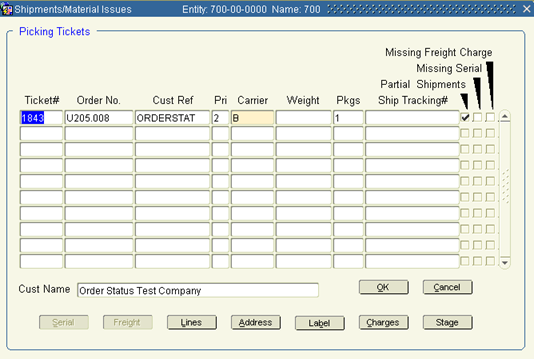
C. All picking tickets generated from the “Select orders to process” steps will be listed for you to edit. The Picking Tickets screen is strictly informational, except for the following fields:
Ship Tracking # Fed Ex or UPS tracking number (optional).
D. Use the arrow keys to select the picking ticket you want to edit. Click the Lines button.
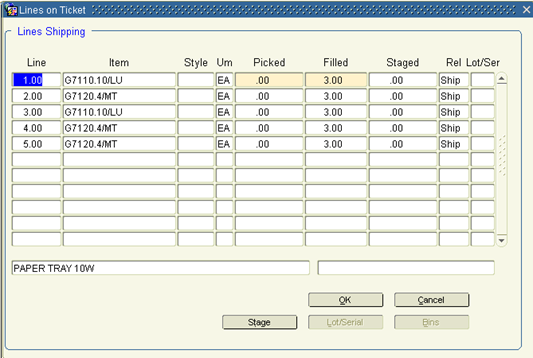
E. If Filled (quantity filled) needs to be modified, highlight the item to modify. (This might be done when a quantity available in inventory is said to be in a specific location, but when you ‘pick’ it, it's not really available.) The new quantity entered will be used for fulfillment, shipping and invoicing purposes.
This is the only quantity you should modify. If you need to make an adjustment after shipment and invoicing, follow the RMA process.
Note: If you change a Filled quantity to '0' it will return those items to Inventory and will make them available to be used on other orders.
Clicking the ‘Stage’ button will set those items aside for shipment at a later time. This button is also available at the ‘header’ record for the shipment and if clicked, will Stage the entire order.
F. Click OK to return to the Edit Shipments screen.
G. Exit.