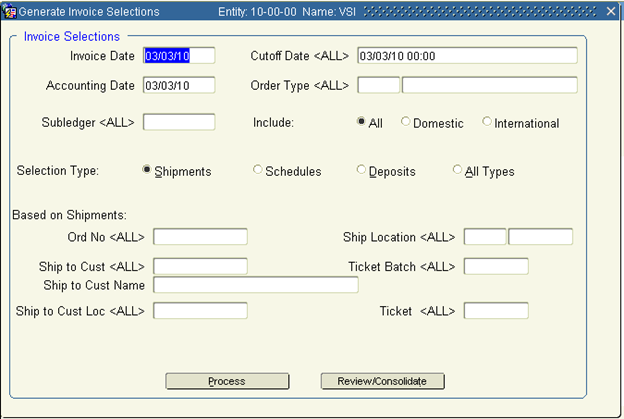Khameleon has the ability to bypass the shipment and order fulfillment processing requirements of Shipment based invoicing using an alternate approach of Invoice & Revenue Recognition schedules called Milestones.
Milestone Templates can be created at Distribution> Sales Orders> Maintenance> Codes> Milestone Templates. In the screen below, users can establish invoicing and revenue recognition templates based on predefined percentages. (These percentages can be over-ridden with amounts at the order level). This templates are established in advance to make the process easier to assign at the order level.
In the header section, define an Invoice Schedule Code and Description. The sub-entity and account in this case represent where Deferred Revenue entries should be made when invoices are processed. When resulting revenue entries are processed, the deferred account is debited and the revenue account (from the Item Master) of the associated line items on the order are credited – recognizing revenue according to the percentage / amount defined.
In the line detail frame, users can define a series of invoice and revenue sequences. Sequences can have 100% invoice and 0% revenue, 100% revenue and 0% invoice, or any combination in between. Sequences are established with a default Bill Flag of Manual or Scheduled. Manual releases require that the Rel flag be checked, whereas Scheduled releases are eligible for processing as soon as the Scheduled Date is met.
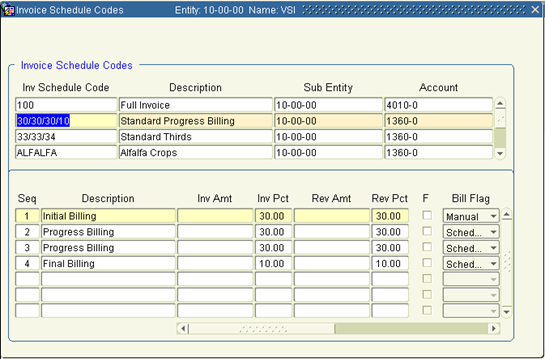
Either during the Quote / Order Entry process or prior to Order Confirmation, a user can select an existing Milestone template. Milestones can be applied at the header level of an order within the More tab, if the invoicing and revenue sequences apply to ALL line items of the order which are set with a release type of Scheduled. Milestones can also be assigned at the line level within the Line Detail tab to establish different invoicing and recognition schedules for a particular line or series of line items. If a line item requires a unique schedule of its own, use the list of values button to select a preferred Milestone code (a new schedule revision will be created by selecting a milestone with no revision number assigned). The milestone button can then be used to access the screen where percentages and amounts can be updated.
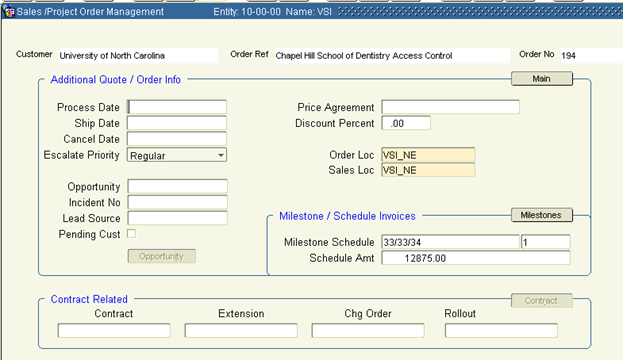
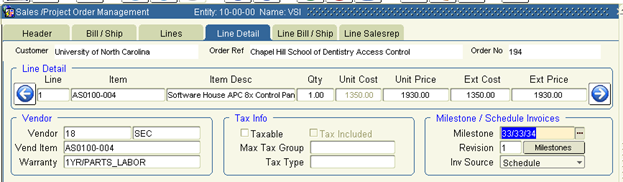
When the user clicks the Milestone button from either the Header> More tab or the Line Detail tab, the canvas below is displayed. In this canvas, the user can define invoice percentages or amounts, revenue percentages and amounts, manual or scheduled release type as well as a scheduled date if applicable.
If using manual releases, the Rel check box is required for processing. If using scheduled releases, sequences are eligible for processing once the scheduled date has been reached. From Distribution> Processing> Invoices> Generate Invoices – users can then select the Type of Schedules, and filter invoice generation selections using the filter fields found below. Once generated with the Process button, users can follow the Review / Consolidate button and the remaining processing steps as defined in the Accounts Receivable section.
A potential down side of using Milestone Schedule based invoices and revenue recognition is that the percent or amount approach does not offer full control of the exact line item quantities or amounts to be invoiced, as a 25% invoice applied to an entire order may simply take 1/4th of the available items, possibly resulting in an invoice for .25 of a tangible material item. If exact control of items, quantities, and / or hours is required, please see the section below on Building Scheduled Invoice Details Manually.