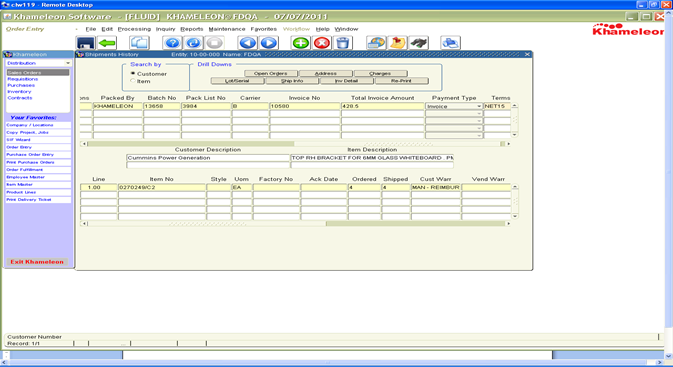Open Order Inquiry
The status of the an order that has some open lines can be reviewed in the Open Order Inquiry screen.
From the Main Menu, Go to Distribution/Sales Orders/Inquiry/ Open Order Inquiry
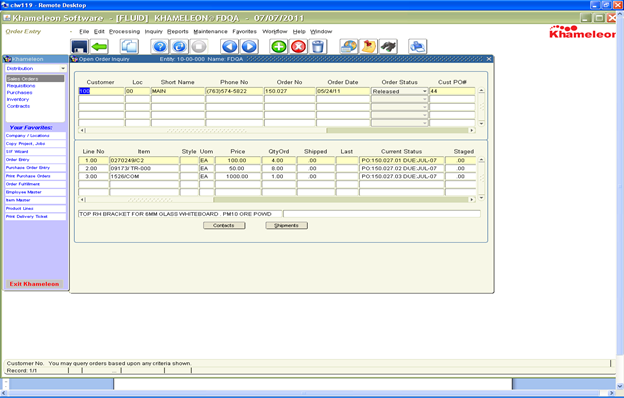
The current status is as follows:
Status = PO: followed by the purchase order number indicates that the PO is NOT RECEIVED
Status = R:Fill:- followed by a number indicates that line item has been RECIEVED by this quantity
Status = RELEASED indicates a Service Line item that has not been fulfilled at the line item level
Once Filled at the Line Detail Tab screen RELEASED will move to R:FILL
Status = P:PCKG: followed by a batch # indicates that the line item is in a FULFILLMENT BATCH
Status = CLOSED Line on PO is Received and Shipped. This line has is now in Shipment History
Once a line is in CLOSED status it moves over to the SHIPMENTS HISTORY INQUIRY
Status = STAGED Line item is received and was Staged for later shipment.
Use Order Fulfillment Screen to complete shipment of a STAGED item.
Drop Ship Purchase Orders: When a Drop Ship PO is RECEIVED it is AUTOMATICALLY SHIPPED and will go straight to SHIPMENTS HISTORY ready for INVOICING
Shipments History
Once a line has been Shipped then it appears in the Shipments History Inquiry Screen
Distribution/Sales Orders/Inquiry/Shipments History
If the Invoice No = -999 then the line is ready to be invoiced
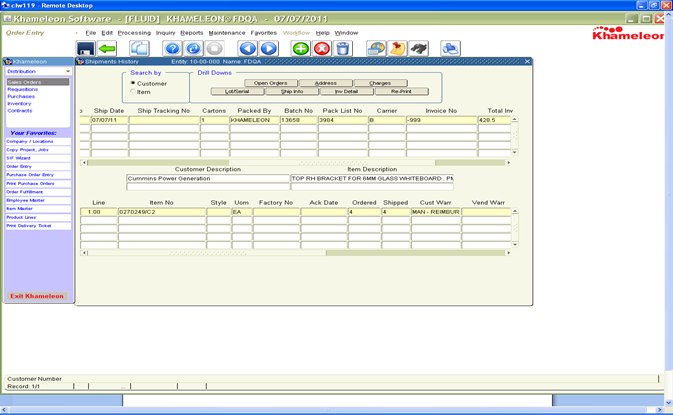
If the Invoice No = other then -999 then it has been invoiced